Chat:Bridge – Custom page layouts
One of the key features of Chat:Bridge is the ability for users to easily share contextual information associated with the Salesforce object that is the focus of their conversation. For example, if you are working with an Opportunity and want to send a message related to this Opportunity to your Slack team from Chatter, you can easily attach Summary information, as well as, a PDF that contains attributes and related lists associated with this Opportunity. Depending on the UI, this can either be accomplished by adding @this.* in your message body in Chatter, or via checkboxes in the Slack LE Quick Action window. The PDF provides your Slack teams with relevant context for the conversation.
For example, the following message from an Opportunity Feed with Summary and Details checked in the Slack Quick Action window, posted to the Sales channel in Slack:
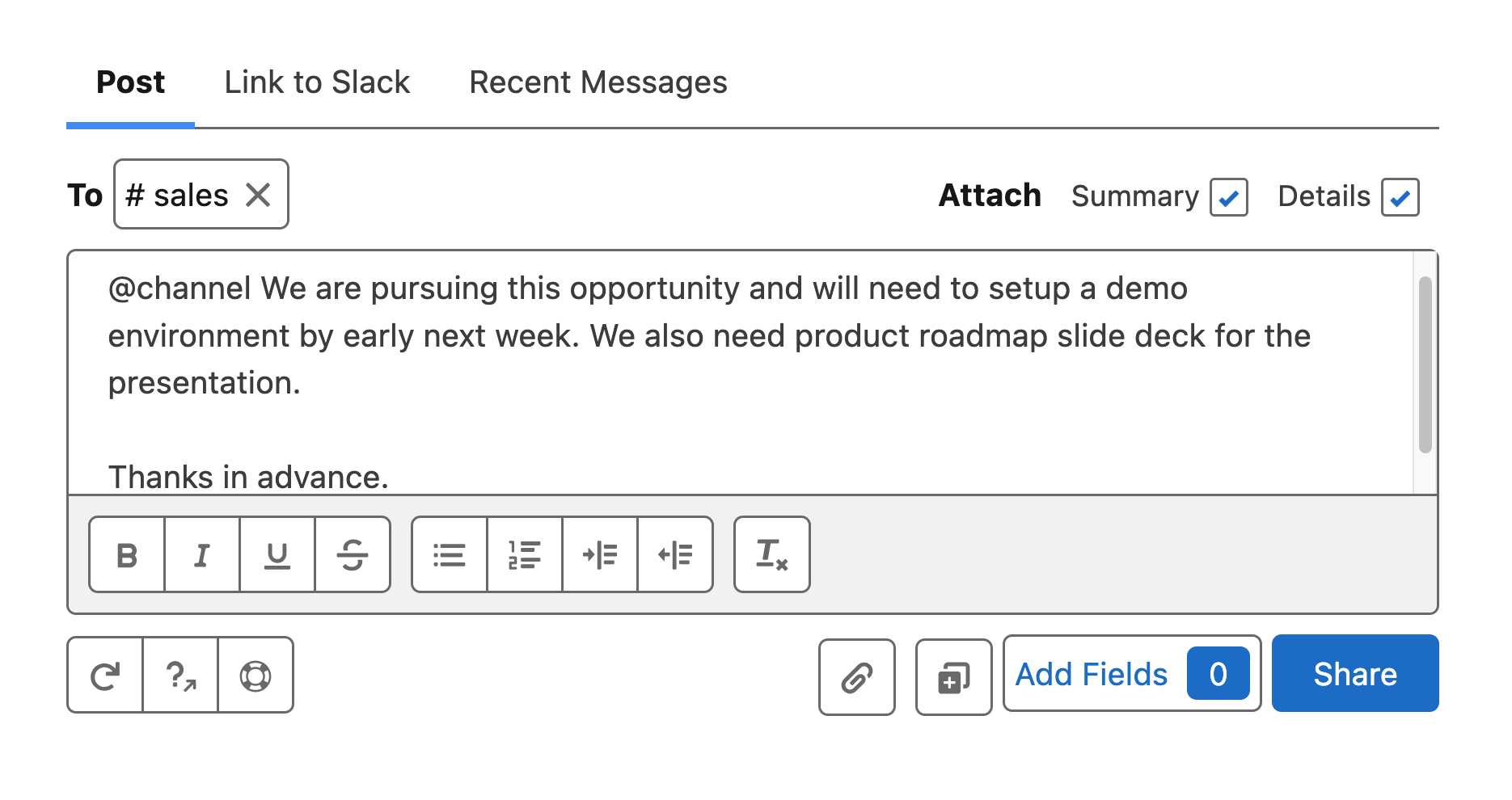
will automatically include the Summary information, as well as, an attached PDF containing the Opportunity details (including any Related List items), as shown below:
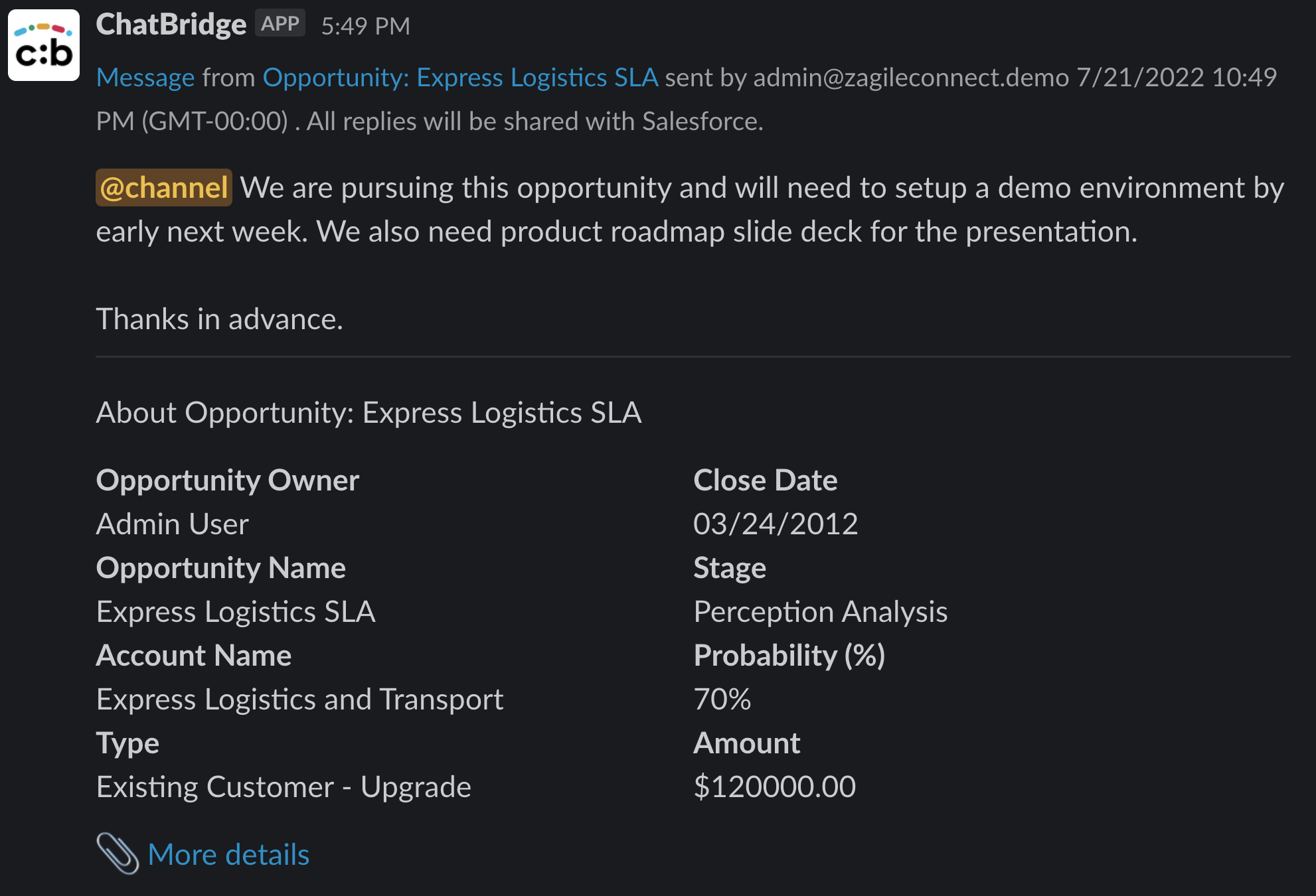
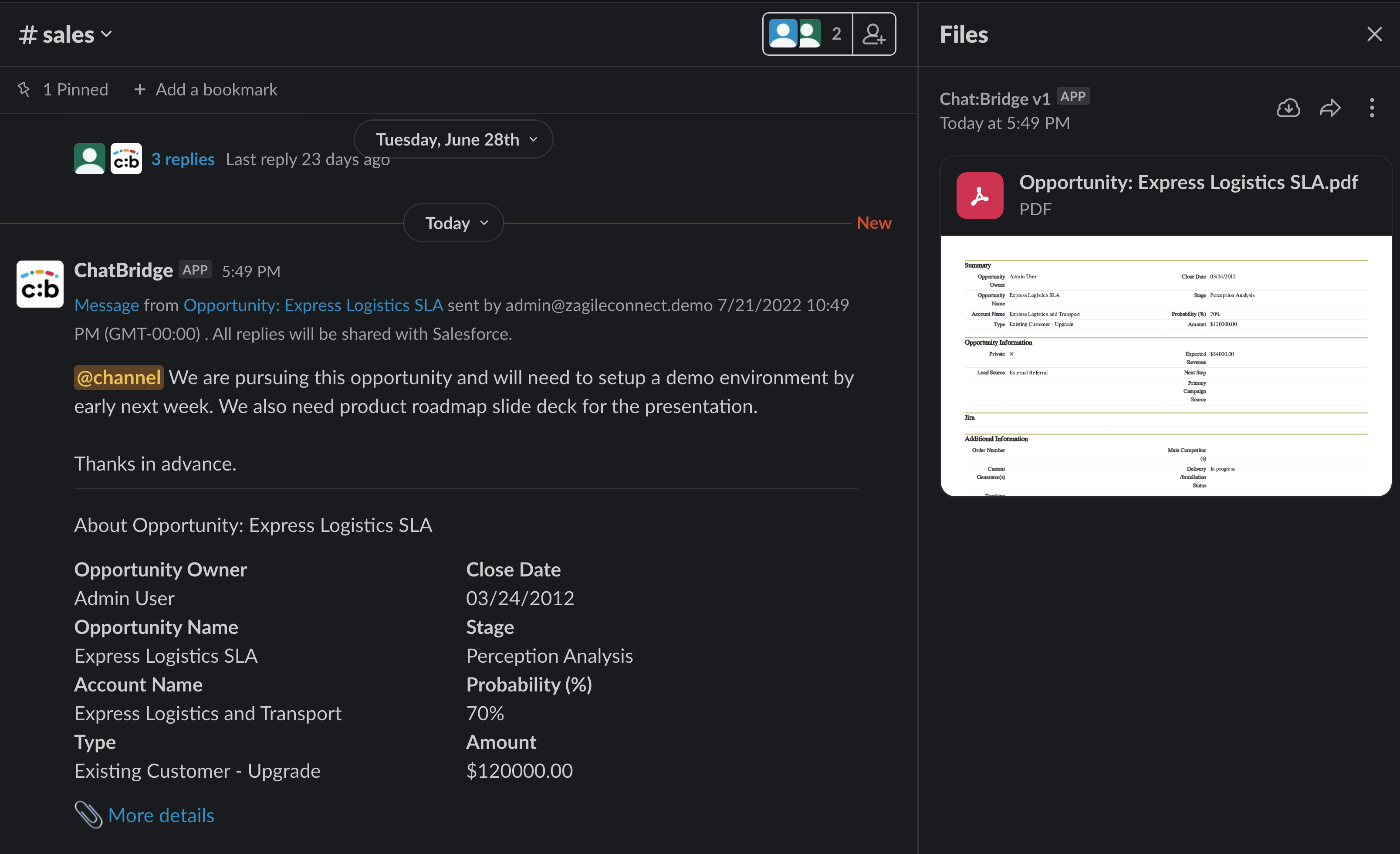
The message will include Summary information associated with the opportunity in the message body, as well as, an attachment via the More details link. The Summary corresponds to the section labeled Summary in the Opportunity page layout. The attachment is the PDF that corresponds to the full page layout that is configured for Opportunity and associated with the Slack Integration User profile.
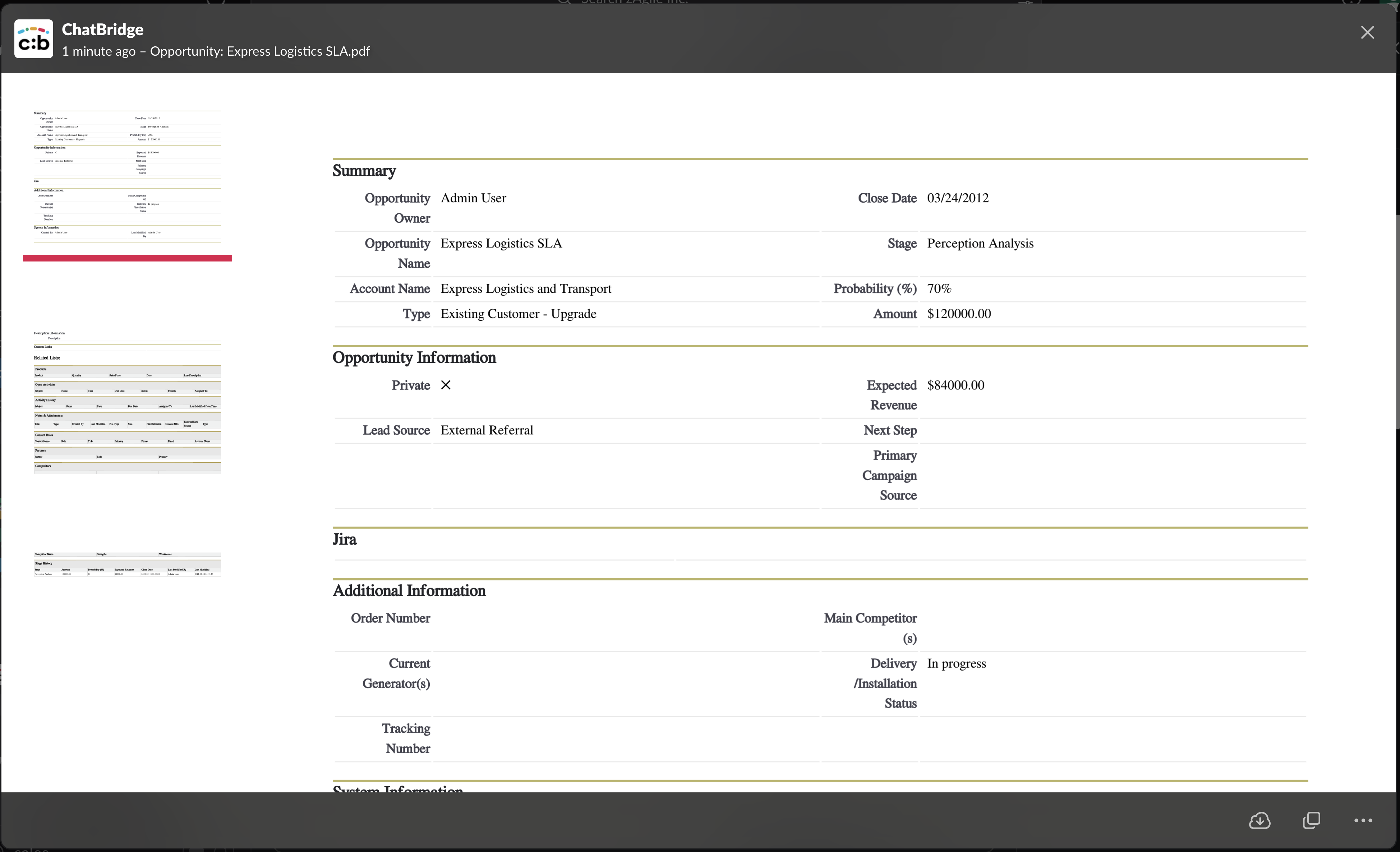
In addition to sending Summary/Details associated with the Salesforce object in the message, this layout is also used from Slack when querying information pertaining to a specific Salesforce object or when a conversation is initiated from a Slack channel to a specific Salesforce object.
For example, we will request details from Slack related to an Opportunity in Salesforce (Express Logistics SLA).
Chat:Bridge will only search for Salesforce objects that are selected in the ‘Searchable’ list in its configuration.
/sf @Opportunity:Express
Since search for Express may result in more than one match, Chat:Bridge will search Salesforce Opportunities and return possible matches
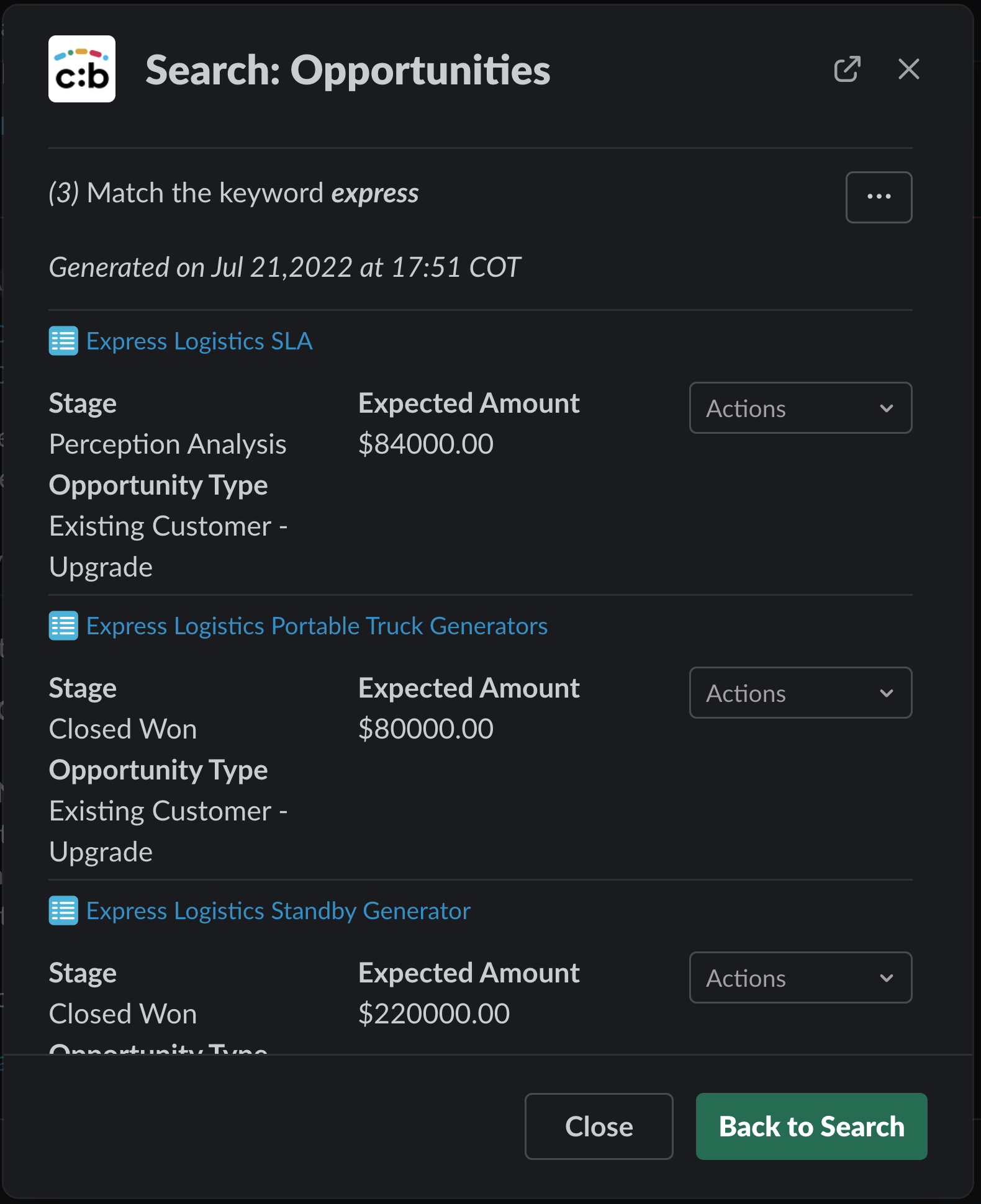
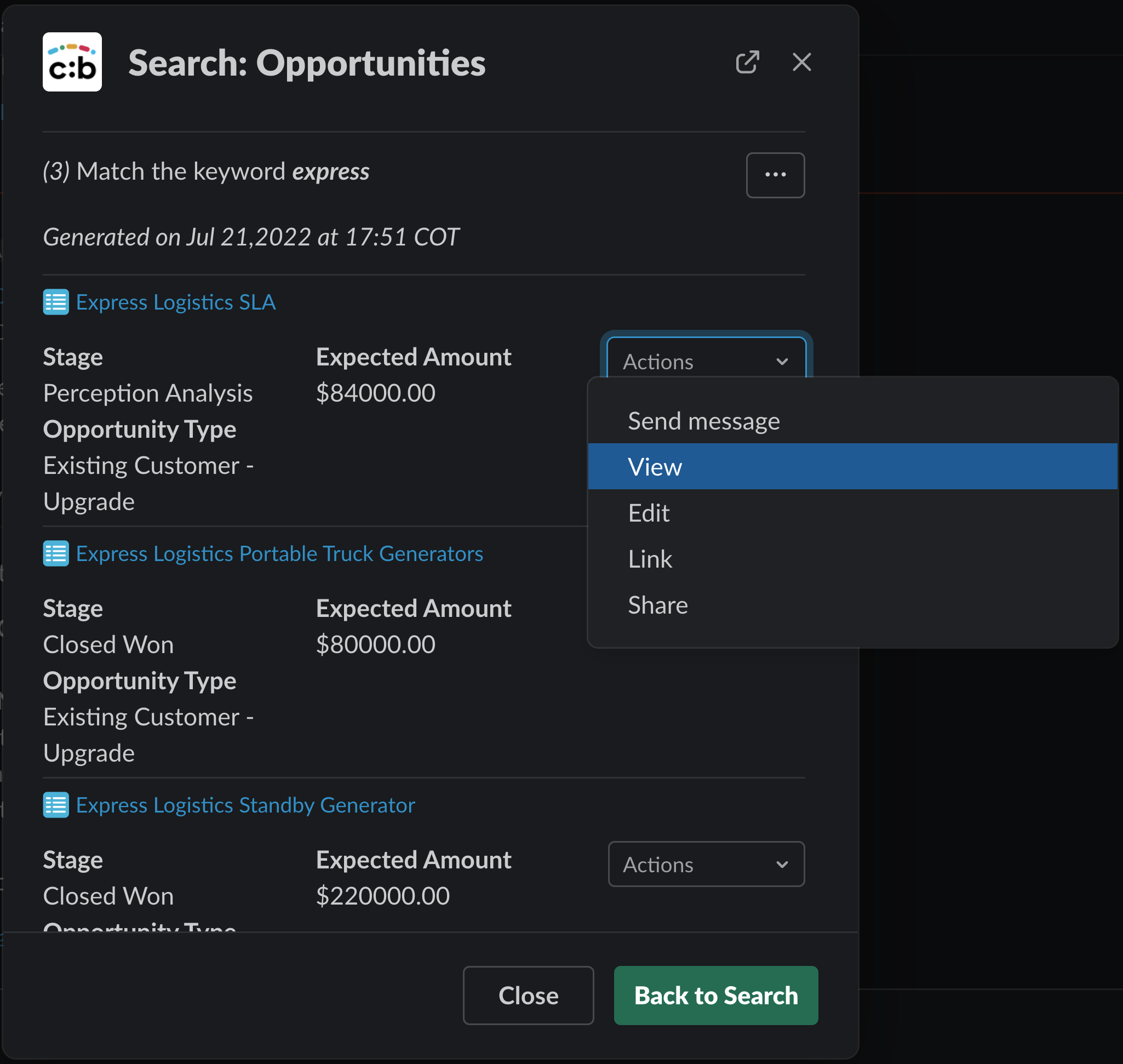
You can select the appropriate Opportunity from the list via its View menu item and receive the PDF attachment that corresponds to its layout configured for Chat:Bridge, as shown below:
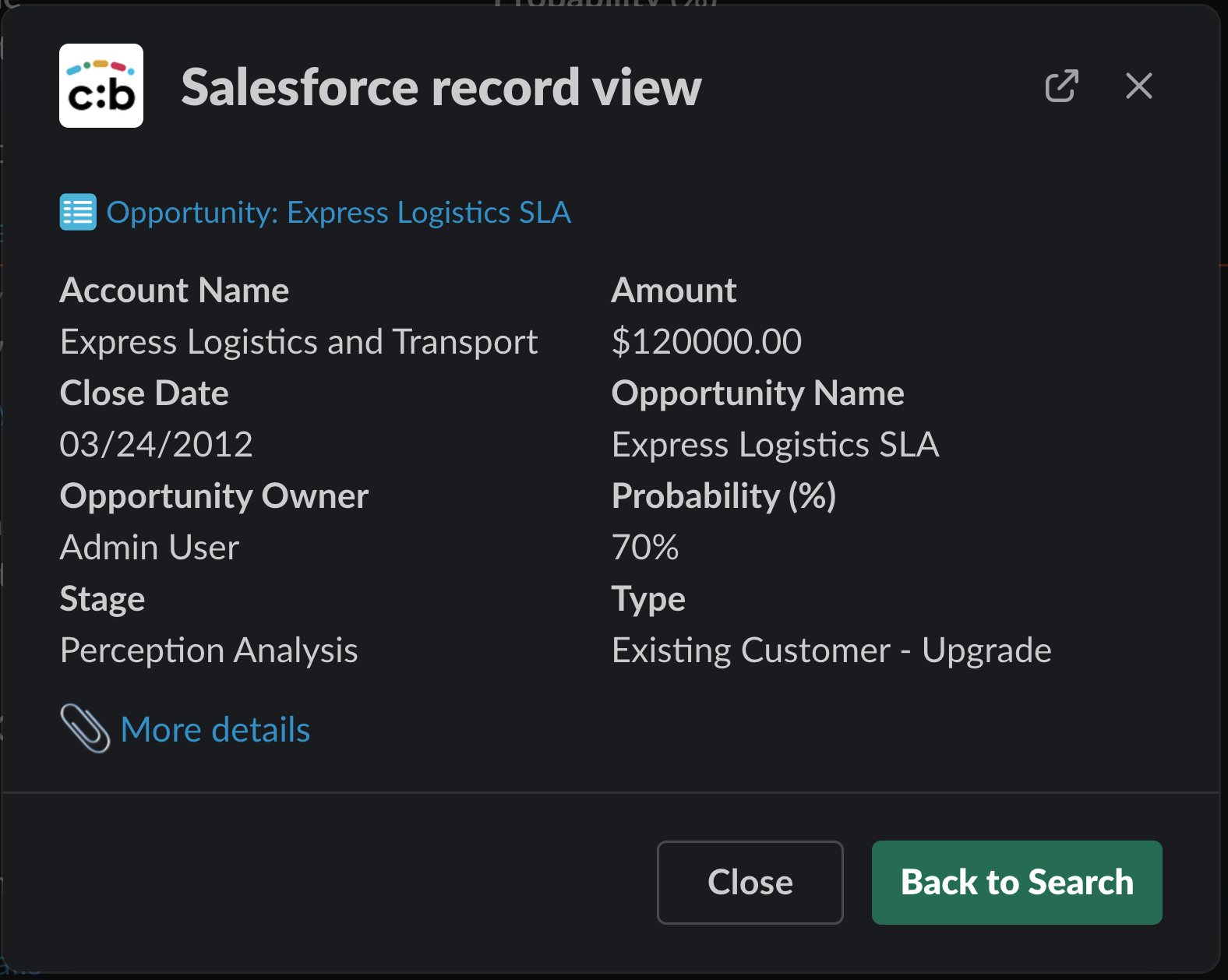
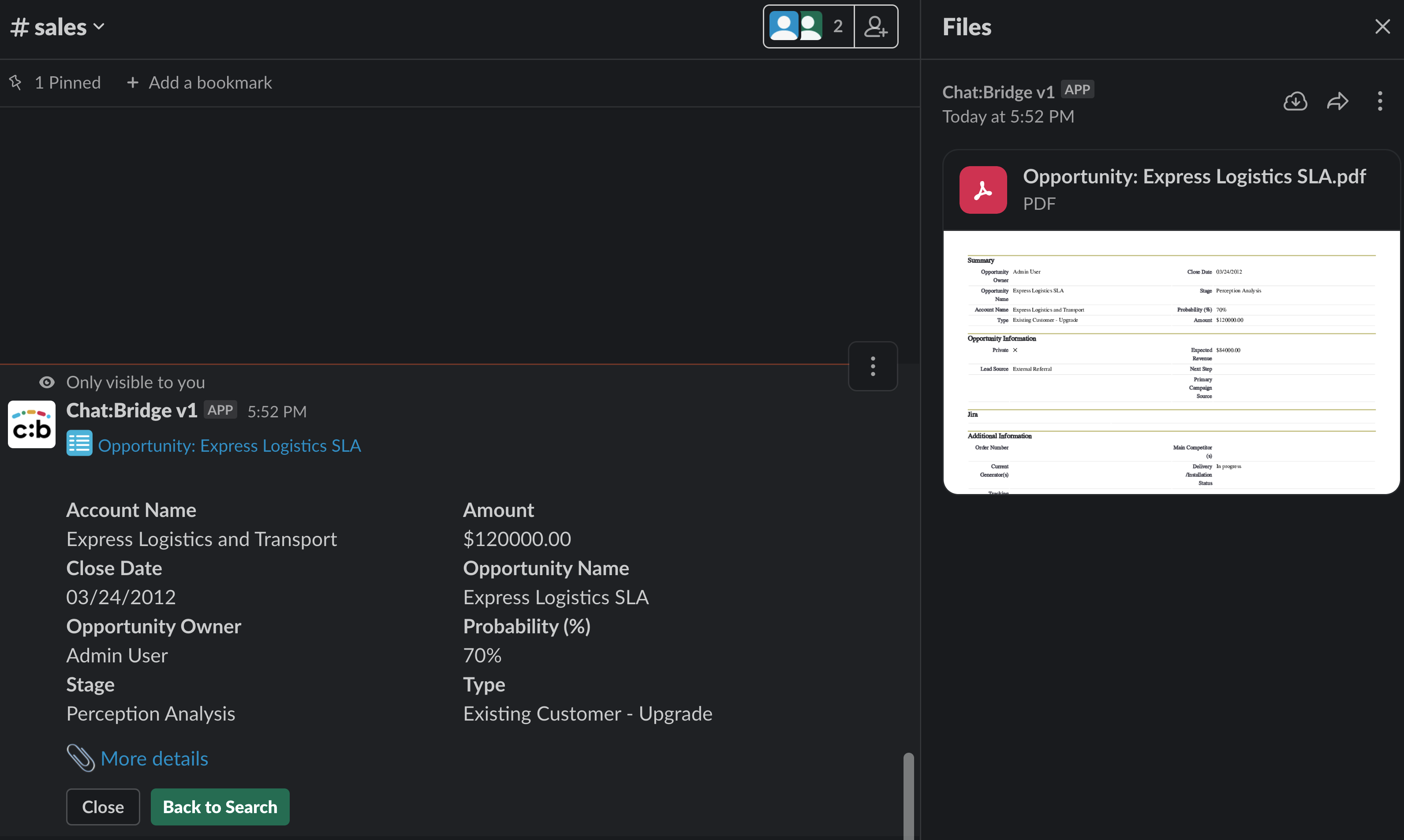
You can also use this syntax for posting a message to a specific Salesforce Object.
Please be sure to associate this custom layout with the master record type of the Slack Integration User profile. Once this is done, it can be selected as the layout in Chat:Bridge configuration.
