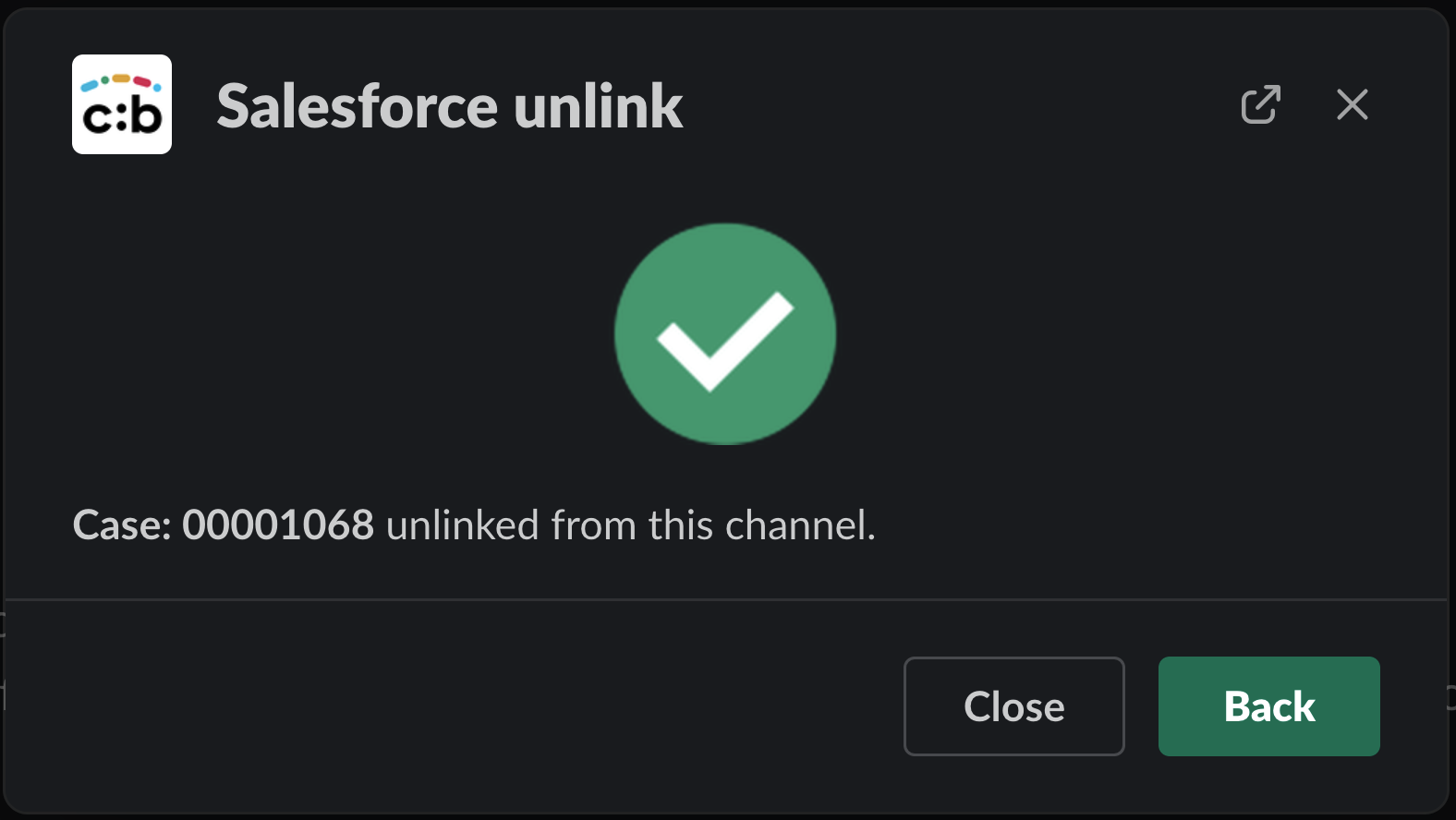Chat:Bridge Slack Commands — Link, Unlink, and Publish
Chat:Bridge provides a number of actions that allow for linking of Salesforce Objects with Slack channels to facilitate easy message exchange between the two. This is achieved via /sflink and /sfpost commands. /sfunlink removes the link created between a channel and an object.
These commands are described in detail below.
Command /sflink
Chat:Bridge allows Slack users to link Salesforce Objects with Slack Channels (Private or Public) to exchange messages between the two. To use this command (/sflink), you need a Salesforce profile assigned to your Slack User with appropriate permissions (via Salesforce Chat:Bridge package configuration) or they should be assigned to the Salesforce User associated with you Slack User.
A Slack channel may be linked to up to 20 Salesforce objects. However, a Salesforce object may be linked to only a single Slack channel (private or public).
Usage
The /sflink command links the current Slack channel to a Salesforce Object which matches the Name Field passed as a parameter.Usage
- /sflink @OBJECT:KEYWORD
- /sflink @’OBJECT_KEYWORD1 OBJECT_KEYWORD2 ….’:’KEYWORD1 KEYWORD2 …’
- /sflink KEYWORD
- /sflink ‘LONG KEYWORD’
Example
From any public or private channel:
/sflink @account:united

Assuming there are one or more matching entities, a Slack Modal with a list of these entities is displayed. You may choose the intended entity and click on the Link button to link it to the Slack channel.
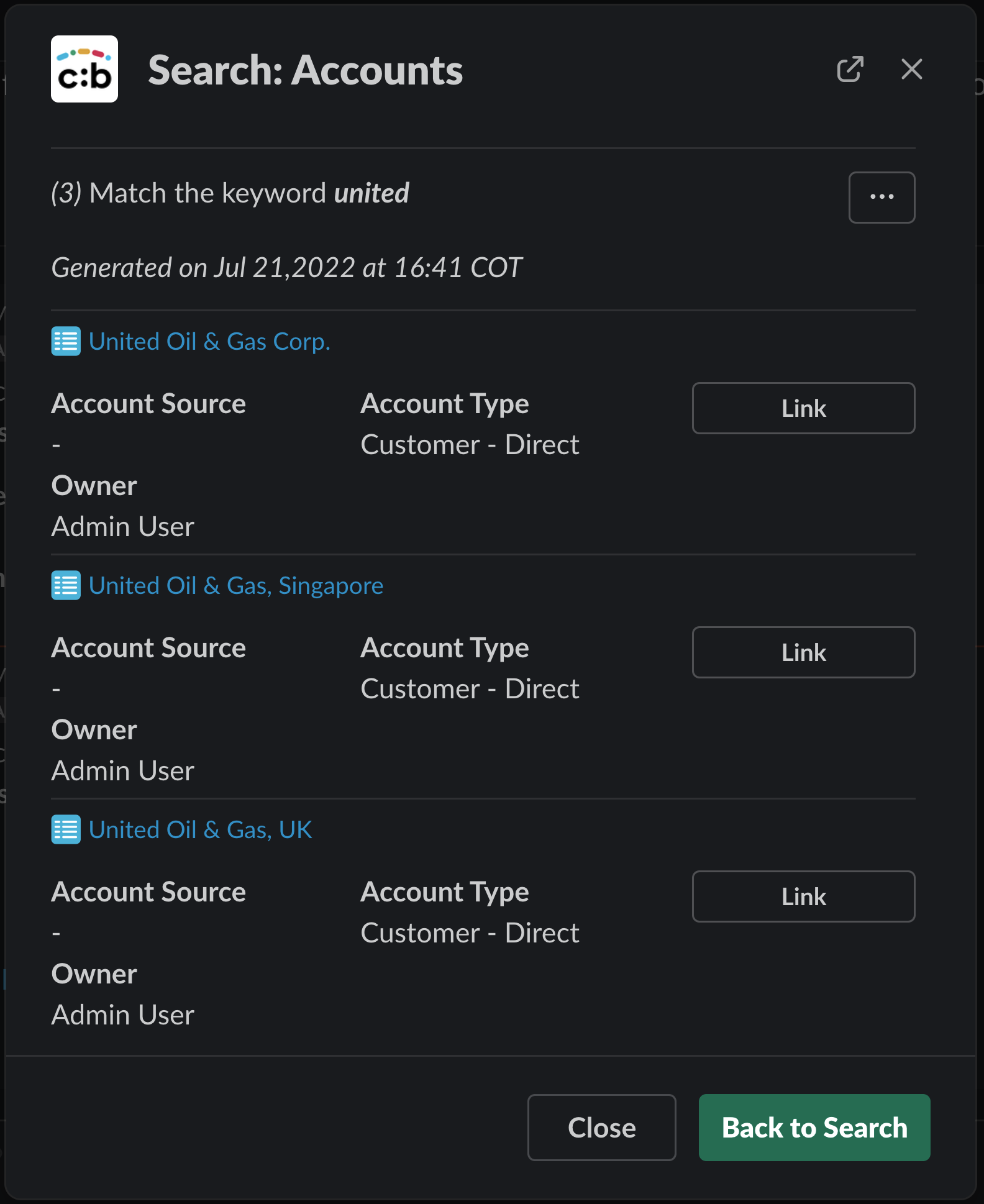
A confirmation view message in the Slack Modal is shown as confirmation that the link was successful
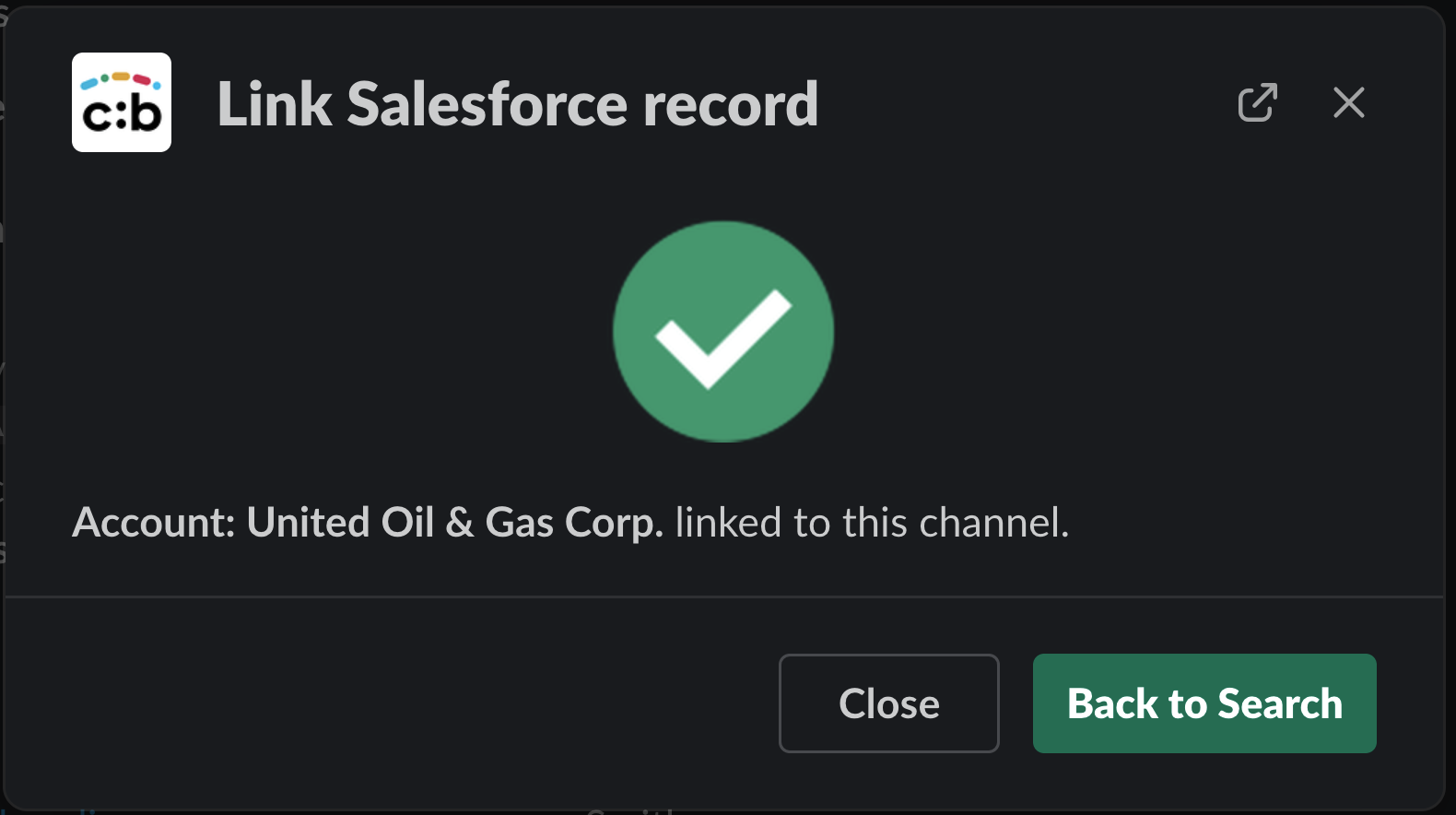
/sflink command without a parameter will list all currently linked objects.

The list is displayed in a Slack Modal view
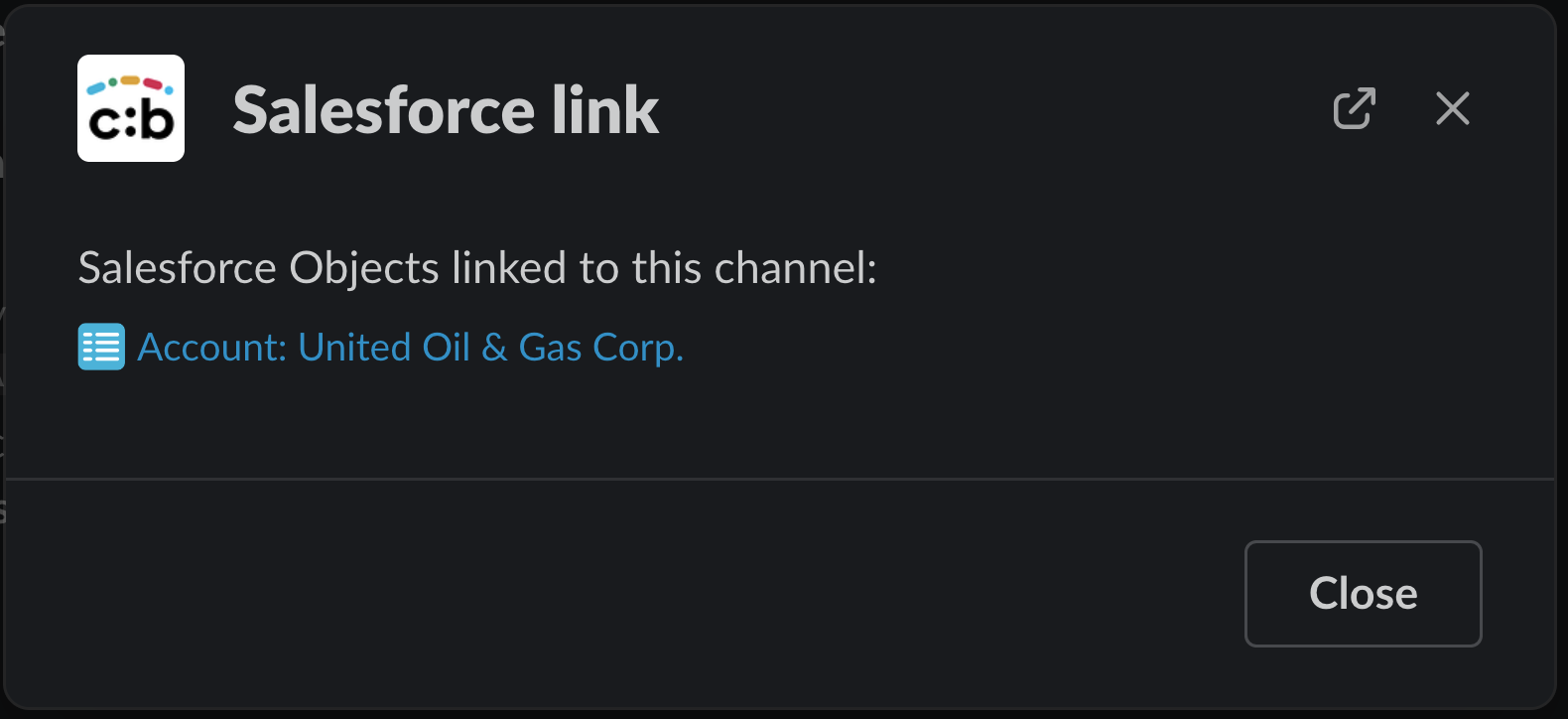
Command /sfpost
Once a channel is linked to an object, you can use the /sfpost command to send messages to that object. If multiple objects are linked to the channel, the list will be displayed and you can select the specific object to which you wish to send the message.
Usage
Add a message to the command and then select the desired object to send the message
- /sfpost message
Example
In a private or public channel with linked objects, type the command /sfpost with a message

If there is is only one object linked, a confirmation Slack Modal view message is shown.
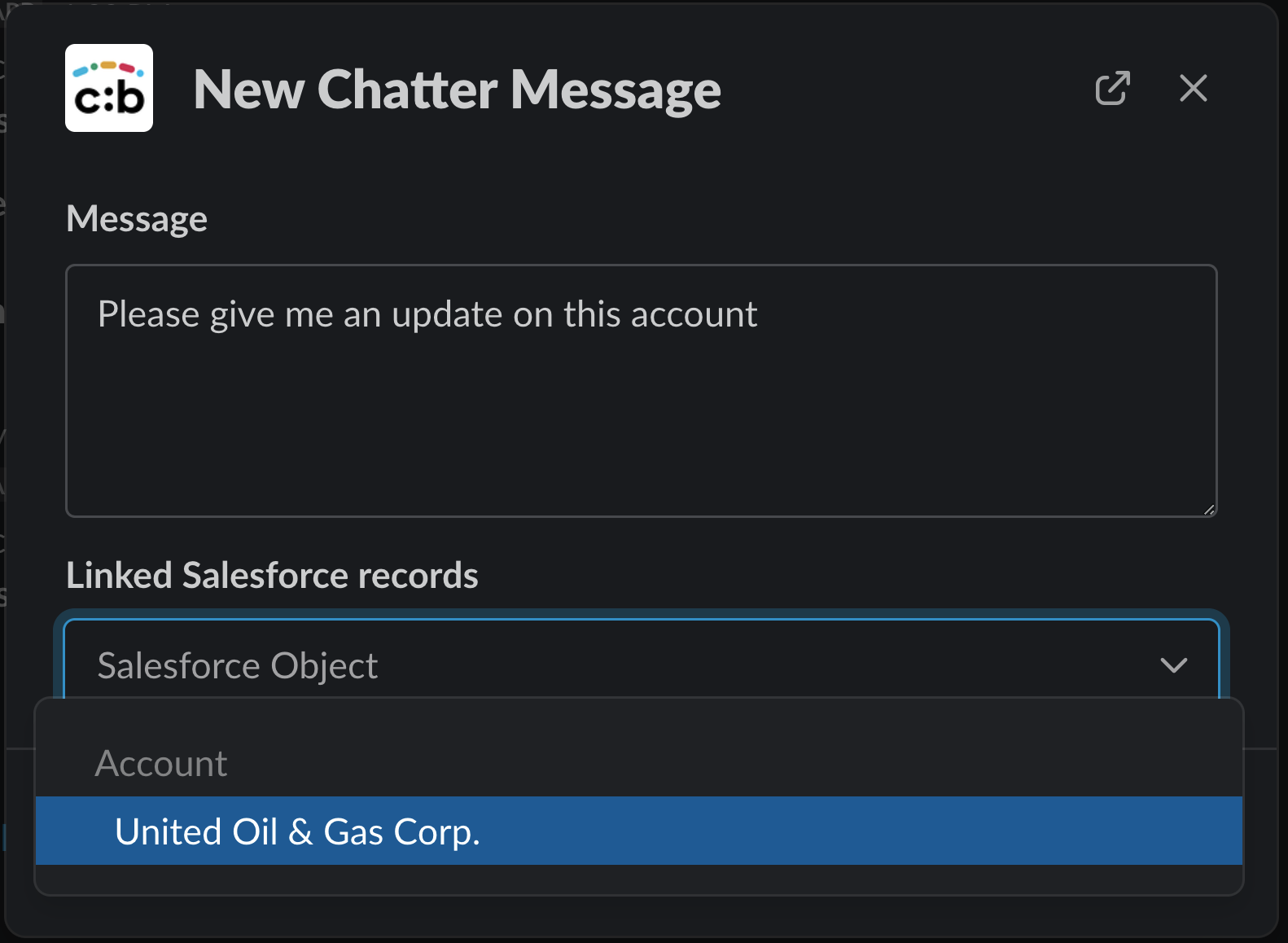
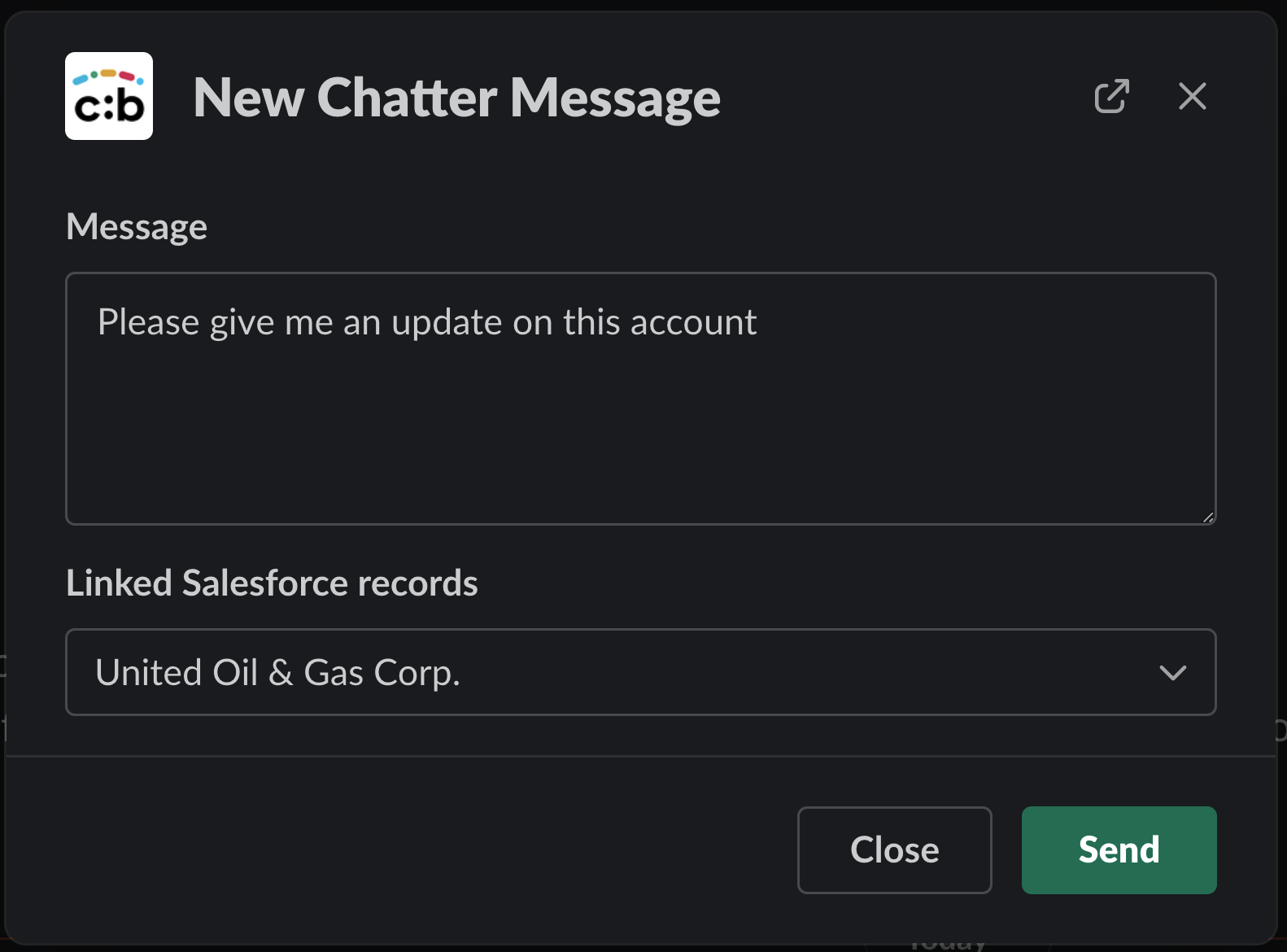
When linked to multiple objects, you may select the one object from the list to which you want to send the message, and click on the Send button
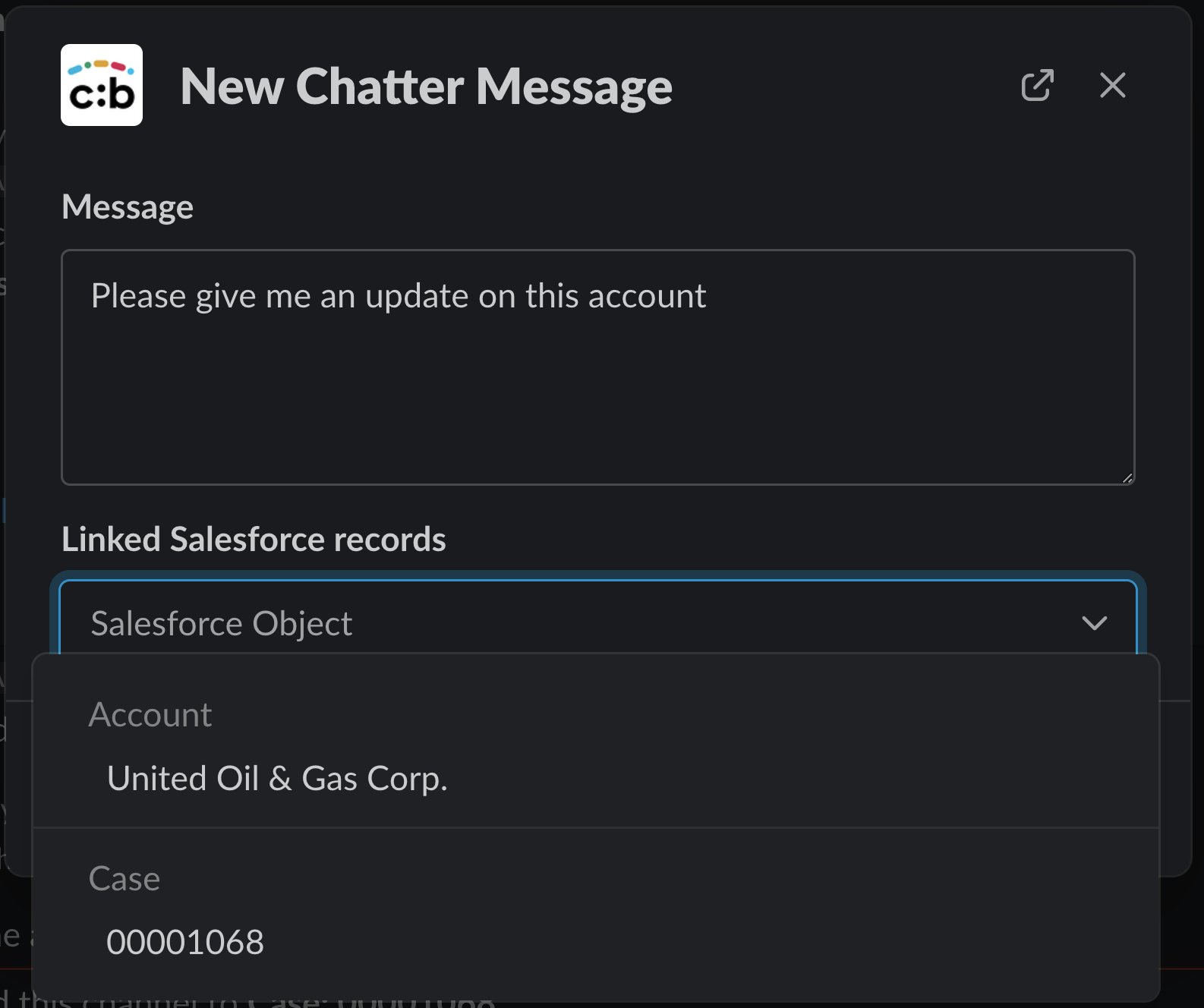
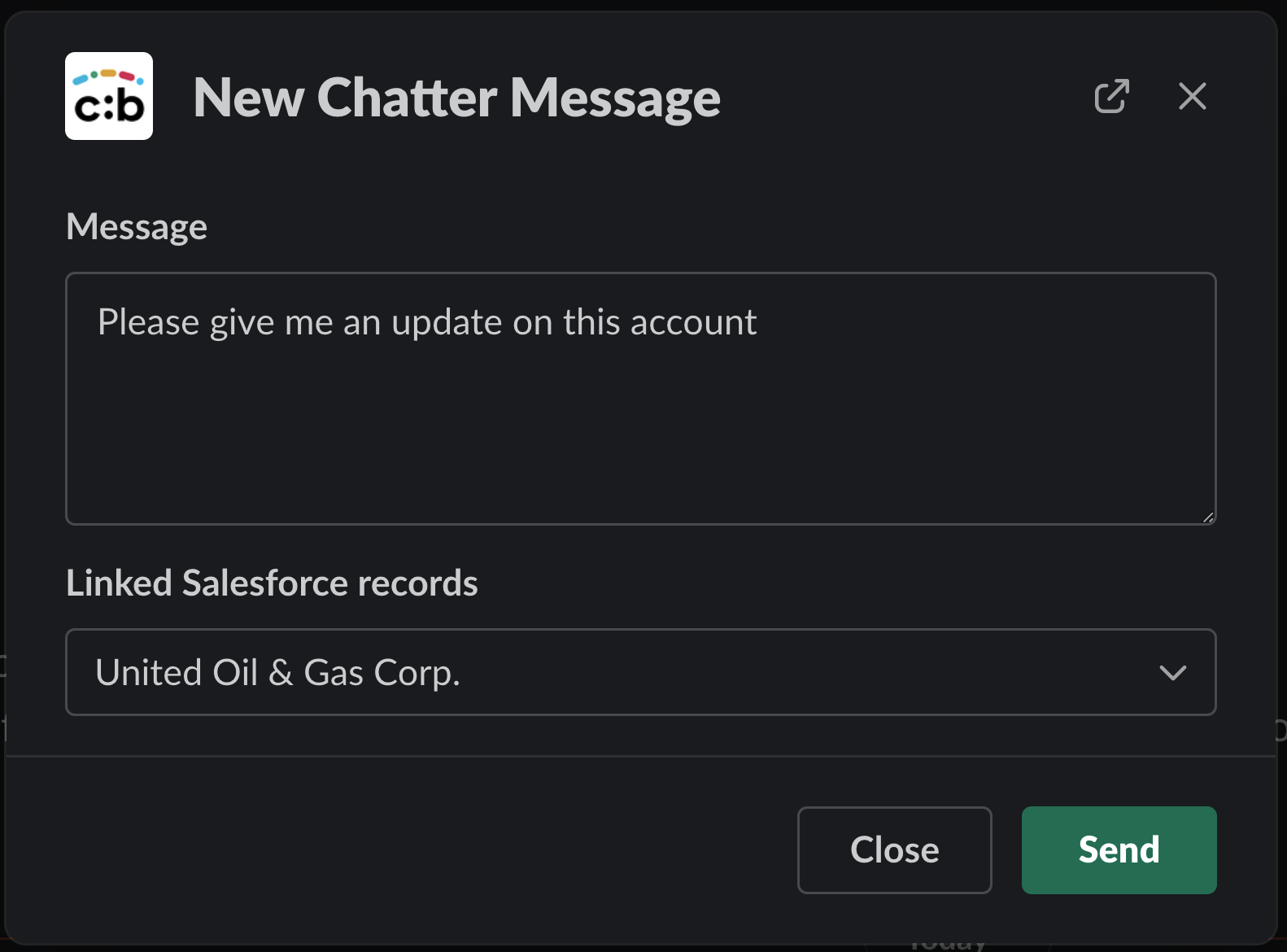
The message is posted to the Salesforce Object, showed in the Slack Modal view and also broadcast in the Slack channel.
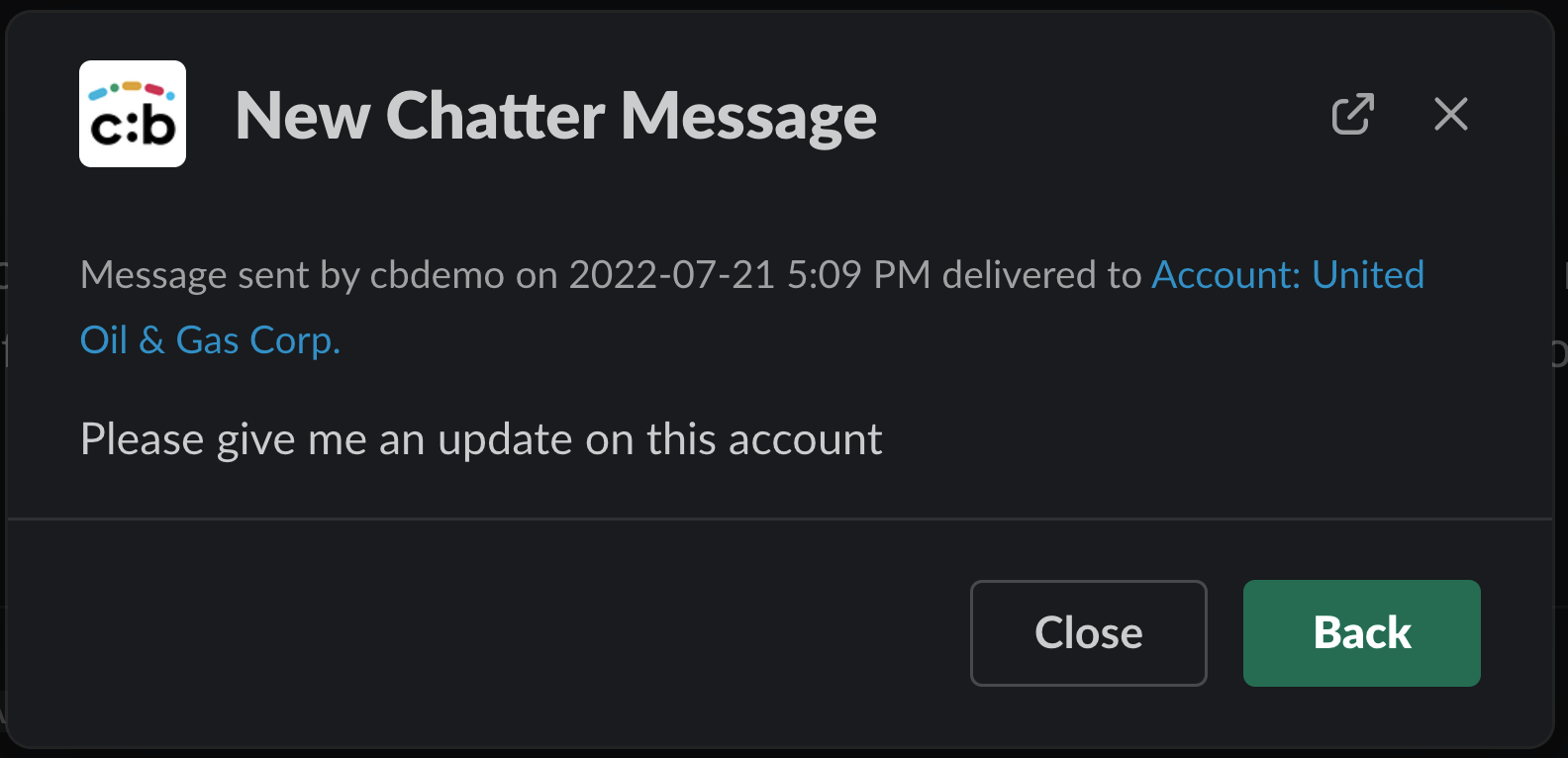

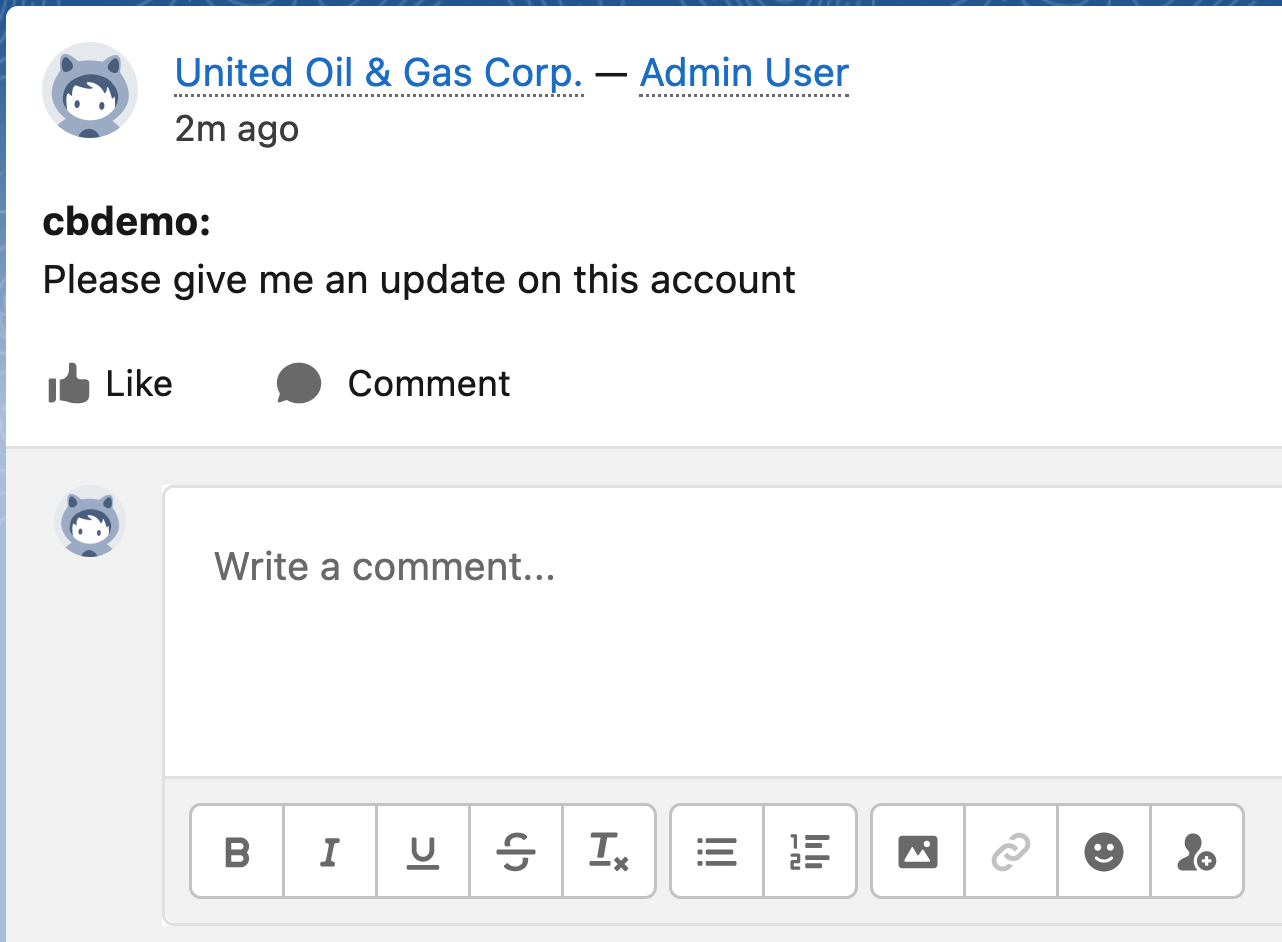
Command /sfunlink
To remove the link between a Salesforce Object and the current Slack Channel.
Usage
In a private or public channel with linked Salesforce objects
/sfunlink
Example
If only one object is linked to the channel.
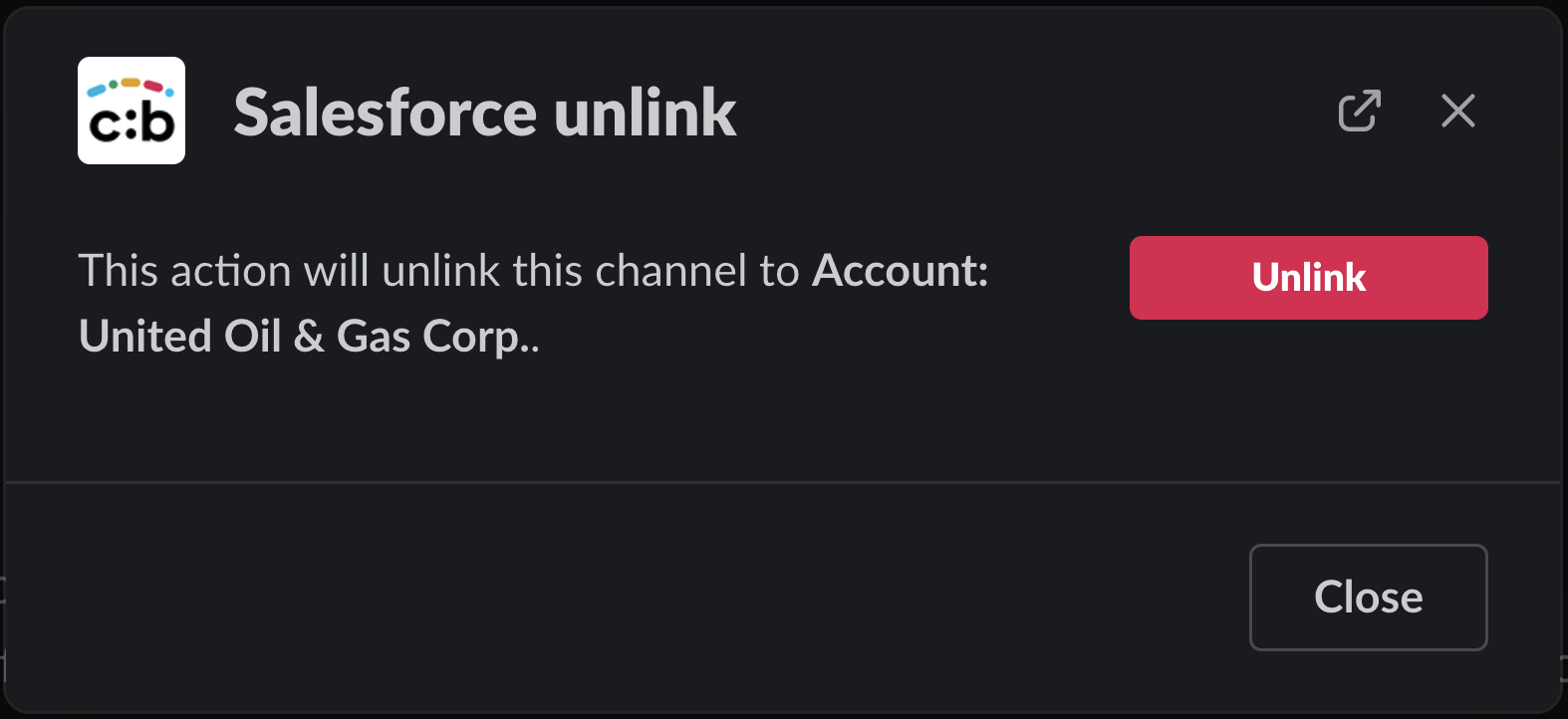
If multiple objects are linked to the channel, select the specific object to unlink.
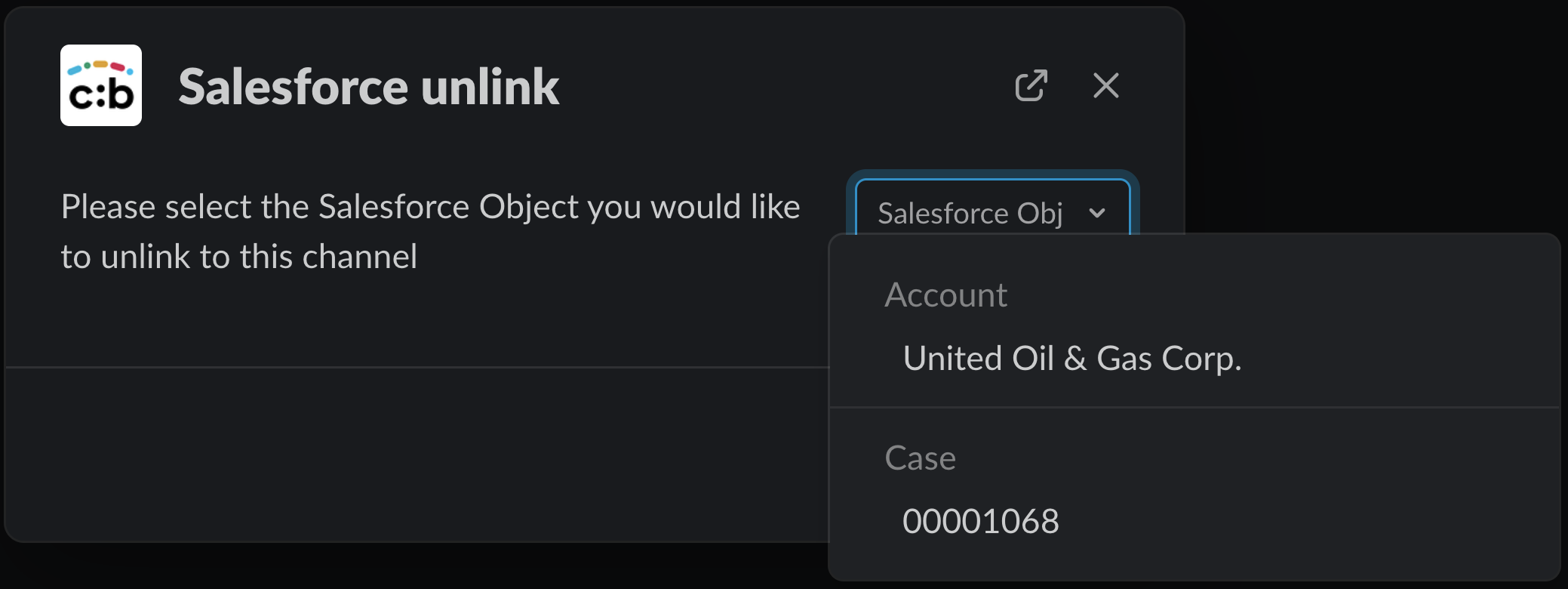
The Slack Modal view shows a confirmation message and an ephemeral message is posted in the channel to confirm that the unlink was successful