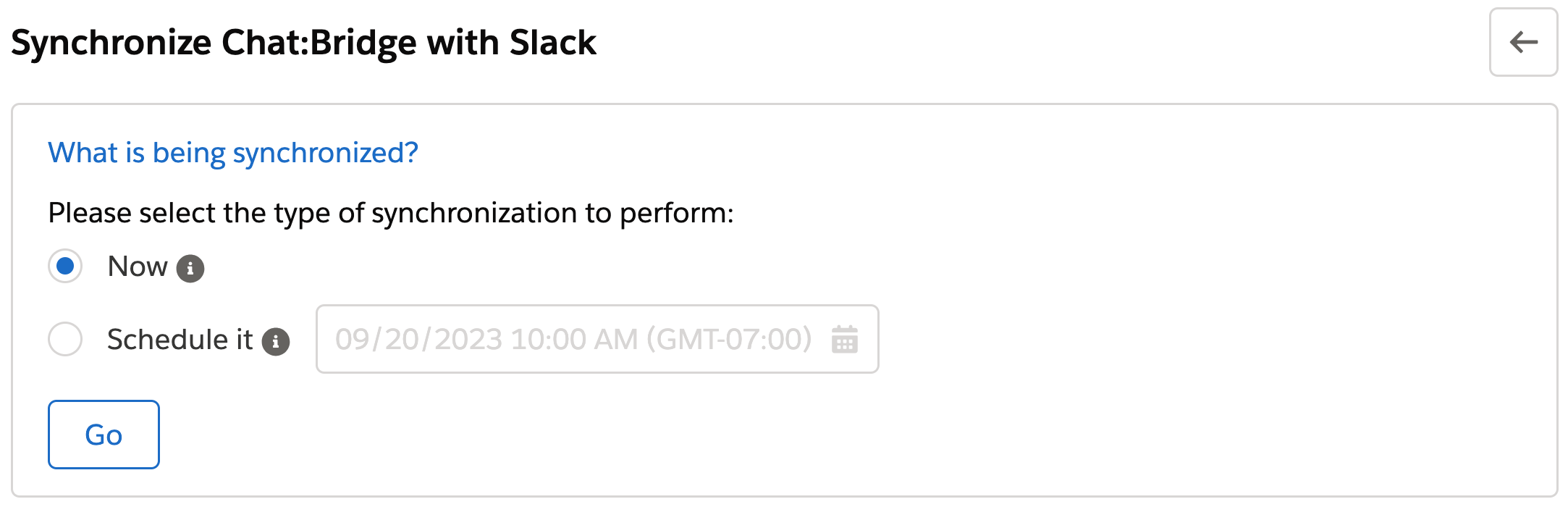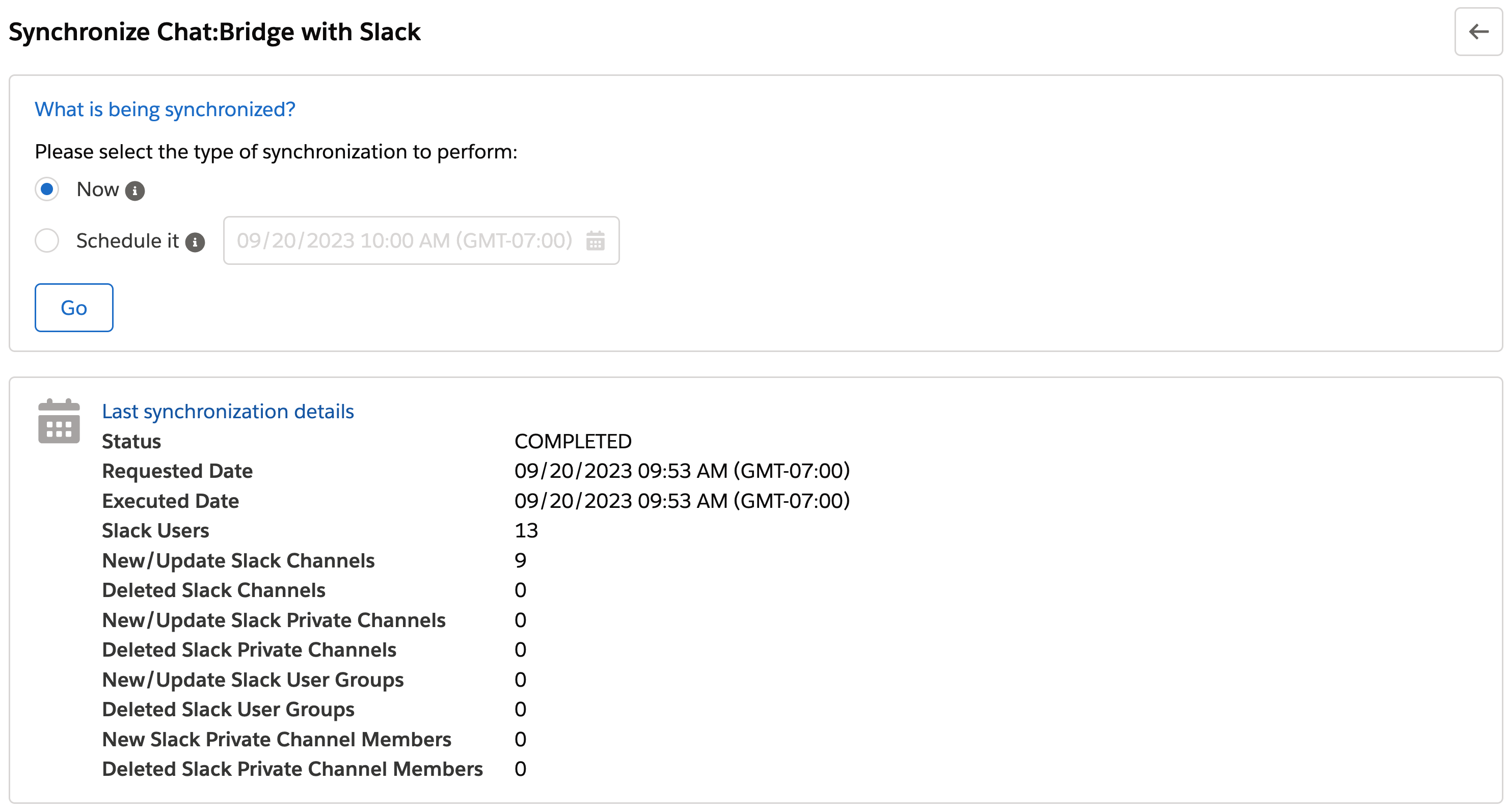Upgrading to Chat:Bridge v1.6
Upgrading Chat:Bridge to Release v1.6
Please follow these steps to upgrade:
Upgrade the Salesforce package using the link provided by zAgile or get the package from AppExchange
Update the Salesforce Integration User permissions
Re-authorize Chat:Bridge Slack App
Synchronize Chat:Bridge with Slack
Update the Salesforce Integration User permissions
The following new required permissions need to be granted via either the Salesforce Profile or Permission Set assigned to the Salesforce Integration User
Integration User Permissions
- Enable the following Permissions of the Integration User account for the specified field in the Package Objects:
- Chat Bridge Searchable Objects
- Composed Value
- Chat Bridge Updatable Objects
- Composed Value
- Chat Bridge Searchable Objects
- Apex classes
Enable the Apex Class - zchbr.ZCBPermissionsResource for the Integration User account, either by Profile or using Permission Sets (as shown below):
Profiles
In the Enabled Apex Class Access section click on the Edit button, then on the new view move the Apex class – zchbr.ZCBPermissionsResource from the Available Apex Classes list to Enabled Apex Classes
Permission Sets
In the Apex Class Access section click on the Edit button, then on the new view move the Apex class - zchbr.ZCBPermissionsResource from the Available Apex Classes list to the Enabled Apex Classes
Re-authorize Chat:Bridge Slack App
In the Chat:Bridge Salesforce Package configuration page, click on the Setup button for the Setup Chat:Bridge Slack Application section, then expand the section Authorize a different Slack User to click on the Add to Slack button. This will initiate the Slack Application re-authorization process to update the Chat:Bridge Slack Application
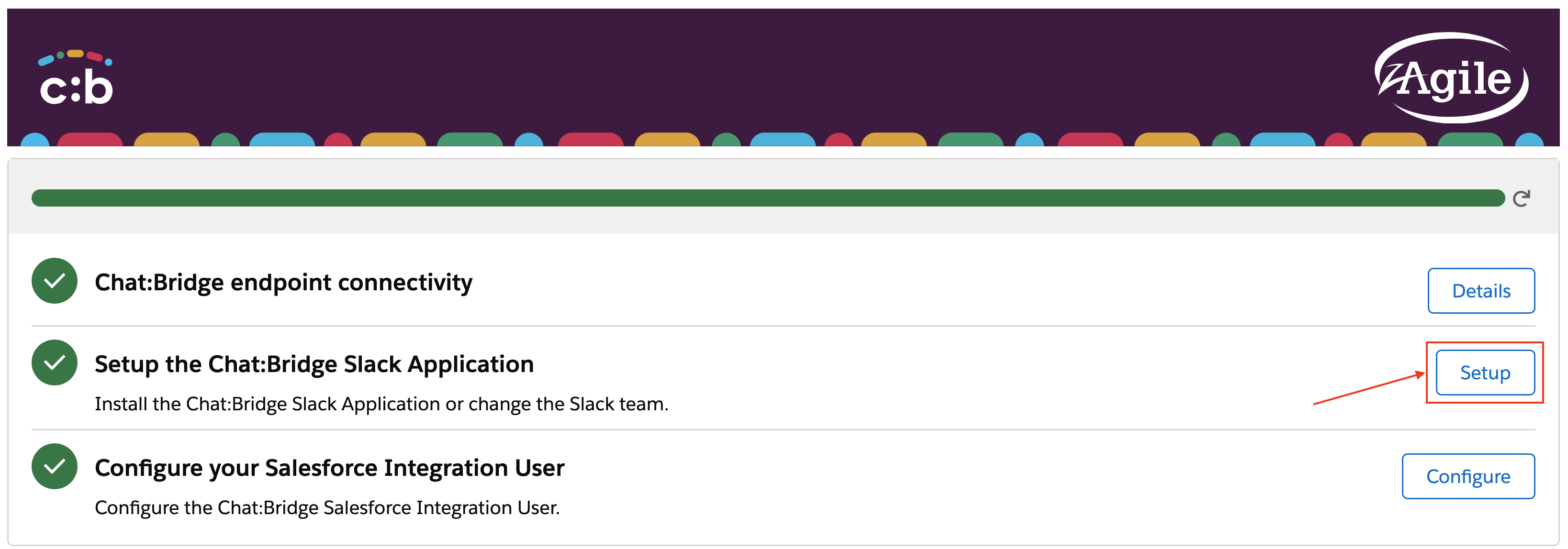
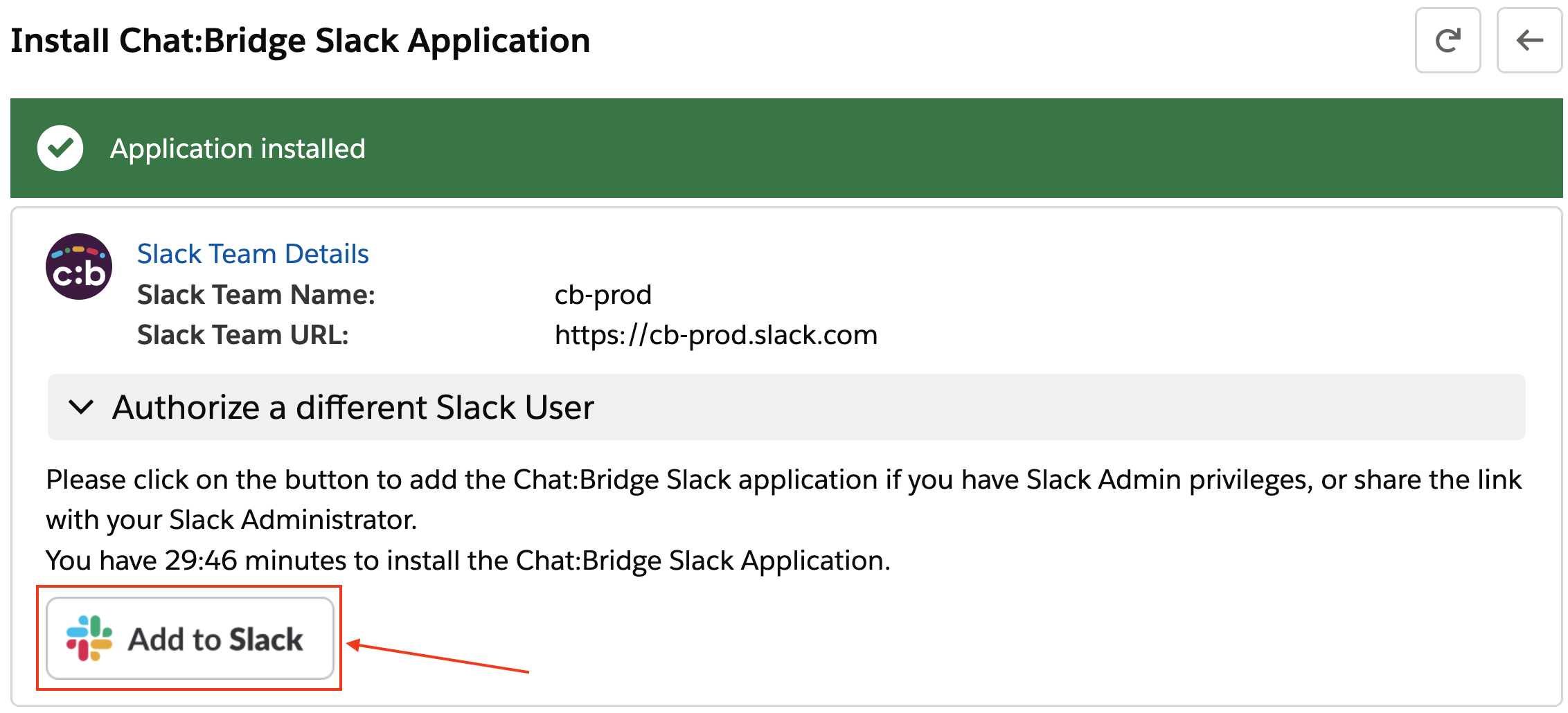
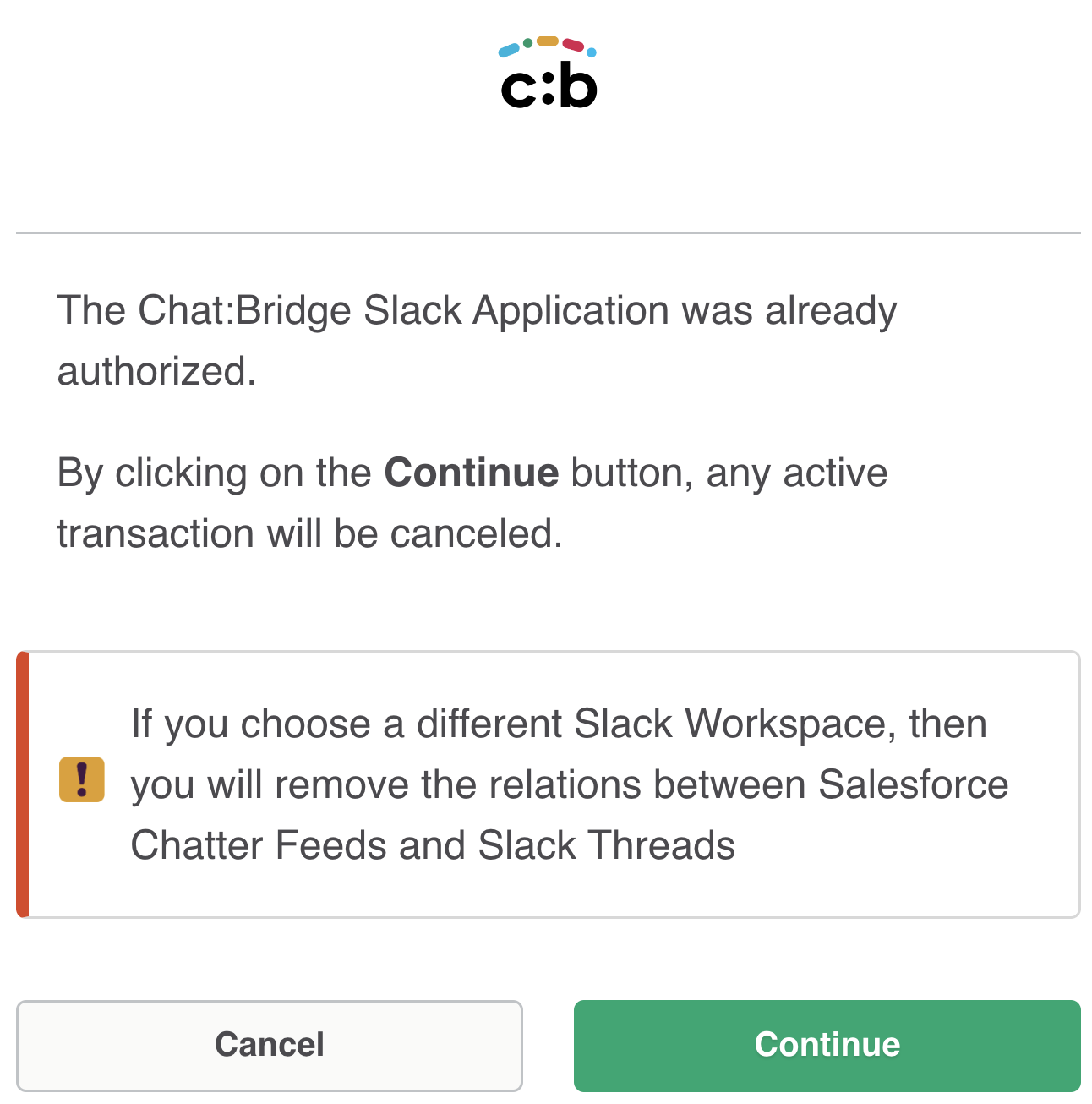
Synchronize Chat:Bridge with Slack
In the Chat:Bridge Salesforce Package configuration page, click on the Synchronize button in section 10. Synchronize Chat:Bridge with Slack, then request to perform a synchronization by selecting Now and clicking on the Go button. Once the synchronization process is complete, a summary with the details will be displayed