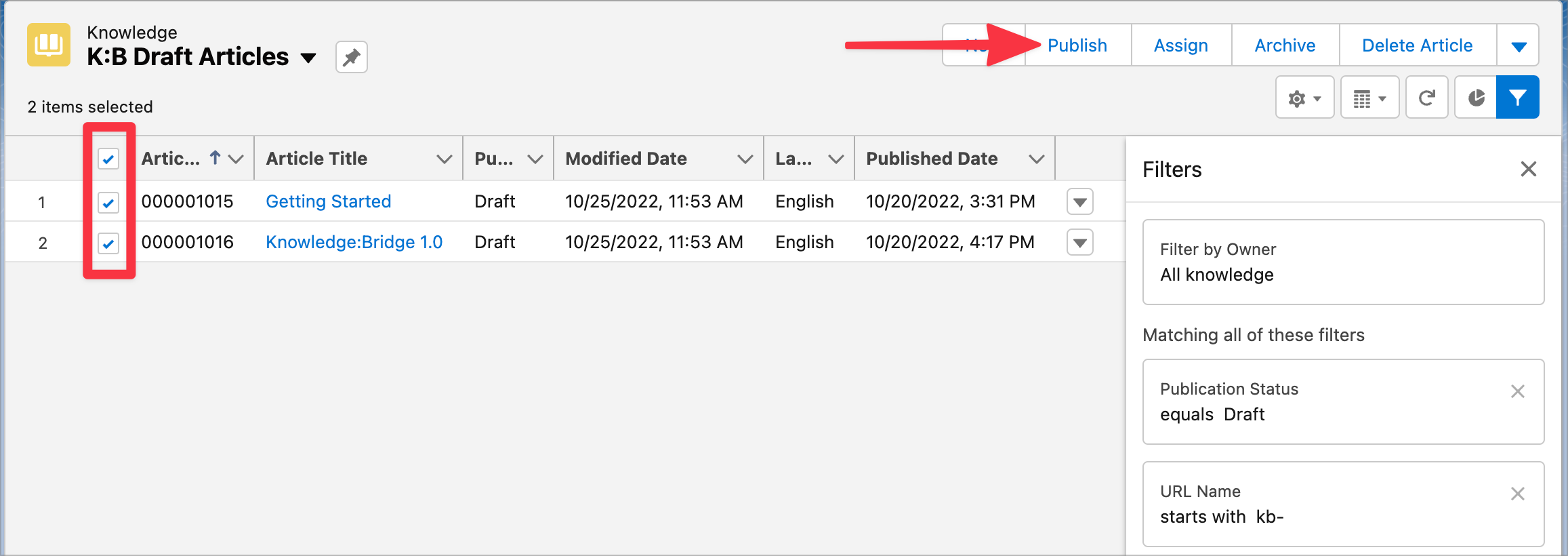Managing Published Articles in Salesforce
Access Metadata for Published Confluence Pages
Knowledge:Bridge stores Confluence page metadata in the Salesforce custom object K:B Published Page and Confluence Attachment metadata in K:B Attachment custom object.
Salesforce Users with the 'K:B User' permission set have access to these objects in the Knowledge:Bridge App
The All list view in the K:B Published Pages Tab provides information about pages published from Confluence. You can optionally pin this list view as the default list view.

This list view provides information about last published date, last published status (useful to identify any page that was not published successfully) and a link to View the corresponding Knowledge Article in Salesforce.
Additional Information about the Confluence page is available for each K:B Published Page record

- Navigates to the Page in Confluence
- Link to the specific Knowledge Article version published from Confluence
- Link to the Knowledge Article (this may take you to a different Article version of same Knowledge Article if the Article was updated directly in Salesforce)
- Last publish Status and Extended Status provides information about the last publish operation and any additional error message if the page was not published successfully.
Make Articles Online in Bulk
The Salesforce Knowledge object provides some list views for Draft, Archived and Published Articles. It is possible to create a new list view to list Knowledge:Bridge Draft Articles.
Go to your Salesforce Knowledge,
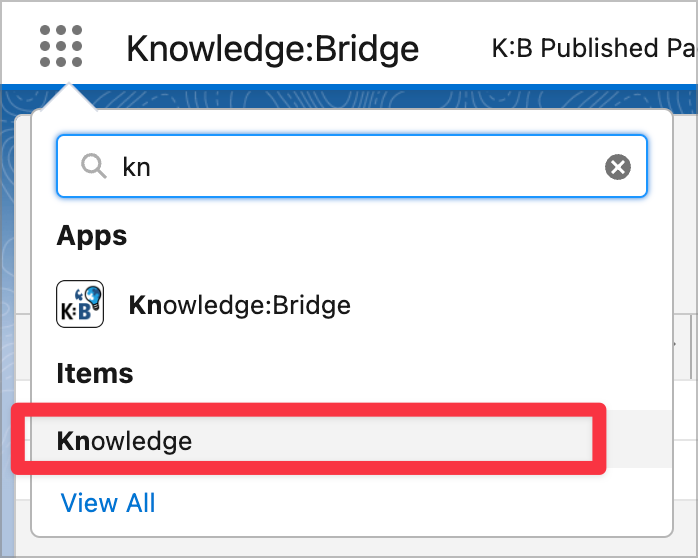
and create a new List View
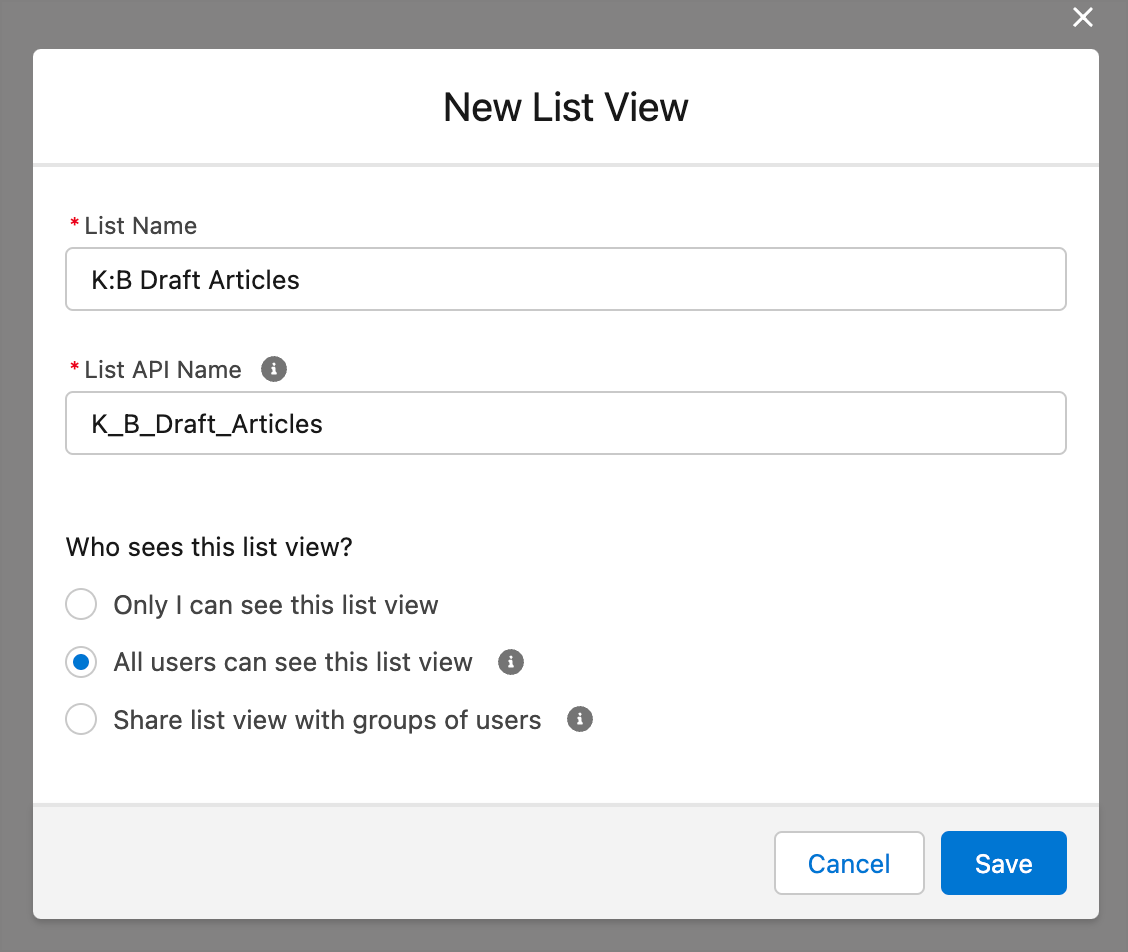
Use the following filters
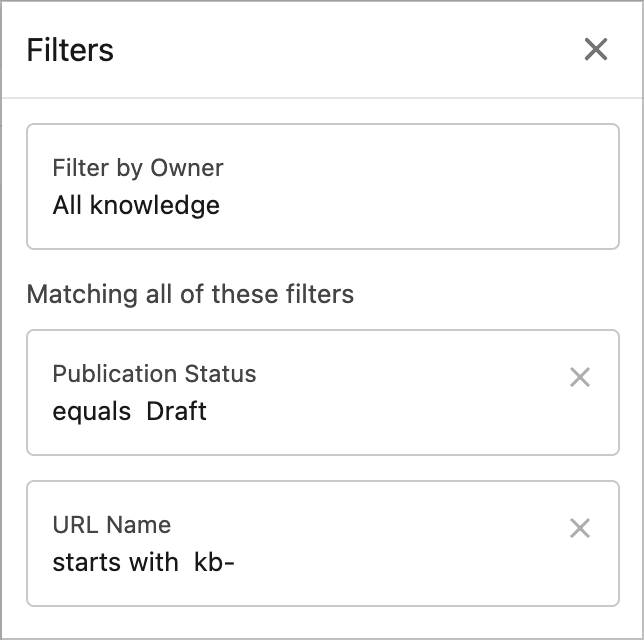
This list view can be helpful for reviewing the published draft Articles and if everything looks good make them Online in bulk (select multiple Articles and use the Publish button)