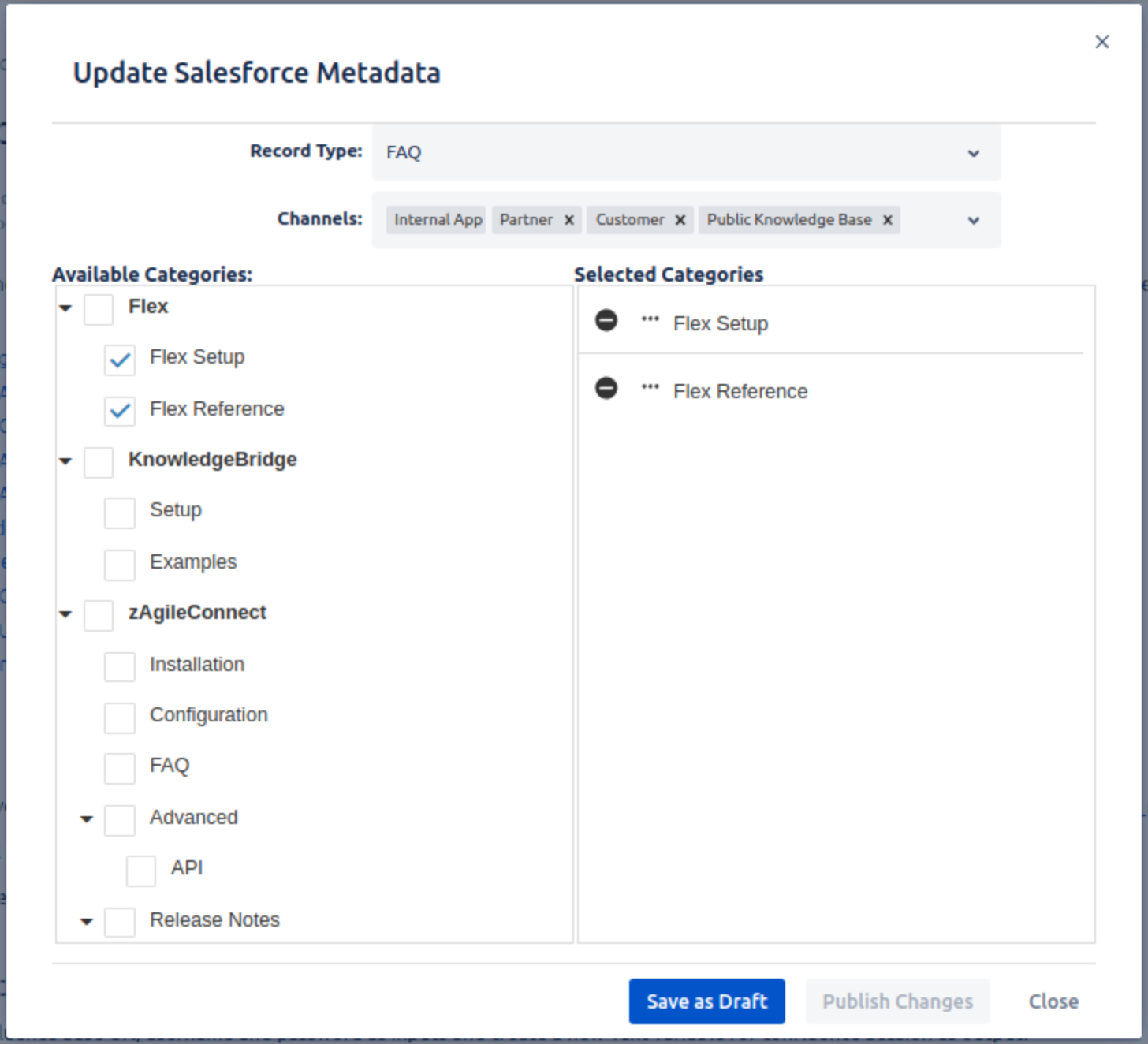Updating / Deleting Pages published to Salesforce Knowledge
Once a Confluence page has been posted to Salesforce as Knowledge Article, either in draft mode or published mode (visible in selected channels), its reference to the Article from Salesforce (Article ID, URL) are stored in the Confluence page properties.
Some of the attributes stored with the page are:
Article ID (from Salesforce)
Published timestamp
Version of published page
The page is also marked as published to Salesforce. Knowledge:Bridge provides various options via the More actions menu (shown above on the right) for actions that can be taken on the published page.
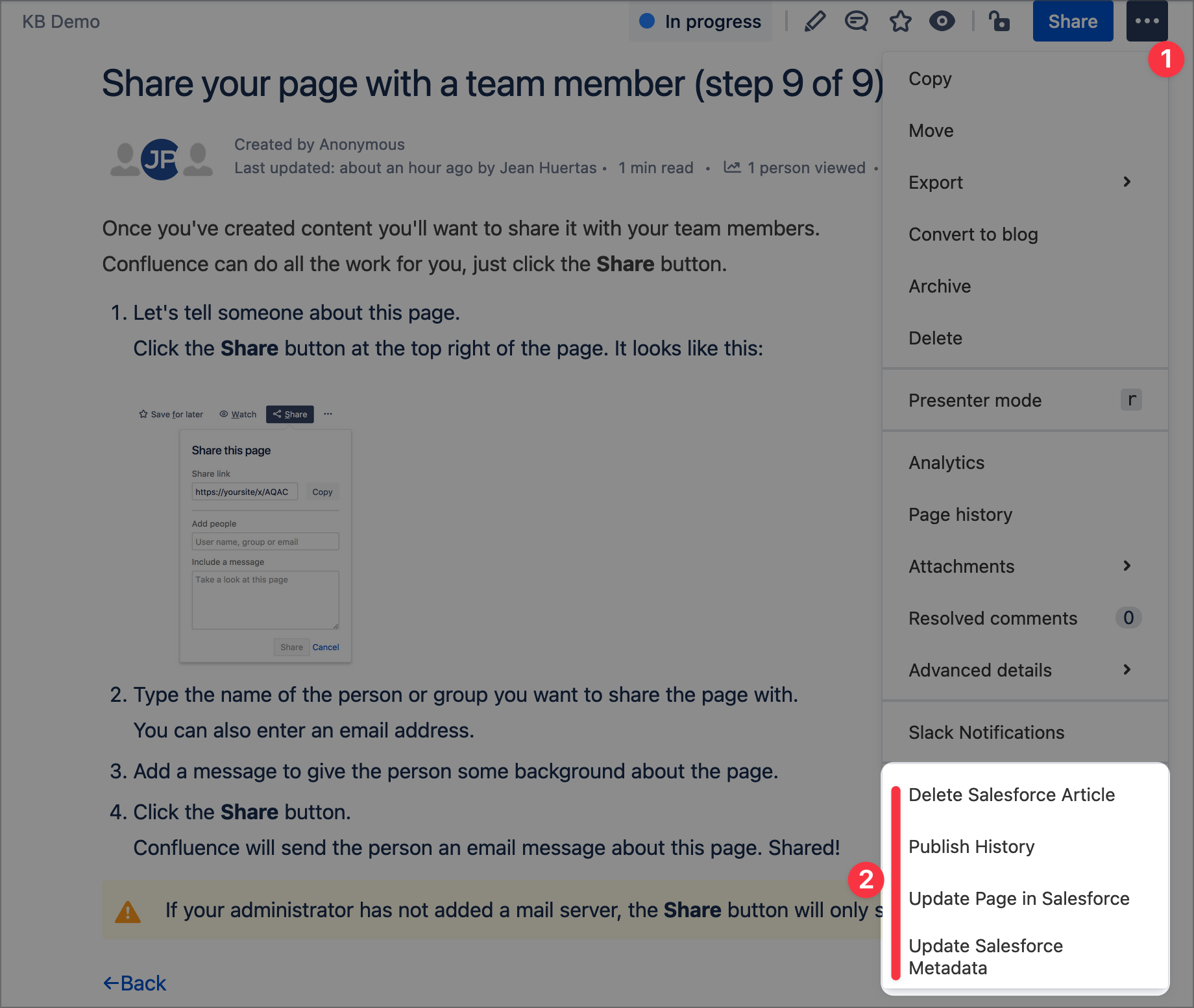
Delete Knowledge Article – Allows you to delete a previously published page from Salesforce Knowledge. Publish history is maintained.
Publish History – Reflects the publishing activity performed on the page for posting as Salesforce Knowledge Article
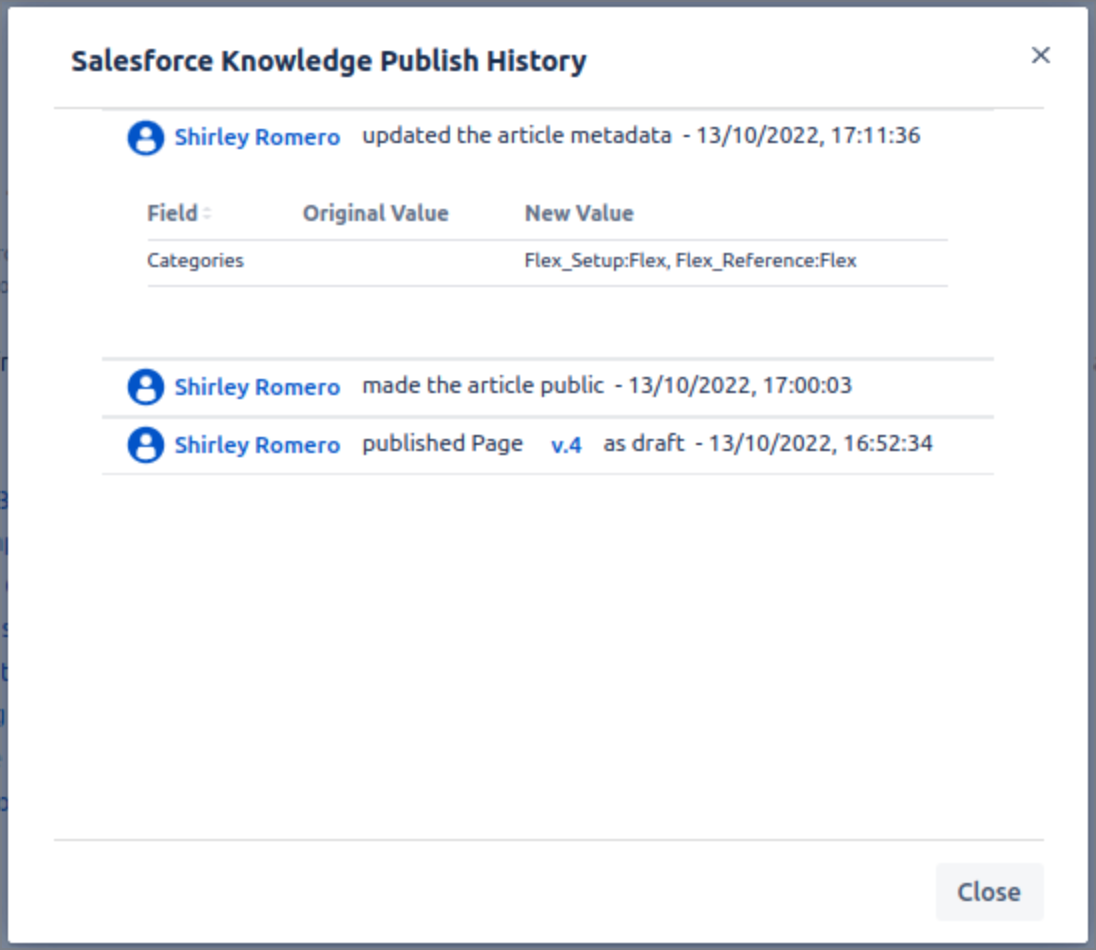
Update Page in Salesforce – This option allows you to update a previously published page.
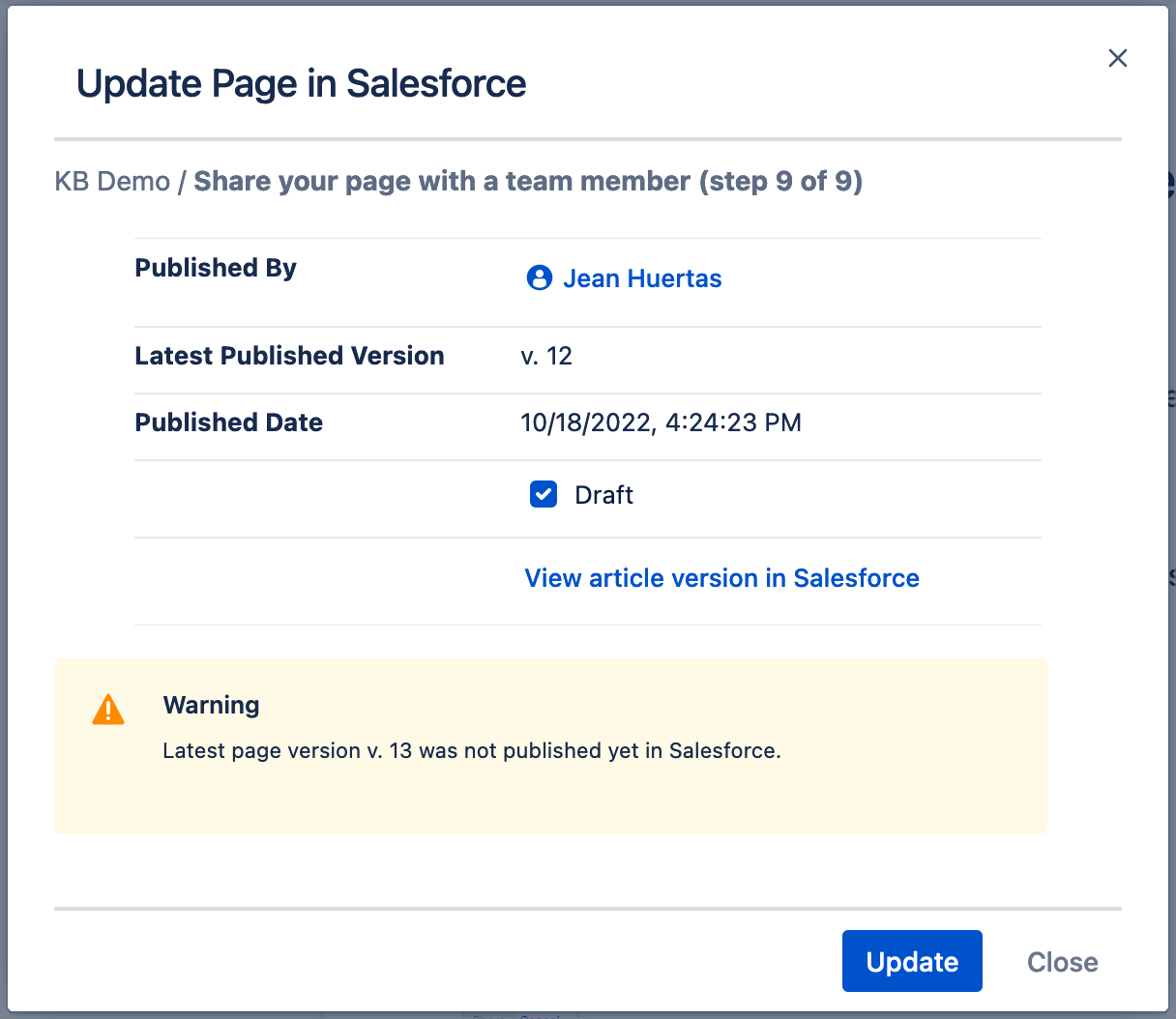
After clicking on Update it will scan the page for any links to other Confluence pages that may not have been published. If you continue, these links will point to yet non existing Salesforce Articles (these links will work properly once you publish the referenced pages). This scan gives you the option to resolve the links/references prior updating the Article.
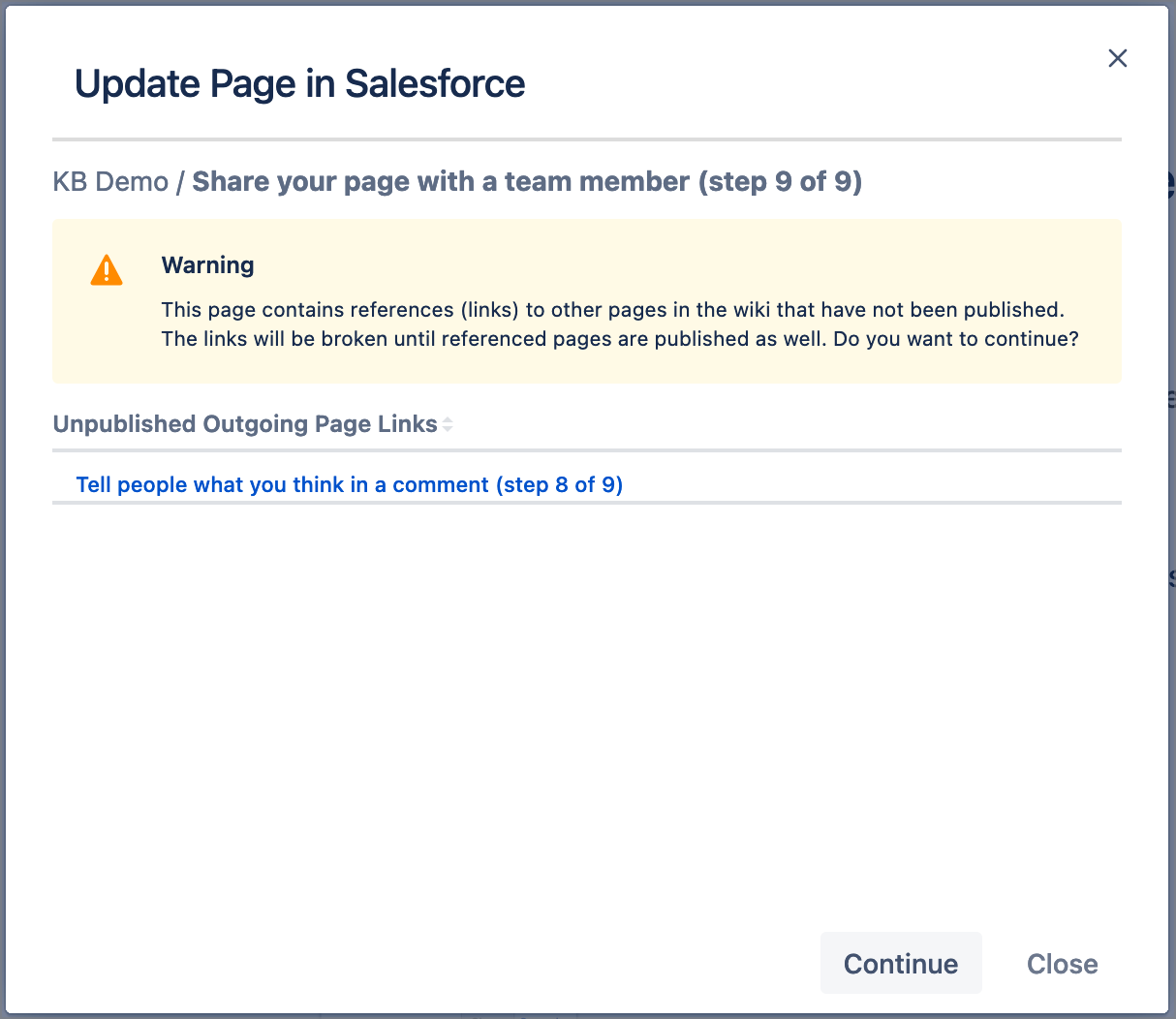
Finally, when the corresponding Salesforce Article is updated from this page, a pop up provides the confirmation, along with additional details and a link to view the article in Salesforce.
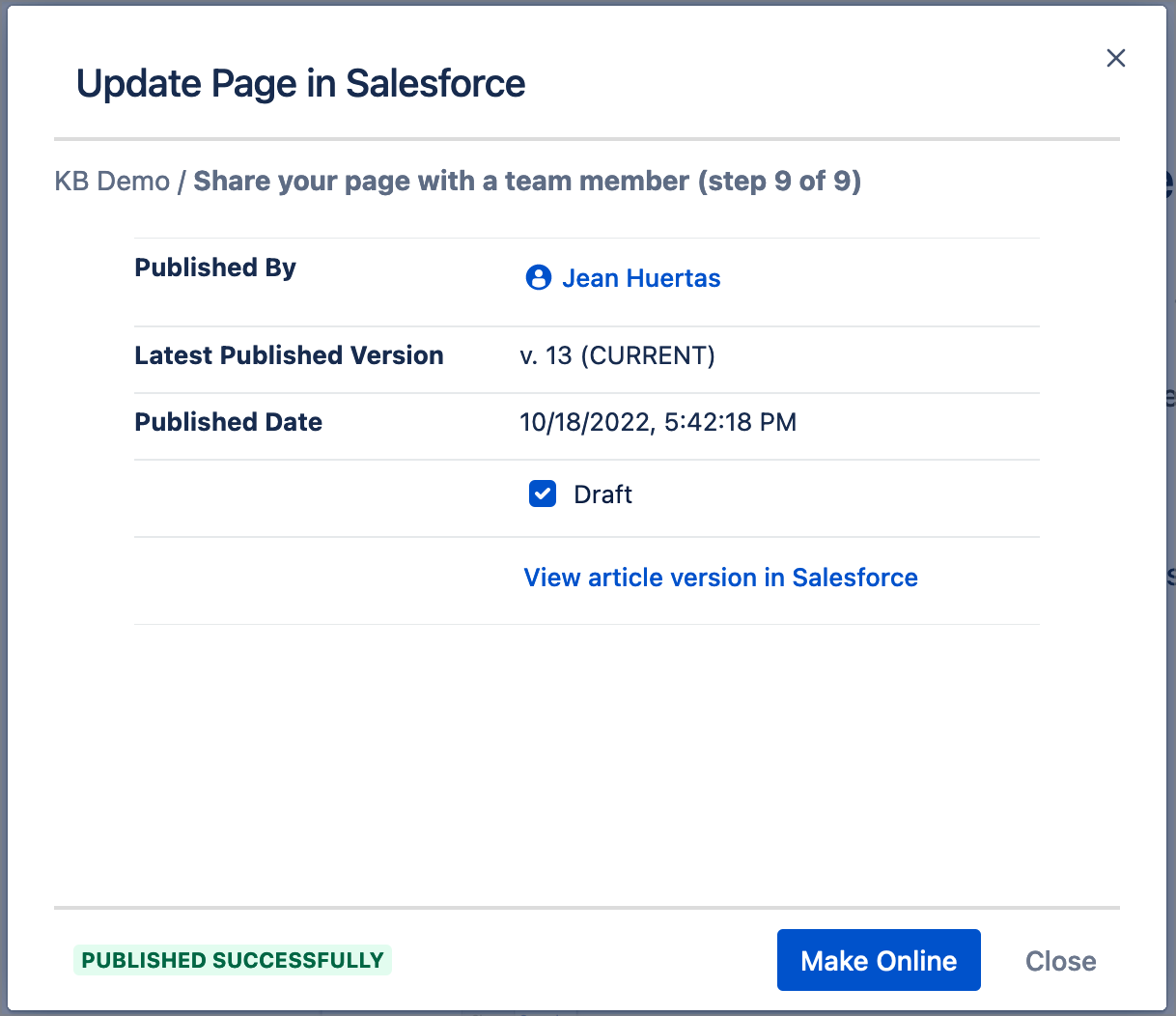
Update Salesforce Metadata – Provides the option to update Categories, Channels, and Record Type associated with a previously published page.