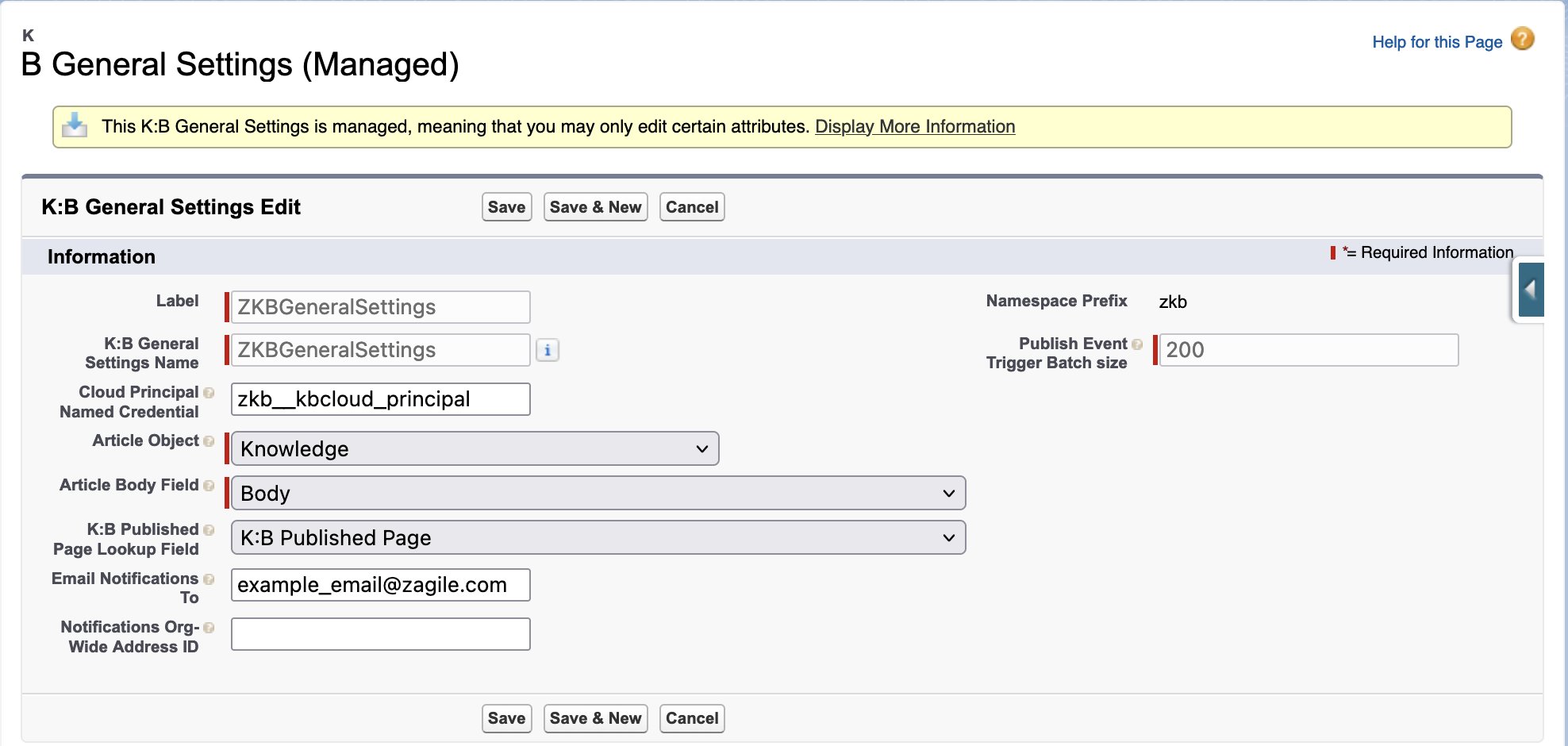Configure K:B General Settings
The following steps are required before establishing authentication between Salesforce and Confluence for publishing Knowledge Articles.
Create a Lookup relationship in K:B Published Page object with your Knowledge object
Create a Lookup relationship in your Knowledge object with K:B Published Page object
Specify Knowledge Object, Body field and lookup field in General Settings in Salesforce
Step 1 - Create a Lookup relationship with your Knowledge Object in K:B Published Page
In Salesforce Object Manager find the K:B Published Page object and add a new Lookup Relationship related to your Knowledge object in Fields & Relationships.
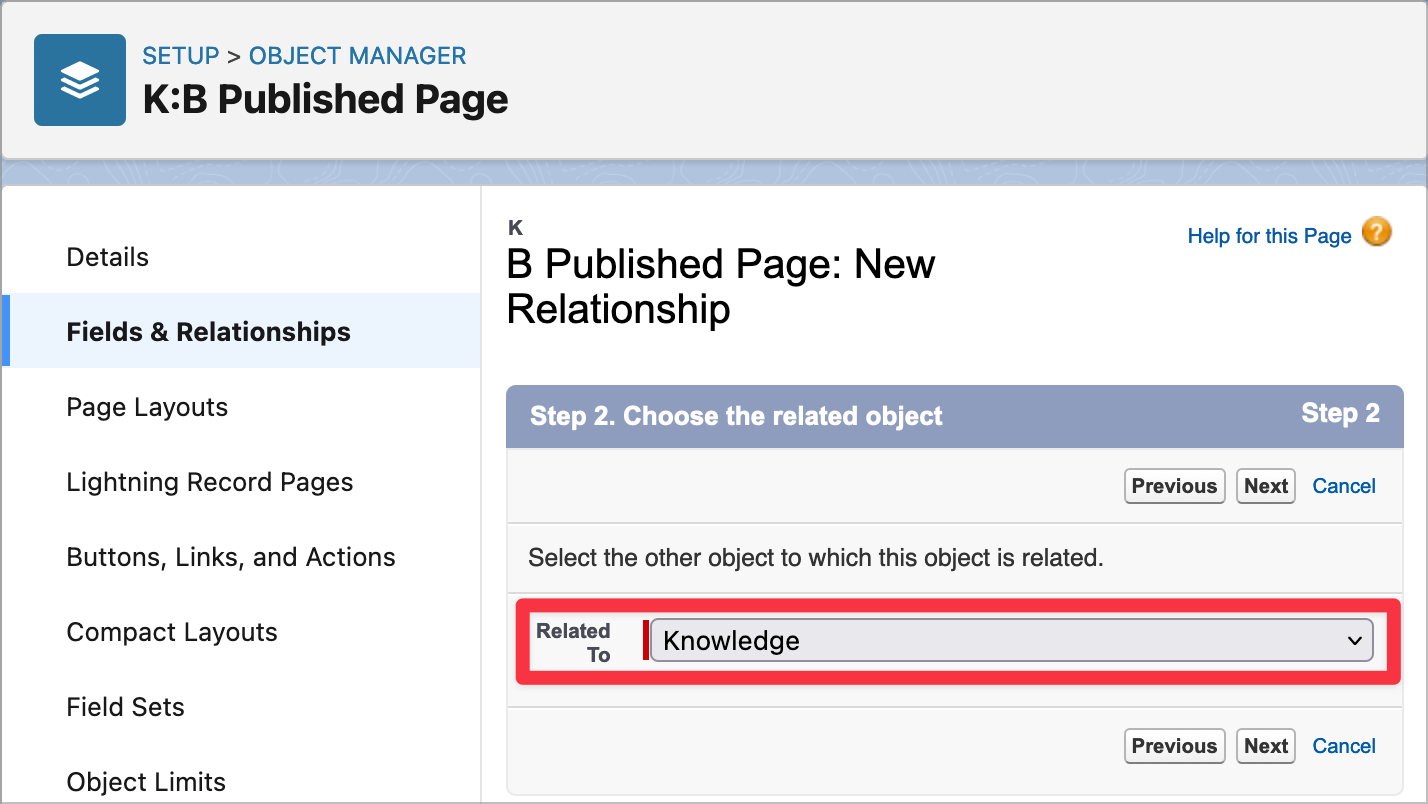
The following key parameters are required to create a lookup relationship field:
Field Label: knowledgeArticleVersionId
Field Name: knowledgeArticleVersionId (it must be exactly knowledgeArticleVersionId)
What to do if the lookup record is deleted?: Clear the value of this field.
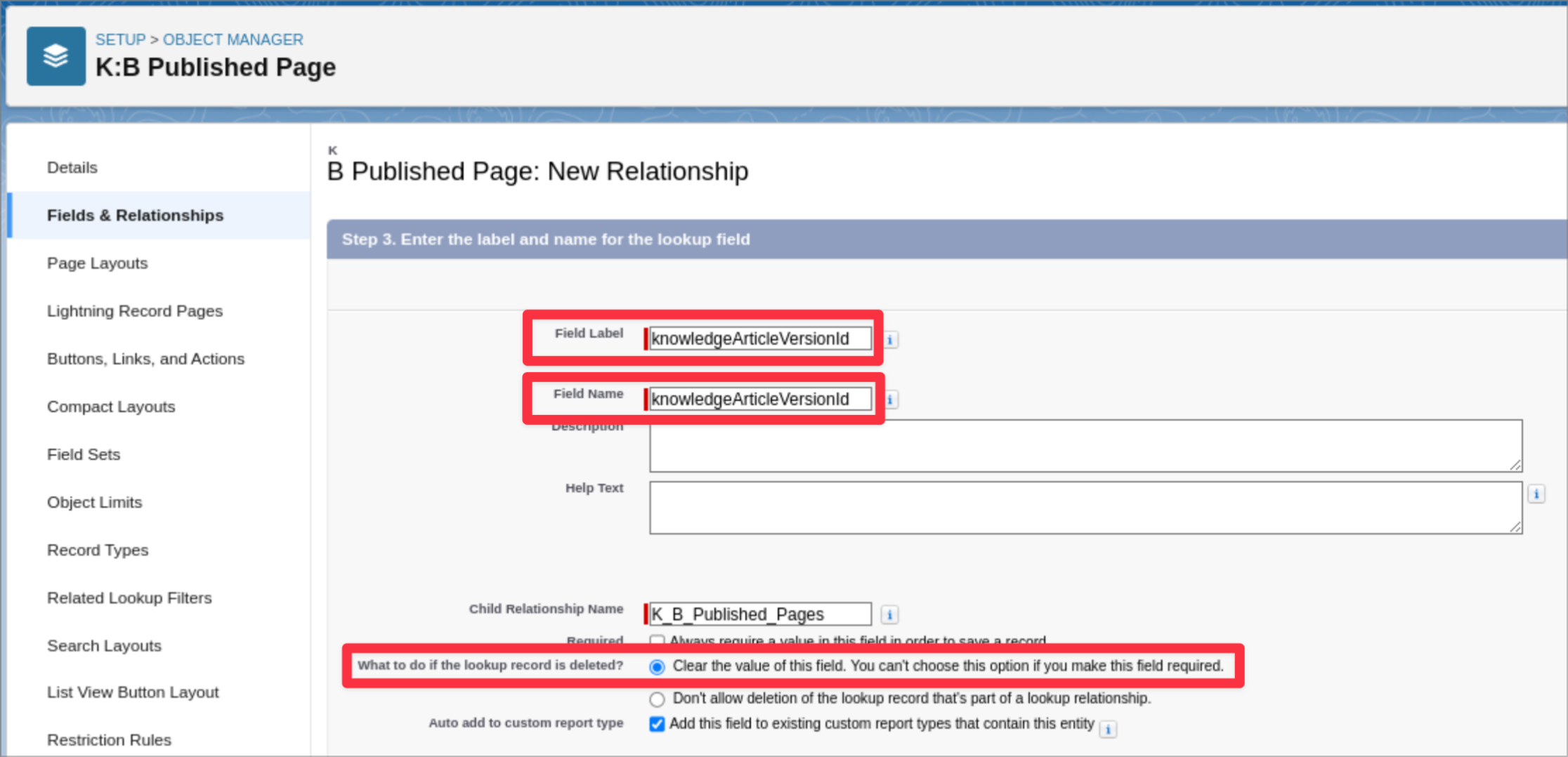
Step 2 - Create a Lookup relationship with K:B Published Page in your Knowledge Object
In Salesforce Object Manager find your Knowledge object and add a new Lookup Relationship related to K:B Published Page object in Fields & Relationships.
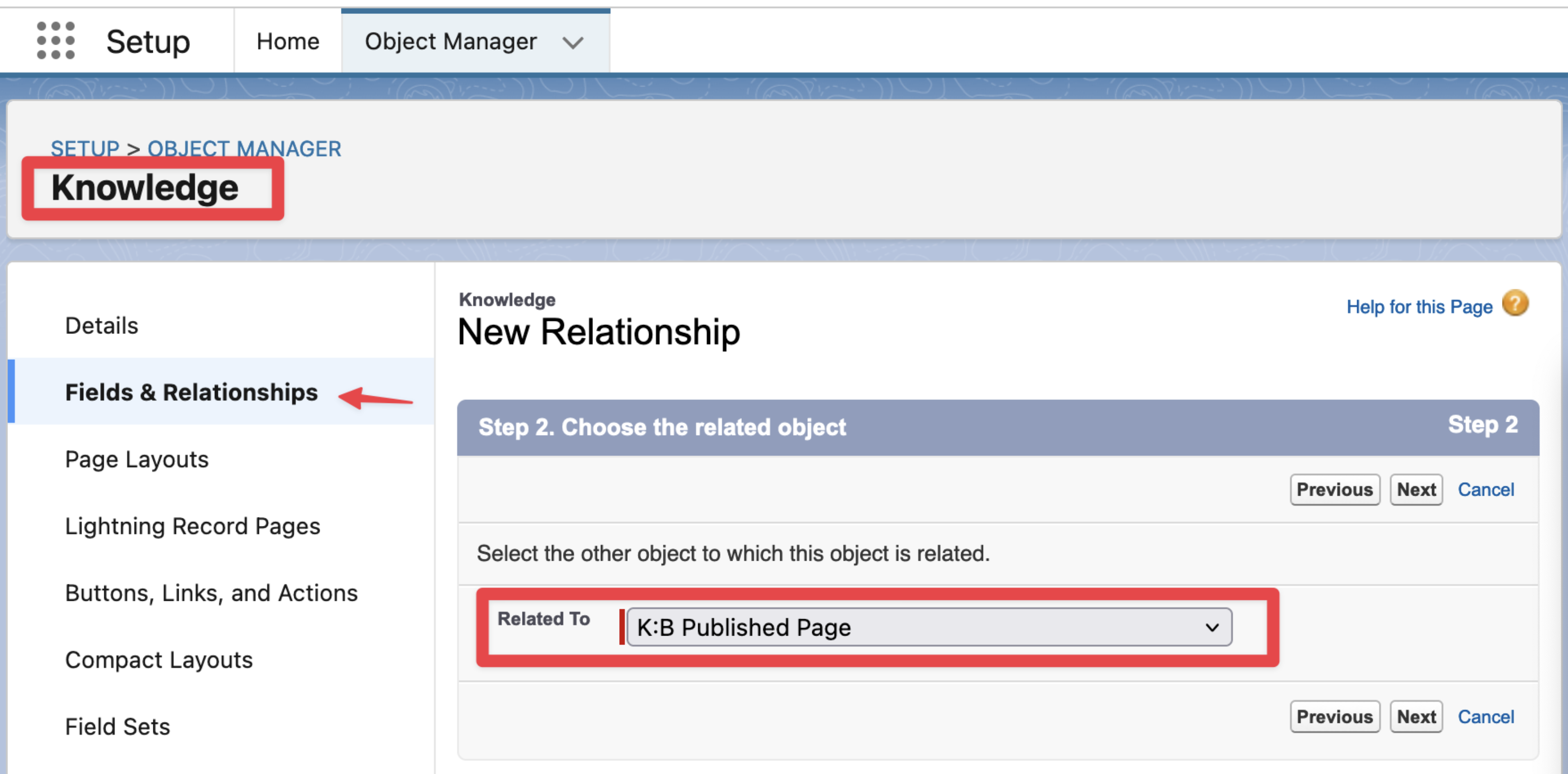
Set a field label and name and create the field. Make sure the parameters are set as shown in the red section:
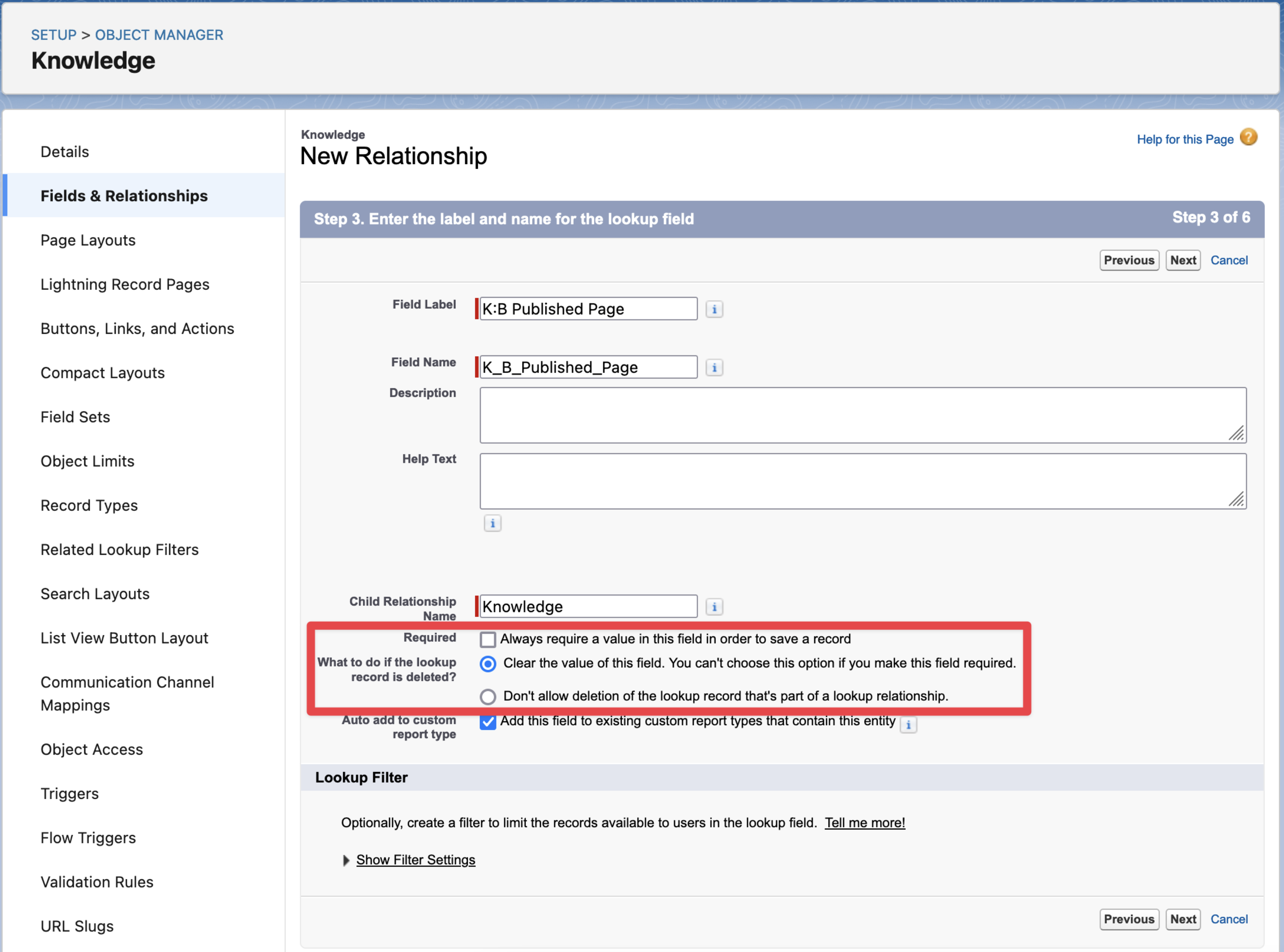
Step 3 - Specify Knowledge Object, Body field and Lookup field in K:B General Settings in Salesforce
In Custom Metadata Types in Salesforce Setup, find the K:B General Settings and click on Manage Records,
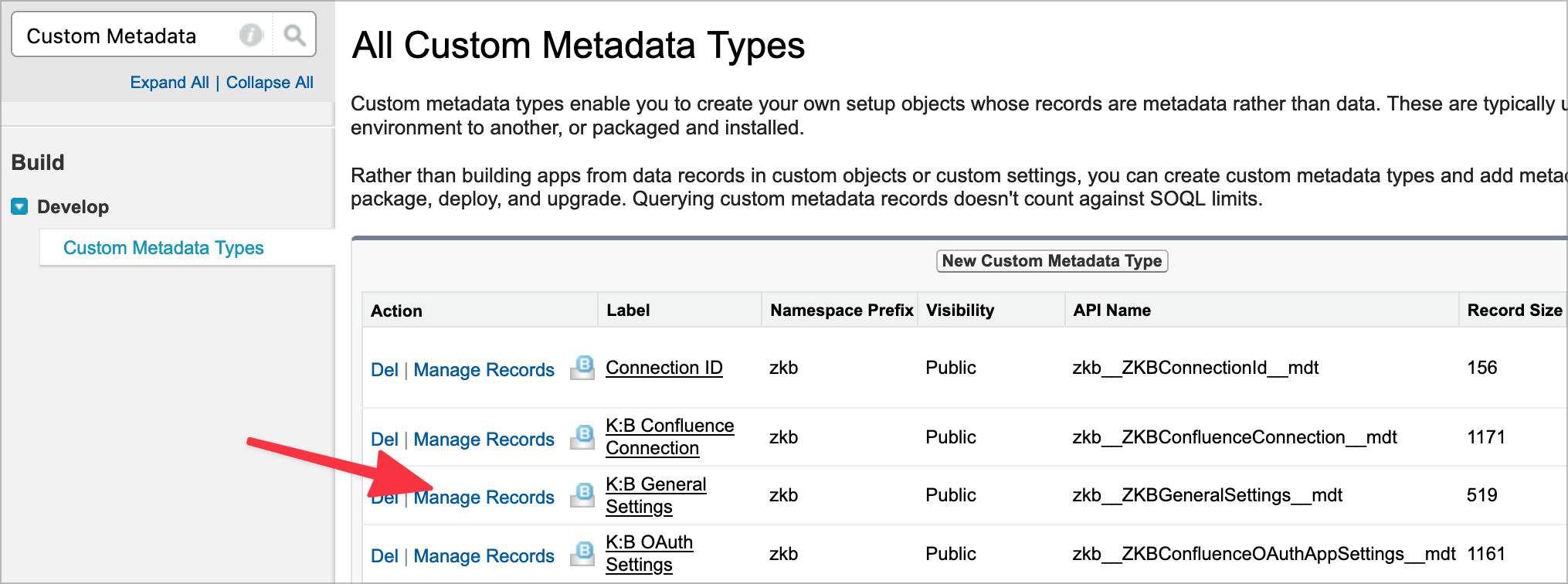
Edit the ZKBGeneralSettings record with the following fields:
Article Object: Select the Salesforce Knowledge object
Article Body Field: Select your Article Body Field. (If you don't have already an Article Body Field create a Text Area (Rich) field on the Salesforce Knowledge Object with the max length of 131072)
K:B Published Page Lookup Field: Select the Lookup field created in the Step 2 "Create a Lookup relationship with K:B Published Page in your Knowledge Object" section above.
Email Notifications To: Knowledge:Bridge will use this email address to send error notifications that may occur in the background.