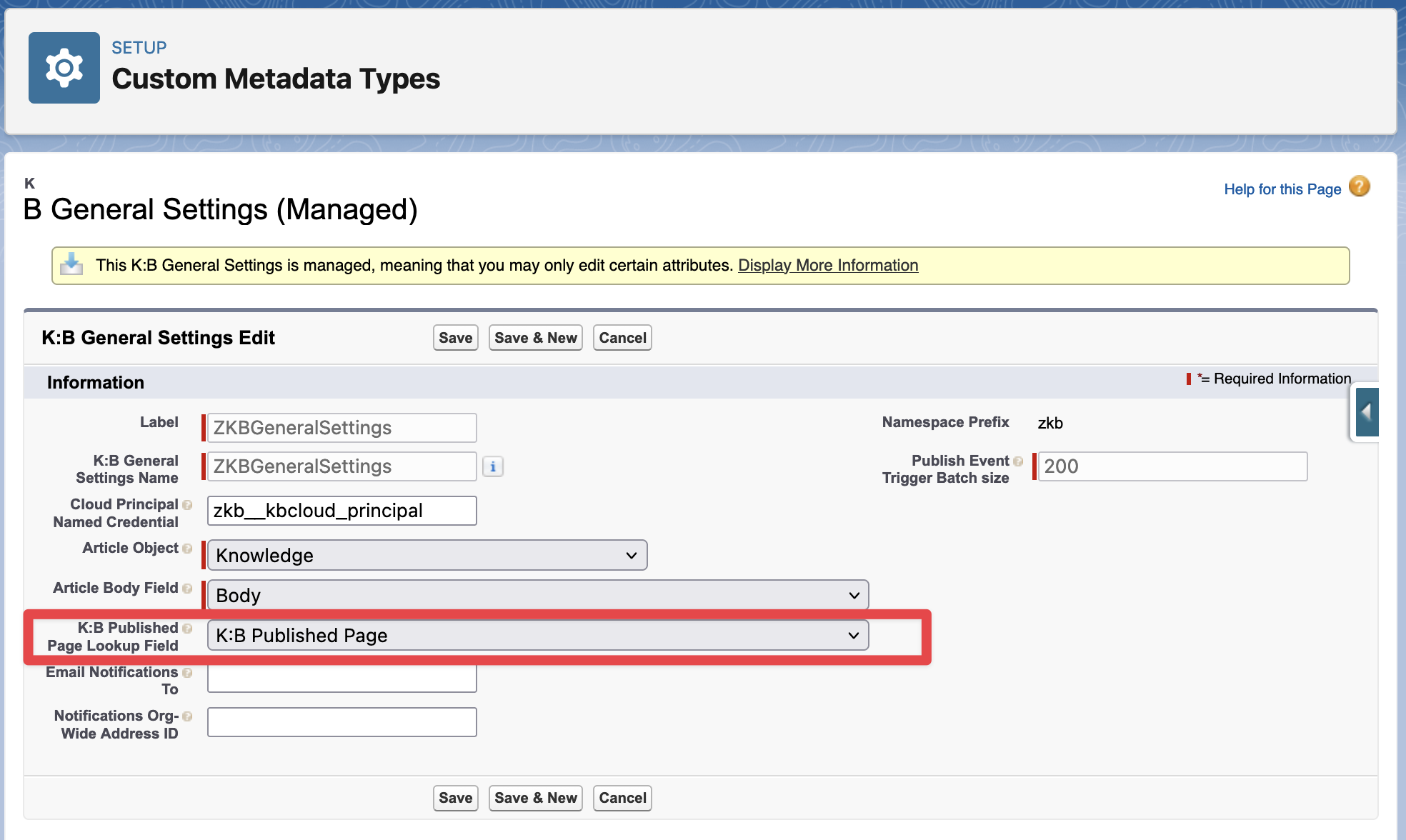Upgrading to Knowledge:Bridge v1.4
Knowledge:Bridge Salesforce Package v1.4.5 |
|---|
Use this URL to install the package into any organization: Note: If you are installing into a sandbox organization you must replace the initial portion of the URL with http://test.salesforce.com |
Upgrading Knowledge:Bridge to Release v1.4
Please follow these steps to upgrade:
Upgrade the Salesforce package using the link above or get the package from the AppExchange.
Upgrade the Confluence Add-on to v4.0.0 (for Confluence Cloud only), go to the Confluence Administration → Atlassian Marketplace → Manage Apps, click on the “Update“ button for Knowledge:Bridge App
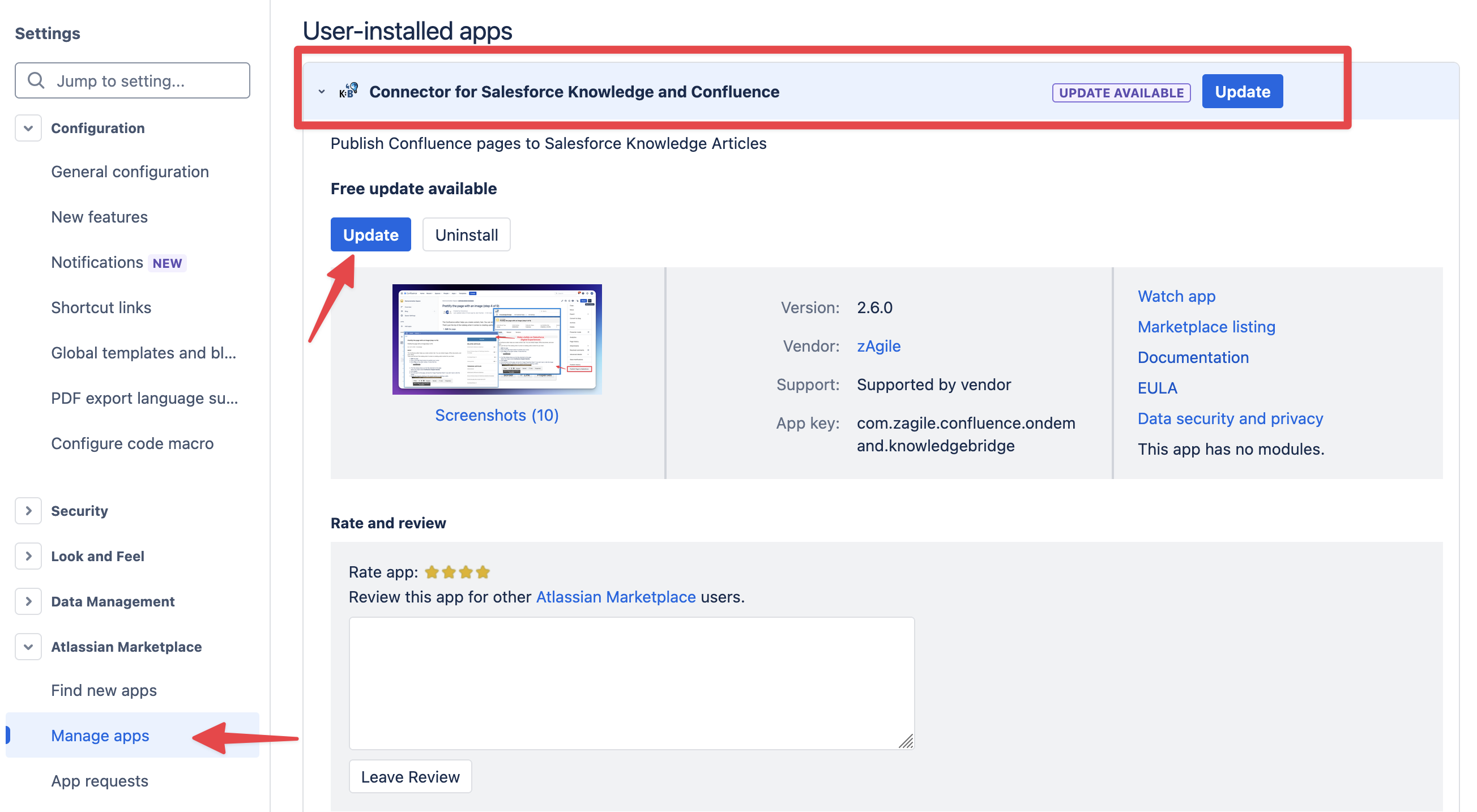
Re-authenticate to Confluence (for Confluence Cloud only) using Named Credentials REQUIRED
In Named Credentials on Salesforce Setup, edit the kbcloud_principal named credential.
Make sure “Start authentication Flow on Save“ is enabled and Save
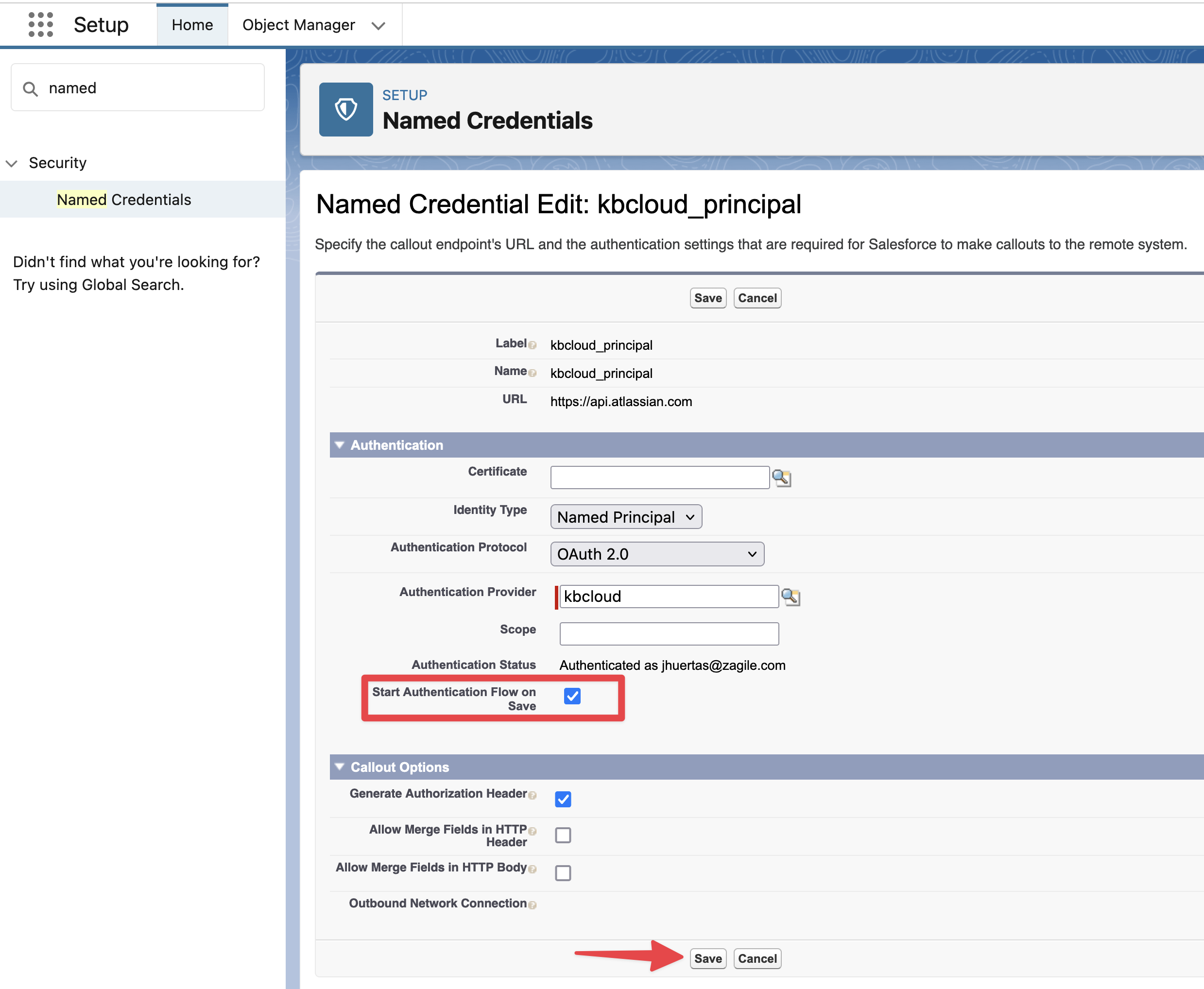
After saving it will redirect you to the Atlassian site to authenticate and allow access to your Confluence Cloud instance:
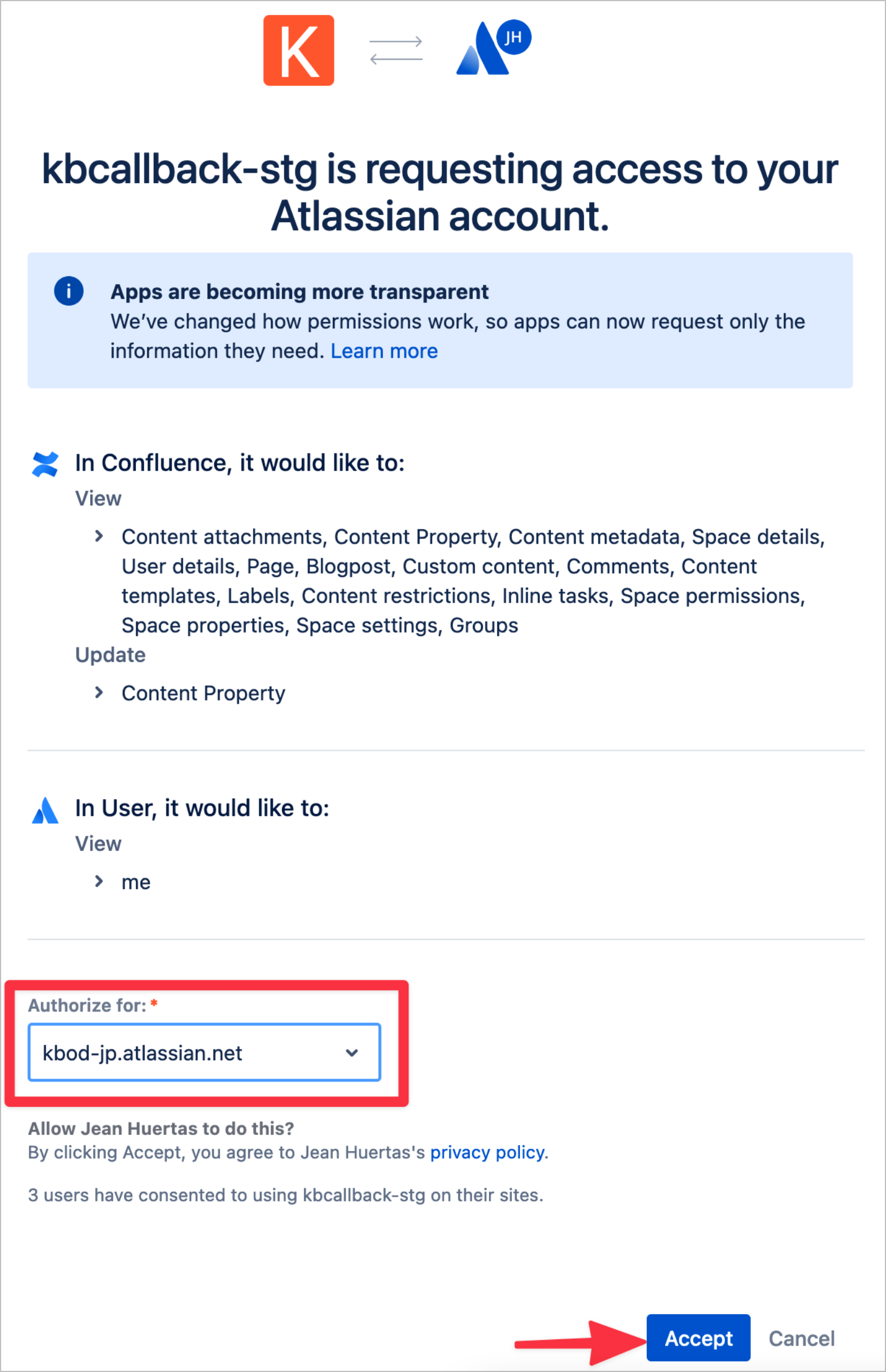
Verify the Authentication Status:
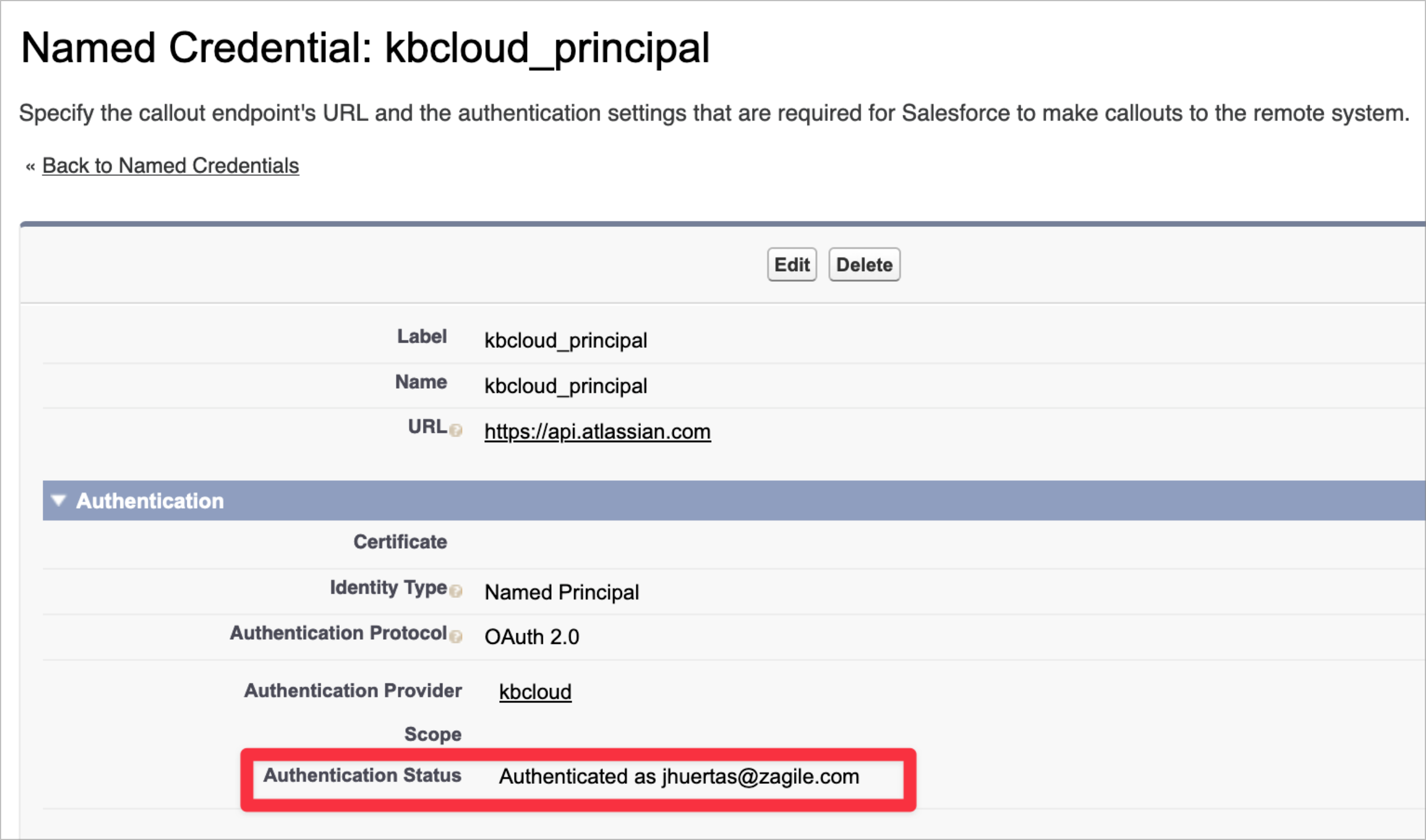
Create a Lookup relationship with K:B Published Page in your Knowledge Object:
In Salesforce Object Manager find your Knowledge object and add a new Lookup Relationship related to K:B Published Page object in Fields & Relationships.
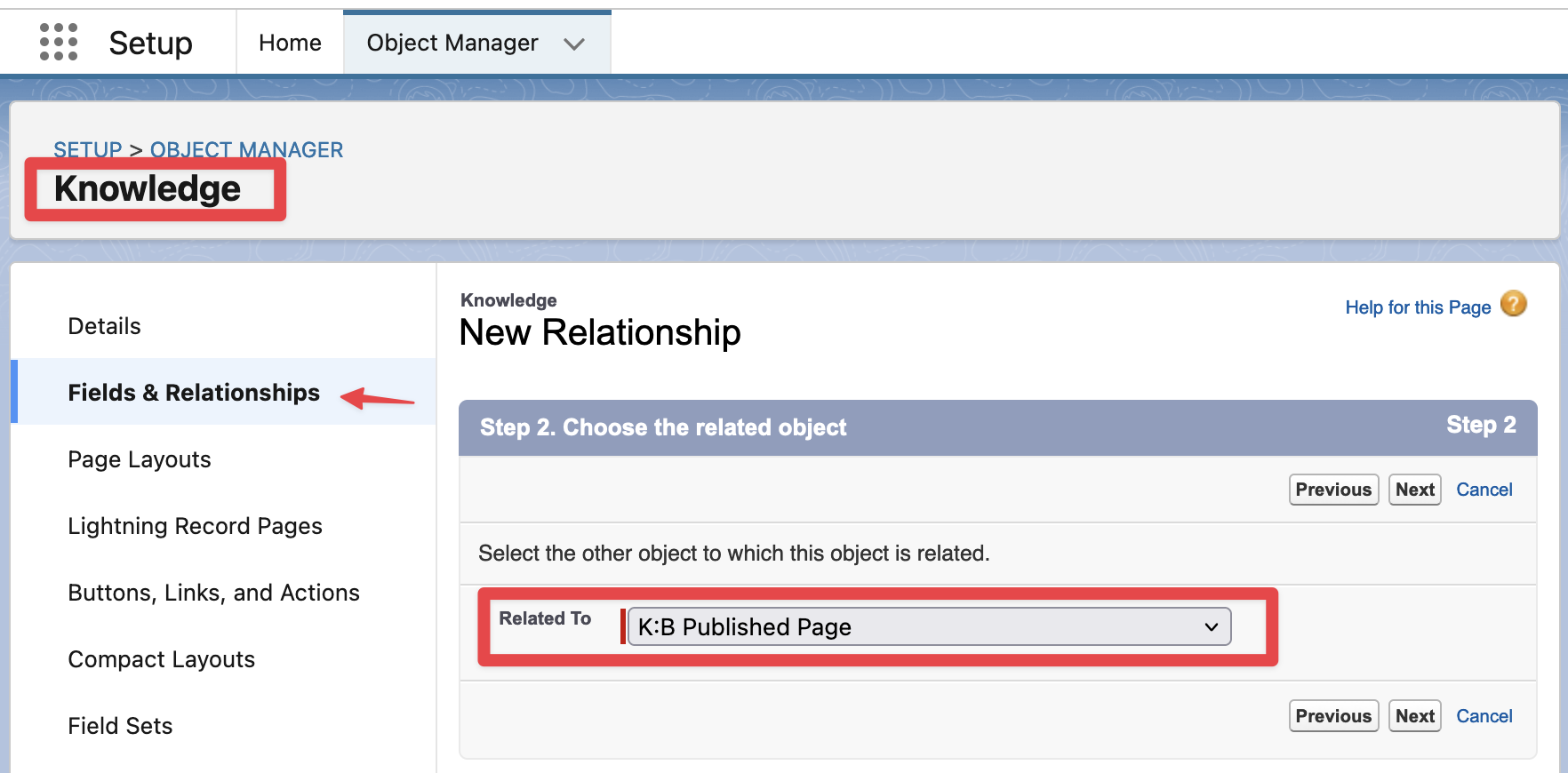
Set a field label and name and create the field. Make sure the parameters are set as shown in the red section
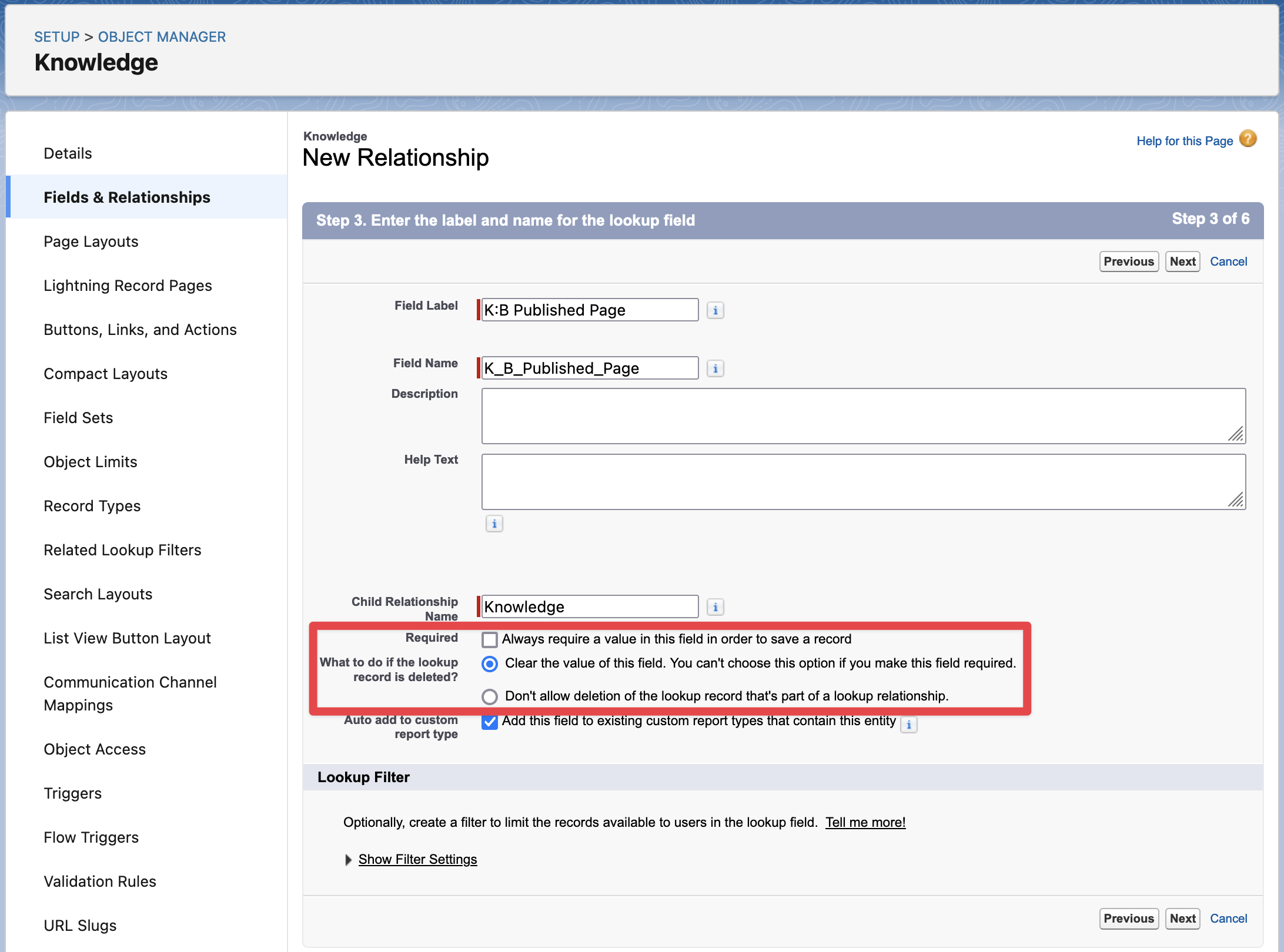
Specify the K:B Published Page Lookup Field in K:B General Settings in Salesforce:
In Custom Metadata Types in Salesforce Setup, find and click on the K:B General Settings custom metadata type, then find the Page Layouts section and Edit the Page Layout
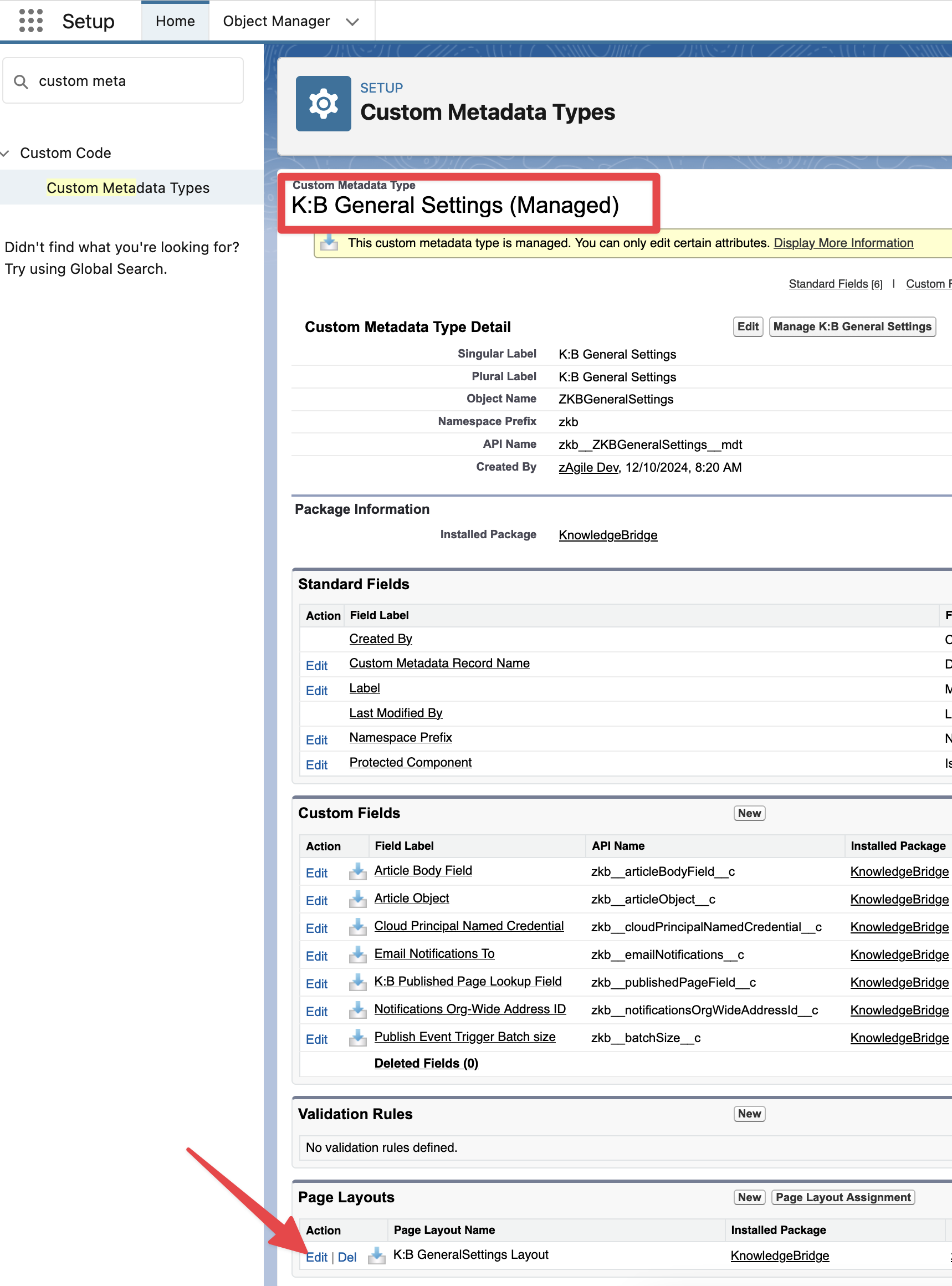
Add the K:B Published Page Lookup Field to the layout and Save
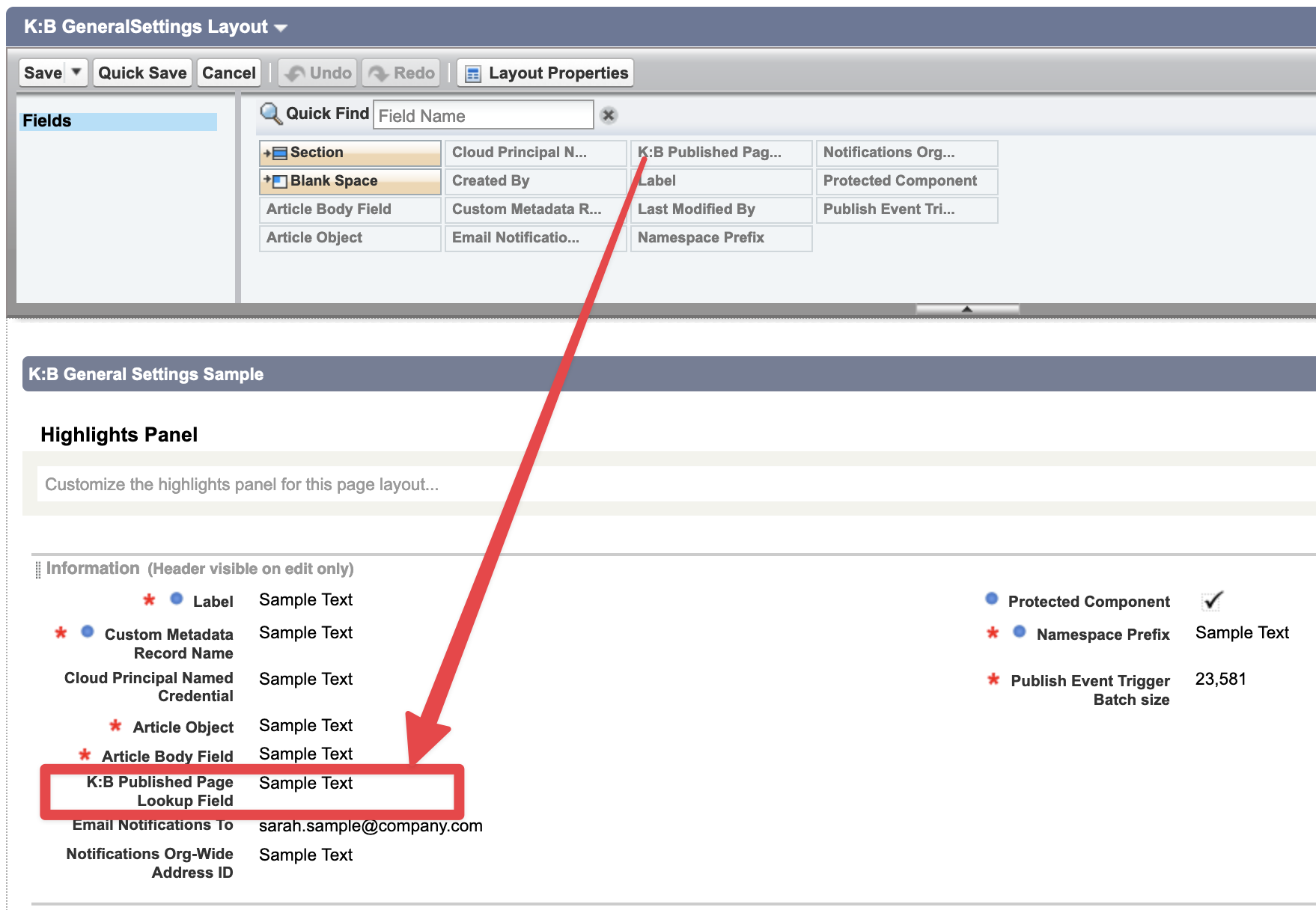
Click on Manage K:B General Settings and Edit the ZKBGeneralSettings record
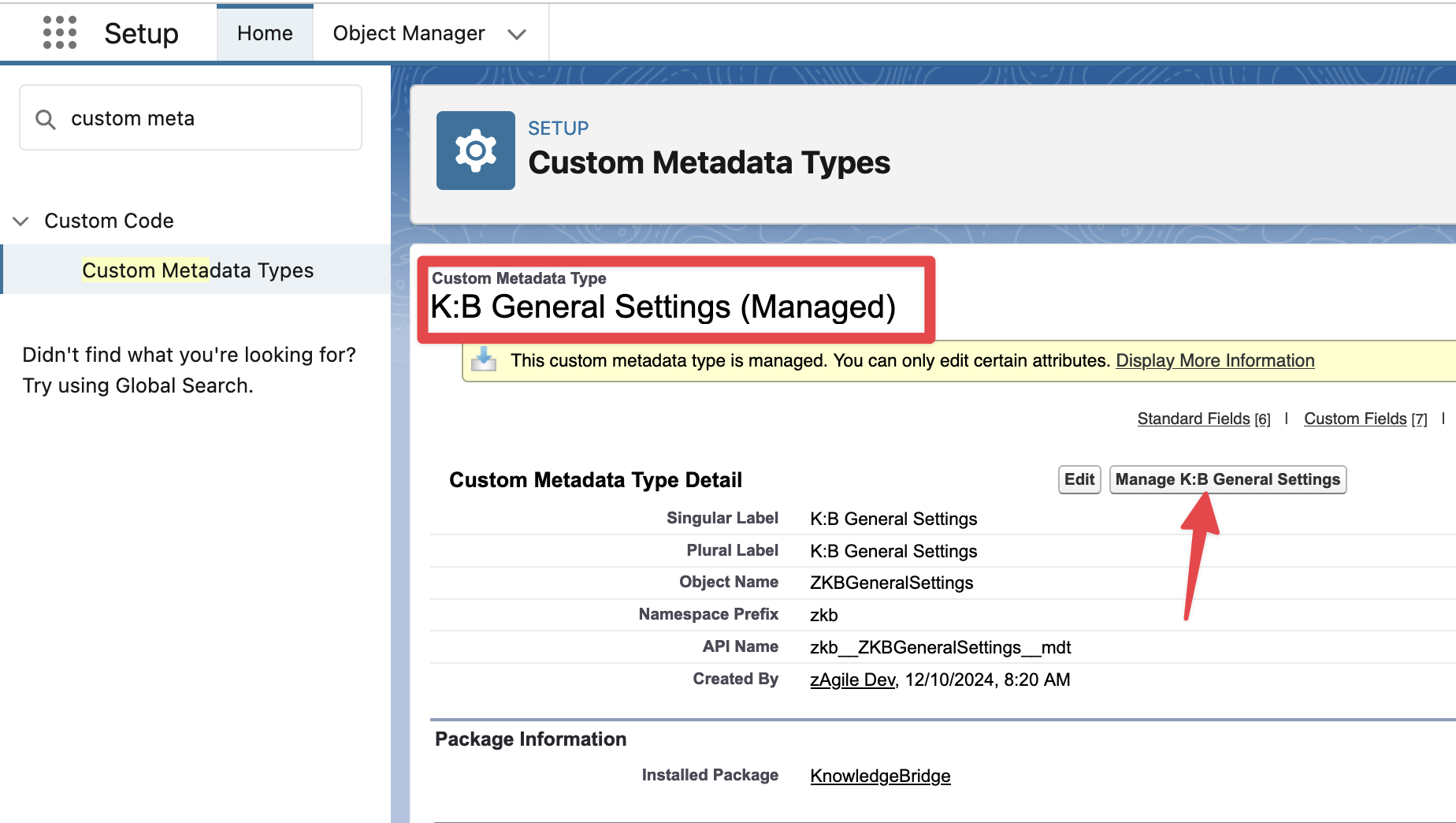
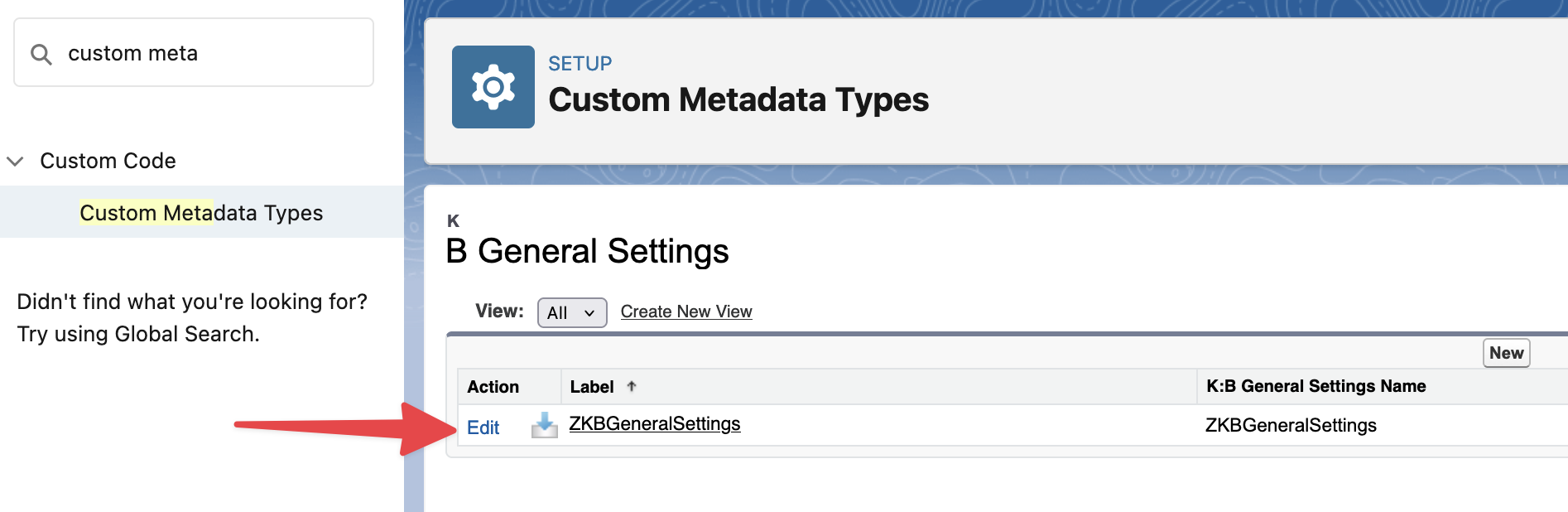
Select the Lookup field created in Step 4 as the “K:B Published Page Lookup Field“ and Save