zAgileConnect Flow Action - Unlink Issue
Please note that zAgileConnect license is required for a user to invoke this Action. Additionally the user must have the “zAgileConnect Subscription User“ permission set and access to the “ZCProcessIssueUnlink” apex class.
You can unlink an Issue by using Salesforce Flow and adding the “Unlink Issue“ action to your flow. The action has the following fields:
Unlink Issue Action Fields
Field | Type | Required | Description |
|---|---|---|---|
connectionId | String | If multilple Jira instances are connected (for zAgileConnect Release 1.15.x and higher), specify the connection id (j00, j01, etc). Leave empty to use the default Jira connection. | |
entityId | String |
| The Salesforce record Id to unlink from the Jira Issue. |
issueKey | String |
| The Jira Issue Key to unlink. |
Error Handling
This invocable action executes callouts to Jira API and so is executed in an asynchronous transaction. For this reason this action does not return any result. Errors during Issue unlinking are sent via email to the Salesforce user for whom the Flow is being executed and will also show in the “Related Jira Issues“ section for the Salesforce record provided (provided as entityId in the Flow Builder).
Example Flow to Unlink Issue from parent Case when Issue is unlinked from a Case
The following example will unlink an Issue from the parent Case when its child Case unlinks the same Issue.
In Salesforce → Flows create a new Flow from scratch
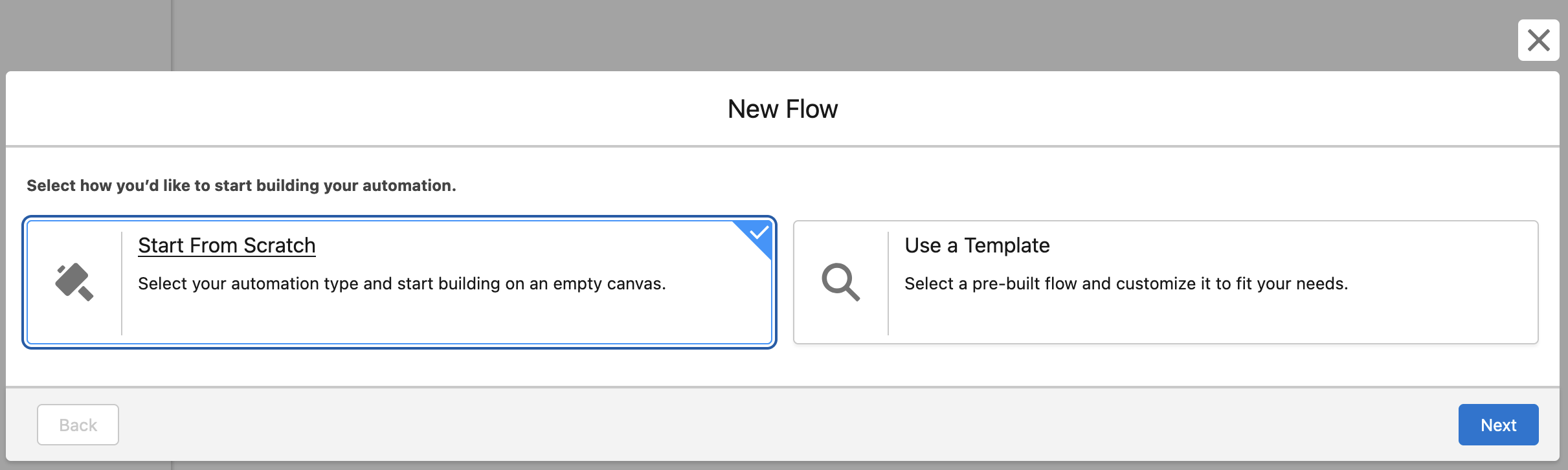
Select “Record-Triggered Flow“ and create, then select the “Case Issue” junction object and Configure Trigger as follows (note a record is deleted from the Case Issue junction object every time an Issue is unlinked from a Case):

Add a Decision element to validate that Parent Case Id has a value
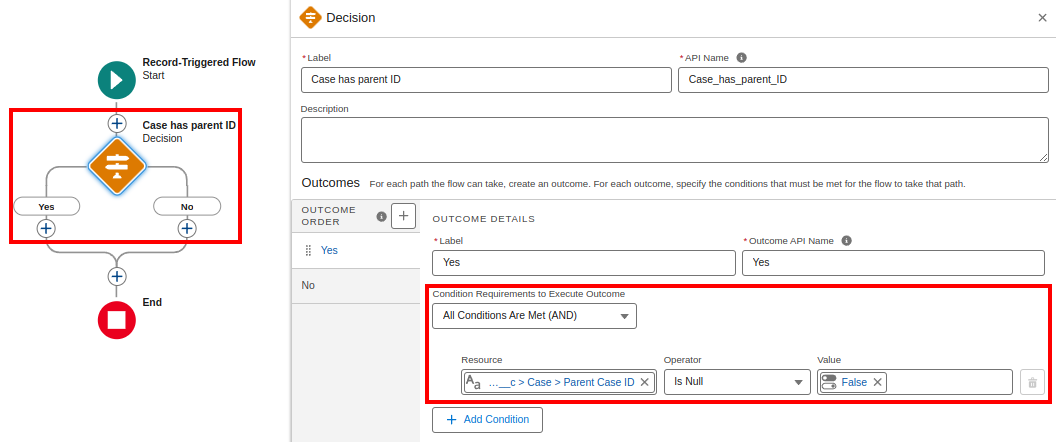
It is necessary to validate if parent Case has the same Issue linked, add a Get record element to get Parent Case Issue Relationship (if any).
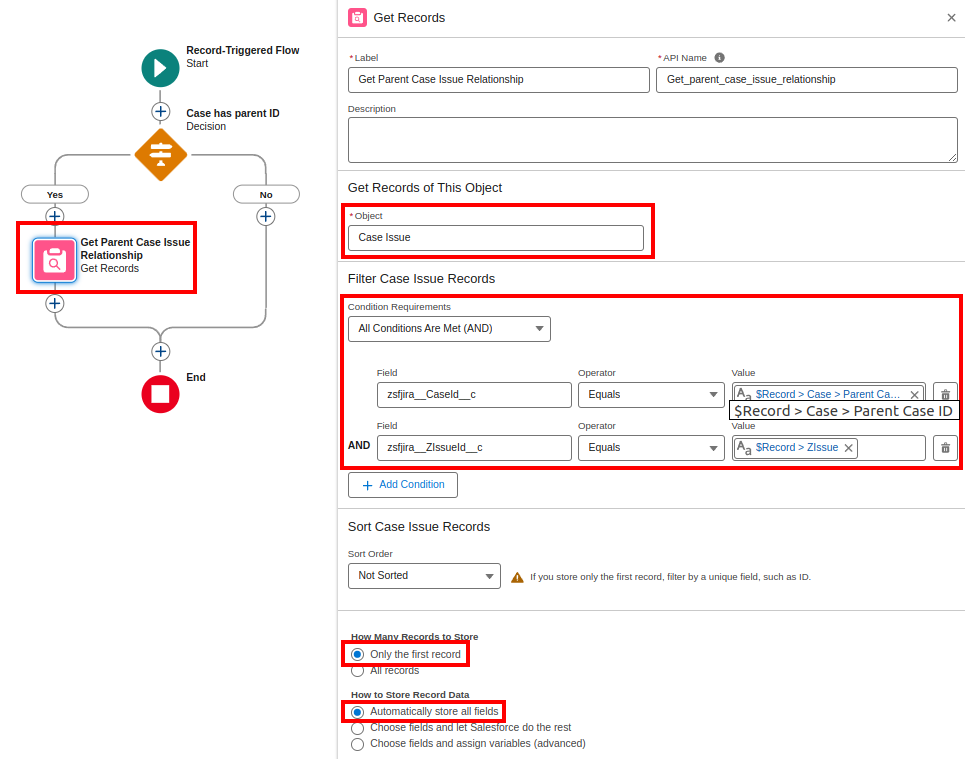
Add a new Decision element to validate if exists a relationship between the parent Case and the Jira Issue:

Below “Yes” option, add the “Unlink Issue“ zAgileConnect Action
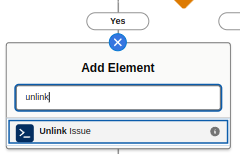
Make sure to pass the Case -> Parent Case Id in the entityId field and ZIssue -> Issue key in the issueKey field
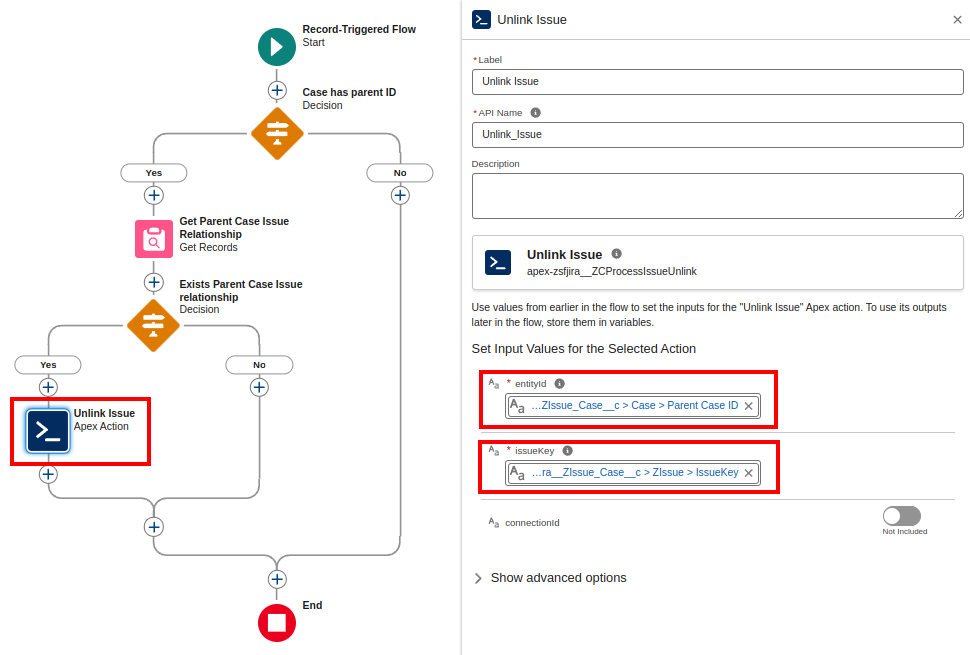
Finally Save and Activate the flow. Then go to a Case that has parent Case and unlink an Issue, open parent Case and verify that the same Issue was unlinked as well.
