Access Permissions for Jira Issue Operations
The Related JIRA Issues VF page, included in Case page layout, allows the users to perform a number of functions in JIRA from within the Case page, such as Creating an Issue, Editing an Issue, Deleting an Issue created from the Case, Linking and Unlinking existing JIRA Issues to the Case, etc.
zAgileConnect Custom Permissions
The following functions are configurable for restriction by User or Profile:
- Issue Creation
- Issue Editing
- Issue Deletion
- Issue Linking
- Issue Unlinking
Permissions corresponding to each of the above functions are first set in ‘zAgileConnect Permissions’ configuration section of the package, as shown below. Here, you can select whether each of these functions is available to ‘All’ licensed users or a subset, based on either users or profiles. Setting specific function(s) that must be restricted from ‘All’ users is the first step before associating the custom permission(s) with specific Users and/or Profiles.
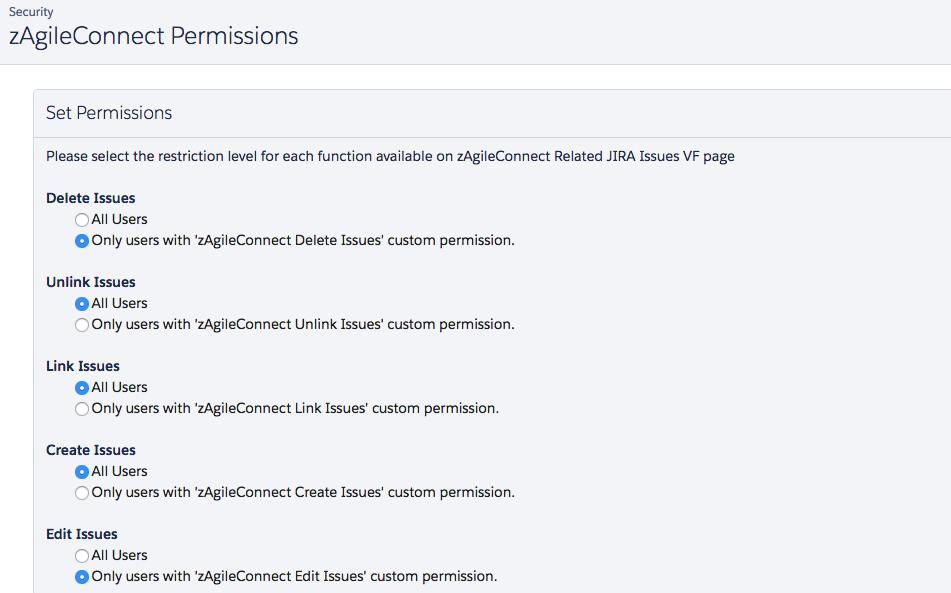
Associating zAgileConnect Custom Permissions by Profile
By default, zAgileConnect Custom Permissions are enabled for all profiles (if the package is installed for All Users). To restrict them for a Profile, navigate to ‘Enabled Custom Permissions’ link on the Profile configuration page and update the selection of enabled Custom Permissions, based on the ones to be retricted.

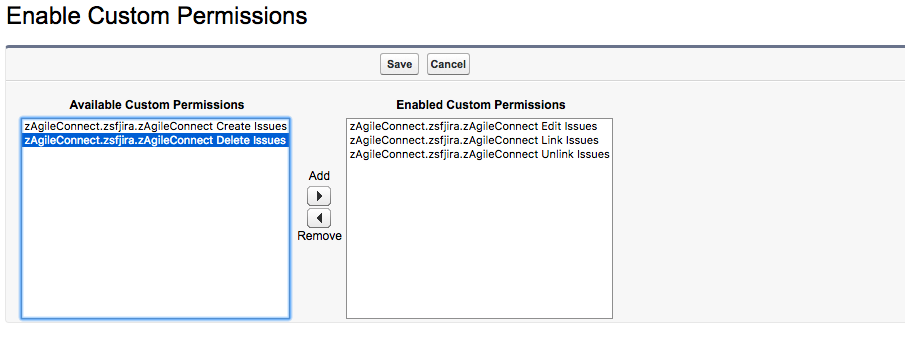
Associating zAgileConnect Custom Permissions by Users
To associate zAgileConnect Custom Permissions, you must first build Permission Sets for the above functions that will be restricted. The permission set(s) may then be associated with each User, as appropriate.
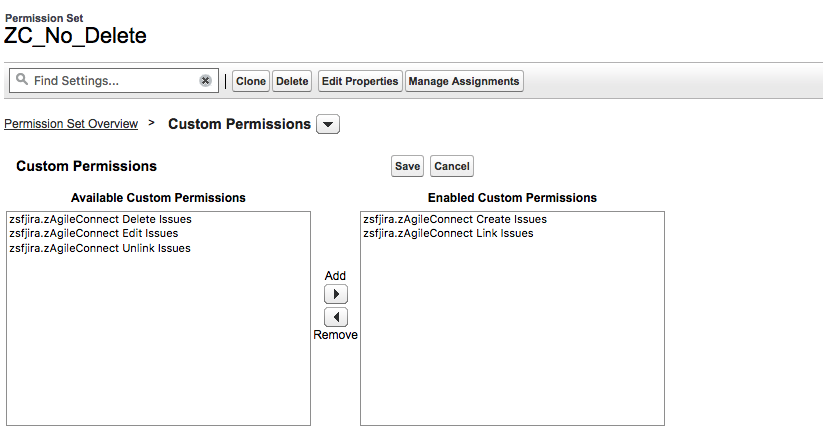
In the example above, a Custom Permission Set ZC_No_Delete only enabled Create and Link permissions related to JIRA Issues.
Once Permission Set(s) are defined, they can be associated with a specific User’s profile, as shown below
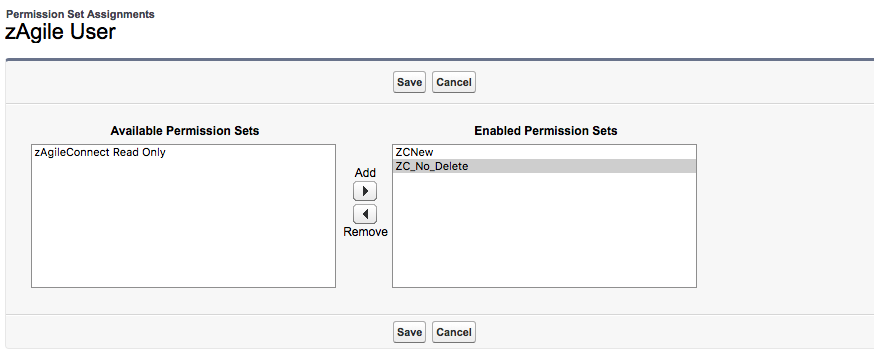
Based on the example above, the Related JIRA VF page will disable (hide) buttons for Editing, Unlinking and Deleting an Issue, since only Create and Link options are enabled).

