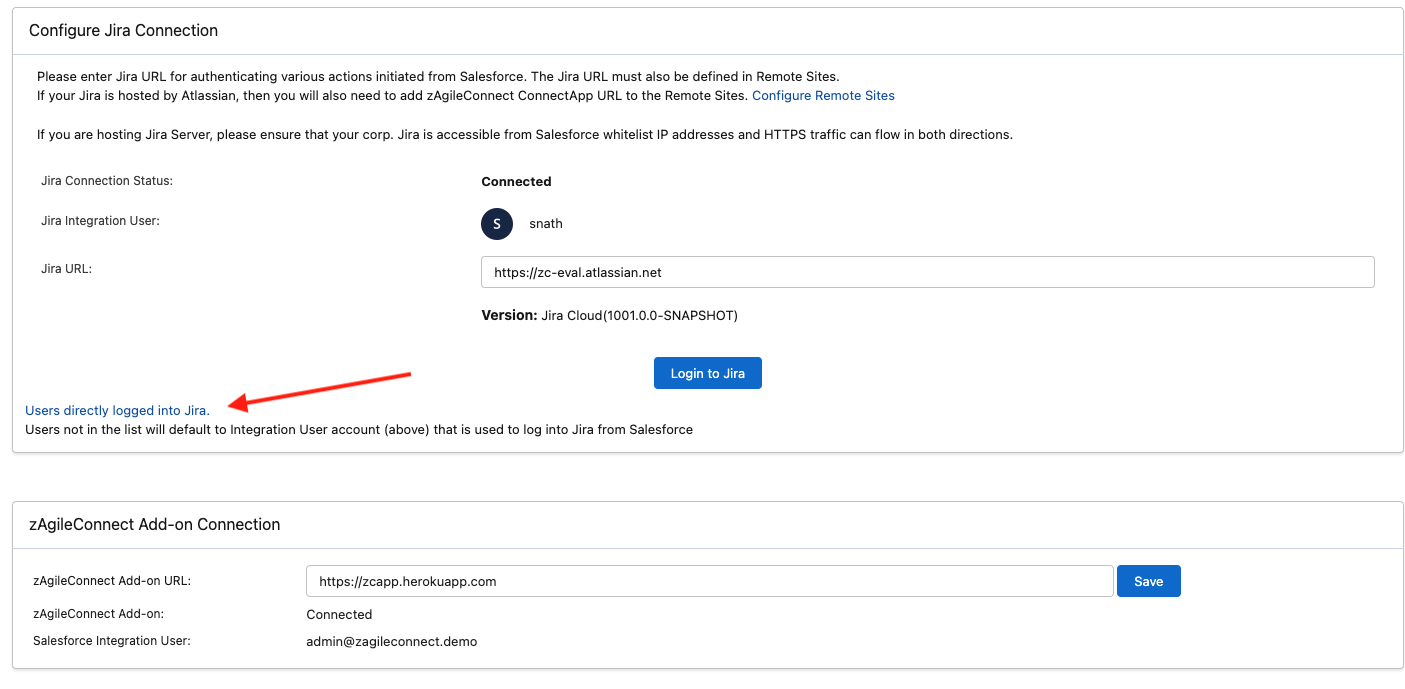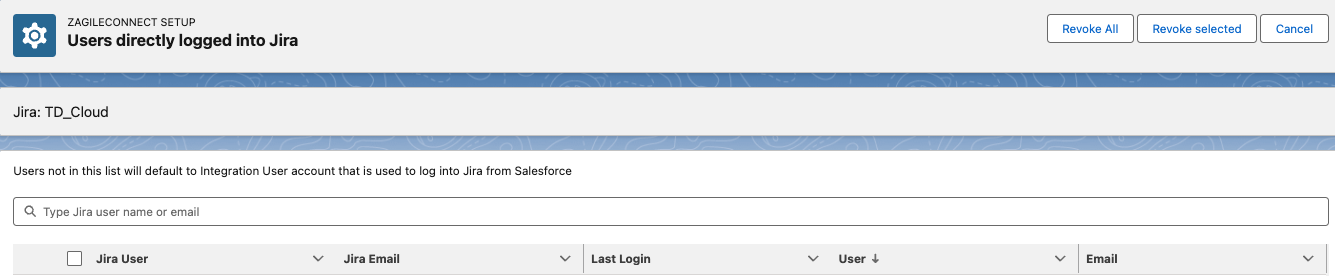SFDC Expiring Certificate Notification (oauthjira)
Background
You have one or more certificates in your Salesforce org <org ID> that will expire soon. Review the list below and visit Certificate and Key Management from Setup to make an update.
– oauthjira, Self-Signed, expires on 11/23/2017. Warning: This certificate will expire in 30 day(s).
If you receive the above notifications from Salesforce pertaining to your org, please follow the steps below to update the certificate used in Jira Application Link for zAgileConnect and re-authenticate Salesforce to Jira. It is strongly recommended that this operation be performed during an appropriate maintenance window.
Creating a new oauthjira certificate
- In Salesforce go to Setup → Certificate & Key Management, find the expired “oauthjira” certificate and delete it.
- Create a new self-signed certificate named ‘oauthjira’ and download it locally. Please refer to the following section for steps.
Creating a Self-signed Certificate for Jira Application Link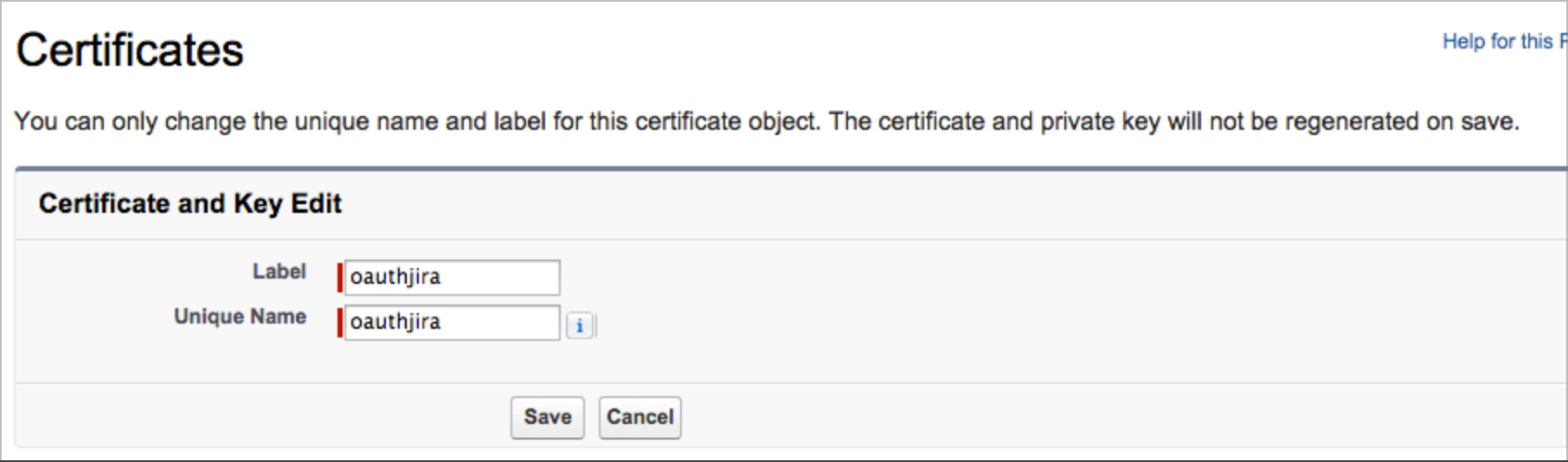
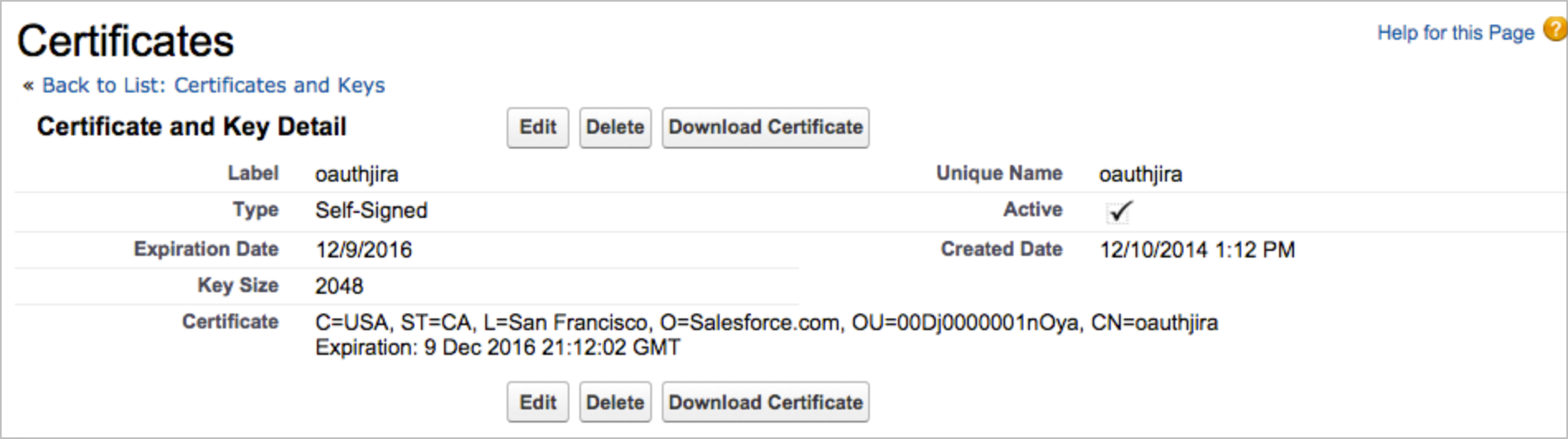
- Download the certificate, open it with a plain text editor and copy to the clipboard the entire text content of the certificate, including BEGIN and END tags ensuring that no extraneous or formatting characters are in the content copies here, as shown in the example below.
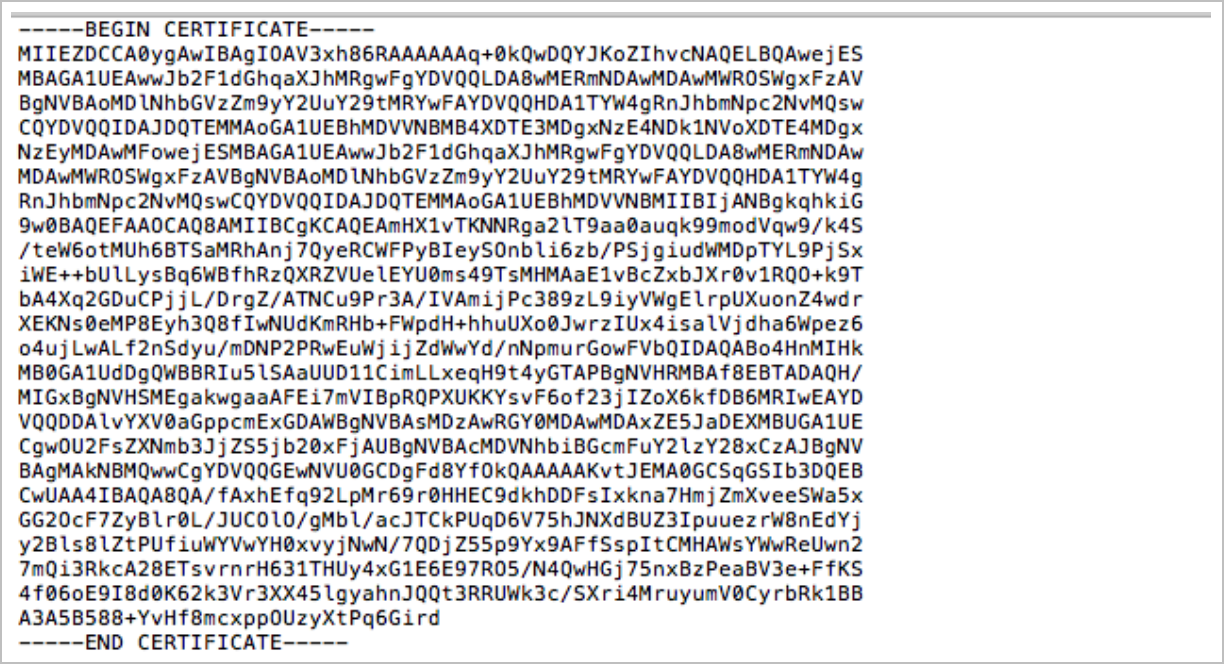
- In the Jira Application Links, edit the Application Link created earlier for zAgileConnect
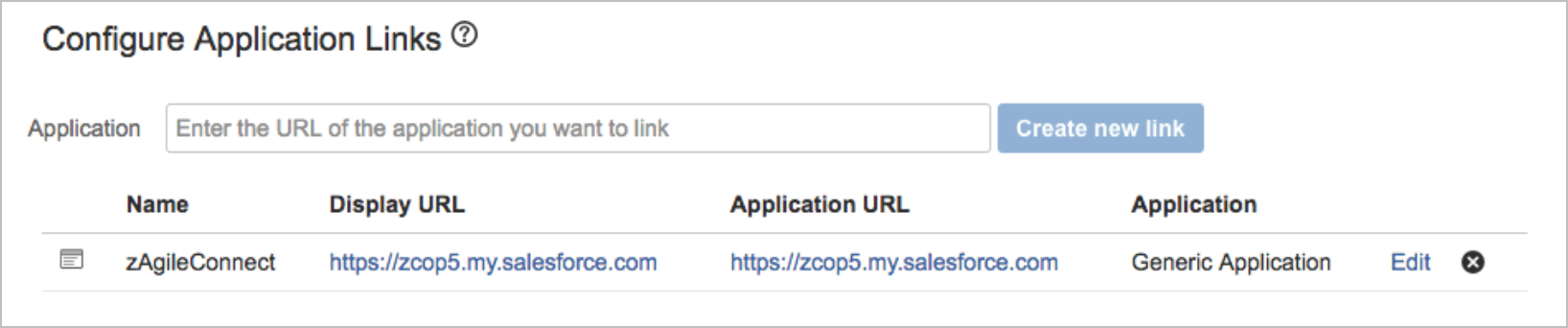
- Delete the existing configuration for Incoming Authentication
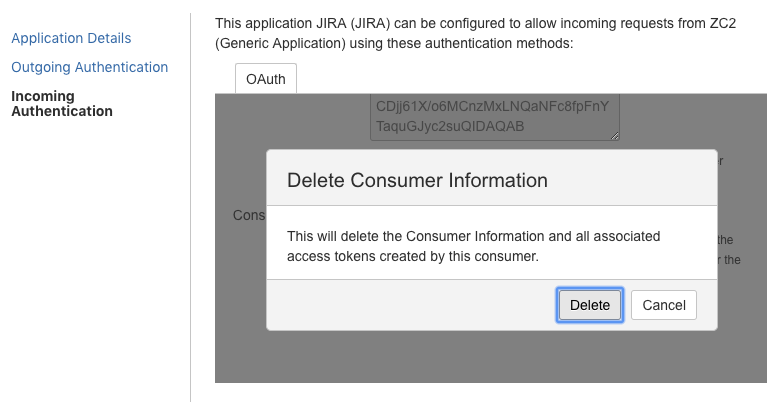
- Fill Consumer Key with your Salesforce "Organization Id" (Find your Salesforce Organization Id) and Consumer Name with any name (i.e. zAgileConnect)
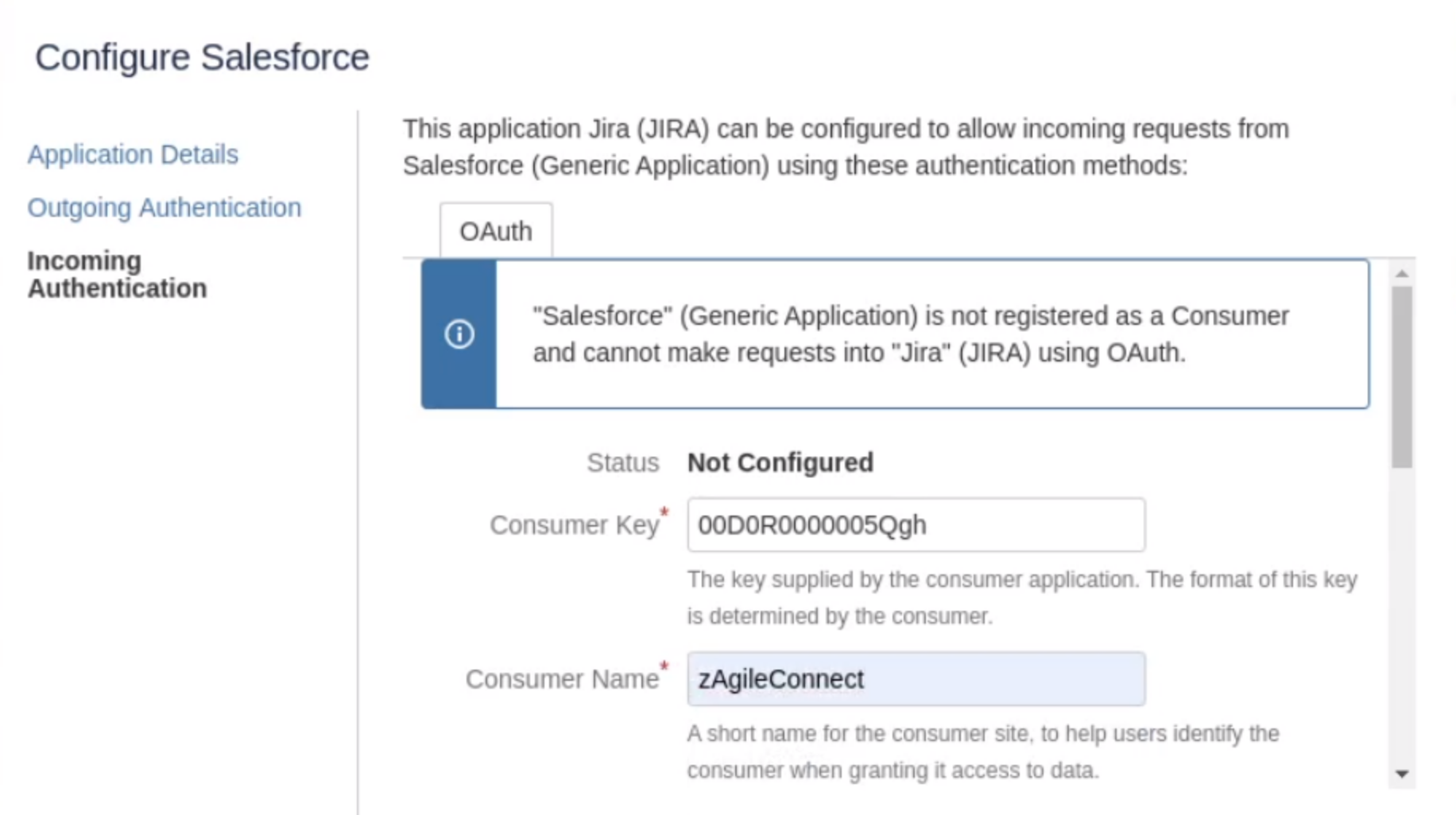
- Paste the certificate from Salesforce in the Public Key and Save
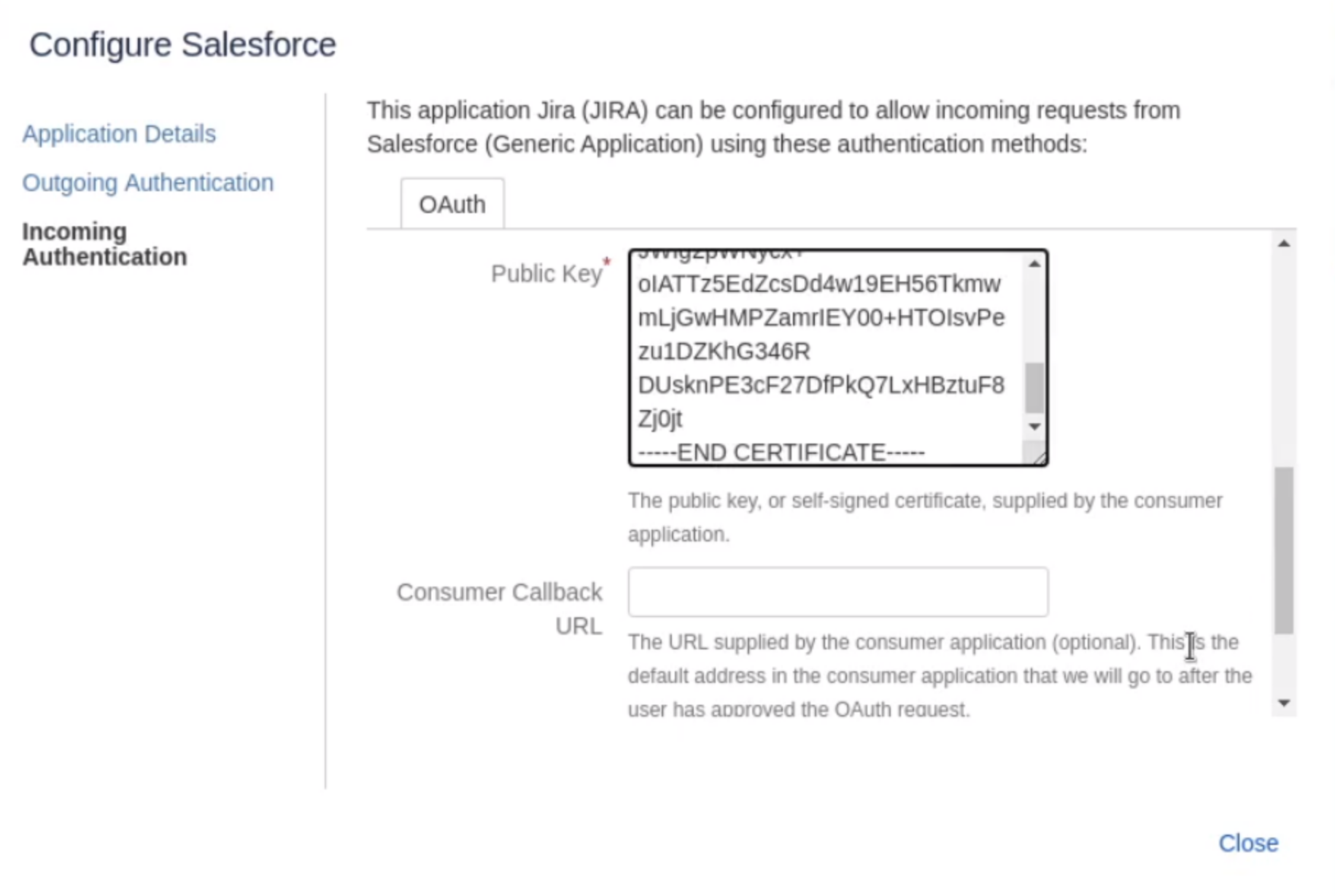
- Authenticate again JIRA from Salesforce, go to Salesforce Setup → Installed Packages → zAgileConnect Configure → Sign in to Jira
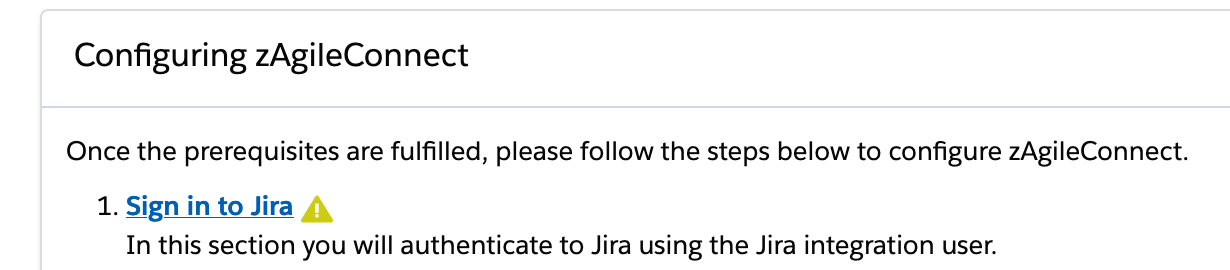
Following a successful authentication in Step 8 using the Integration User account, if there are other Salesforce users who are directly logged into Jira from Salesforce via zAgileConnect components, their login should be revoked to force them to also re-authenticate to Jira. The revocation can be done via zAgileConnect Salesforce package Step 1 (Sign in to Jira) and navigating to the link 'Users directly logged into Jira' (screenshot below).
Once a user's individual log in is revoked using the below steps, that user's actions from Salesforce will be invoked using the Integration User account until that user logs into Jira again using their own credentials.