zAgileConnect Flow Action - Link Issue
Please note that zAgileConnect license is required for a user to invoke this Action. Additionally the user must have the “zAgileConnect Subscription User“ permission set and access to the “ZCProcessIssueLink” apex class.
You can link an Issue by using Salesforce Flow and adding the “Link Issue“ action to your flow. The action has the following fields:
Link Issue Action Fields
Field | Type | Required | Description |
|---|---|---|---|
connectionId | String | If multilple Jira instances are connected (for zAgileConnect Release 1.15.x and higher), specify the connection id (j00, j01, etc). Leave empty to use the default Jira connection. | |
entityId | String |
| The Salesforce record Id to link to the Jira Issue. |
issueKey | String |
| The Jira Issue Key to link. |
Error Handling
This invocable action executes callouts to Jira API and so is executed in an asynchronous transaction. For this reason this action does not return any result. Errors during Issue linking are sent via email to the Salesforce user for whom the Flow is being executed and will also show in the “Related Jira Issues“ section for the Salesforce record provided (provided as entityId in the Flow Builder).
Example Flow to Link Issue to parent Case when an Issue is linked
The following example will link a Jira Issue to parent Case when its child Case links a new issue.
In Salesforce → Flows create a new Flow from scratch
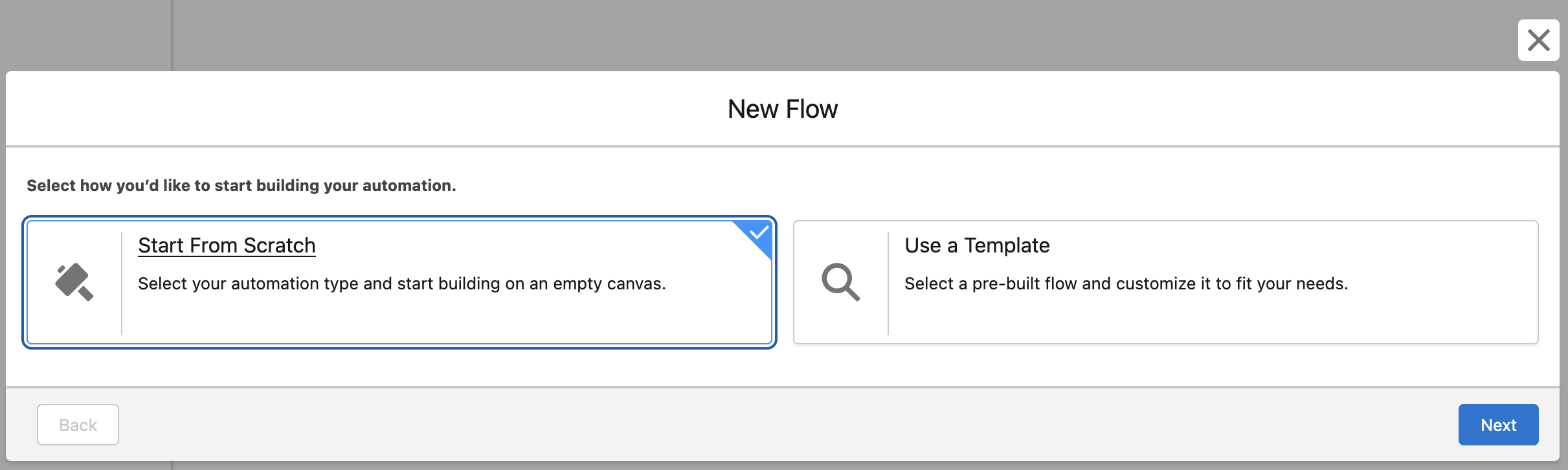
Select “Record-Triggered Flow“ and create, then select the junction object “Case Issue” (a new record is created in this junction object every time an Issue is linked to a Case) and set the conditions as follows:
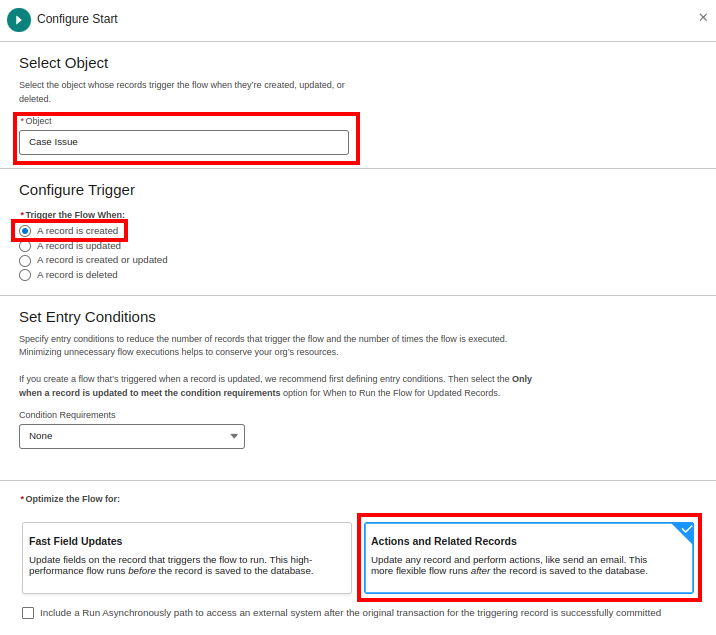
After that it needs to validate if Case has parent Id, so add a Decision element:
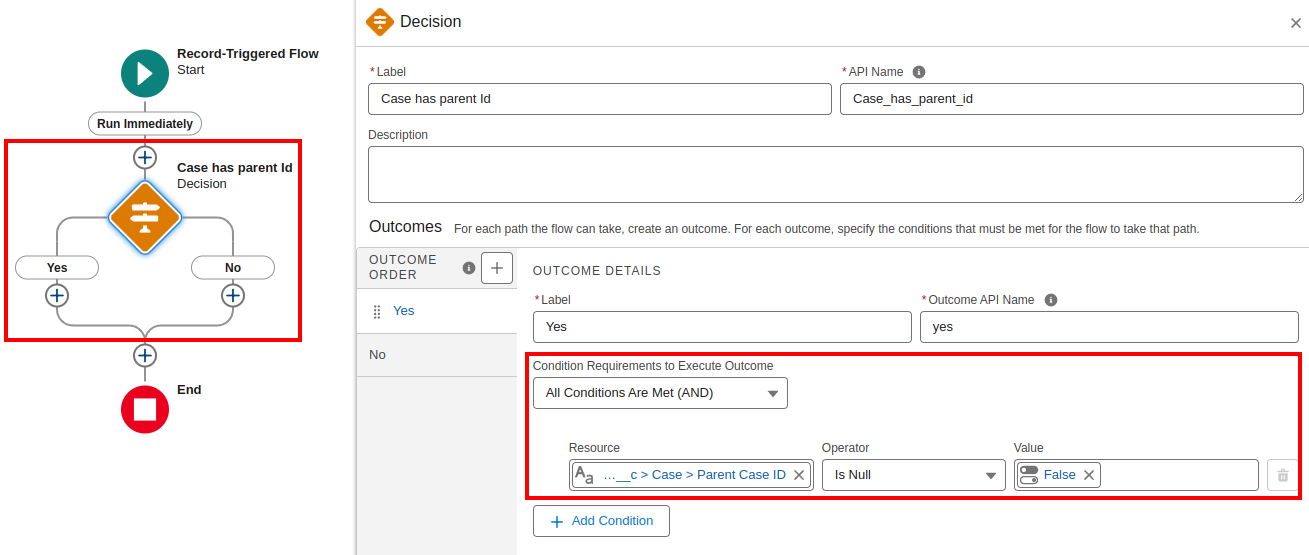
From “Yes” outcome, add the “Link Issue” Flow Action
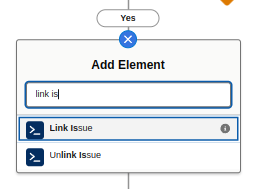
Make sure to pass the parent Case Id from trigger in the entityId field and Issue key from trigger in the issueKey field
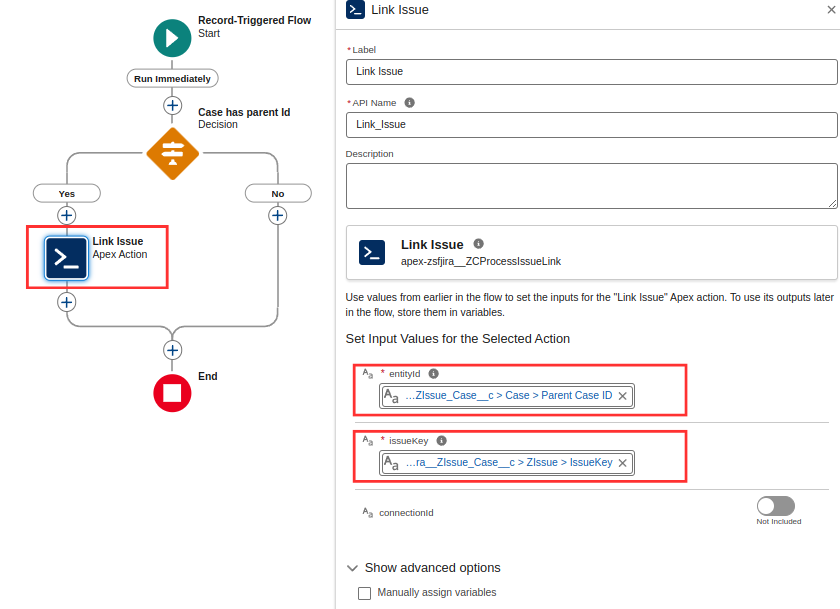
Finally Save and Activate the flow. Then go to a Case that has a parent Case and link a new Issue, open parent Case and verify the same Issue is automatically linked to it.
