Enable connectivity between multiple Salesforce orgs and a single Jira Cloud instance
The following instructions apply to zAgileConnect customers with pre-1.14 version of zAgileConnect for Salesforce and Jira Cloud who wish to add another Salesforce org to their existing deployment.
To enable support for multiple orgs, a number of steps are needed that prepare the Salesforce-Jira relationship data that corresponds to the existing org to accommodate connectivity with multiple Salesforce orgs.
Prerequisites
All of the Salesforce orgs that will be connected to the solo Jira Cloud instance must have the same version of zAgileConnect package and it must be Release 1.14 or later. Please make sure to upgrade the package as needed before performing the steps below.
These steps are intended for the primary (existing) Salesforce org that already has been connected to Jira Cloud using an earlier version of zAgileConnect (pre-1.14)
Steps
Existing Salesforce org (upgraded to zAgileConnect v1.14 or higher)
1. Re-authenticate to Salesforce from Jira Settings.
This step captures the Salesforce Org ID in Jira. Existing credentials may be reused for this step.
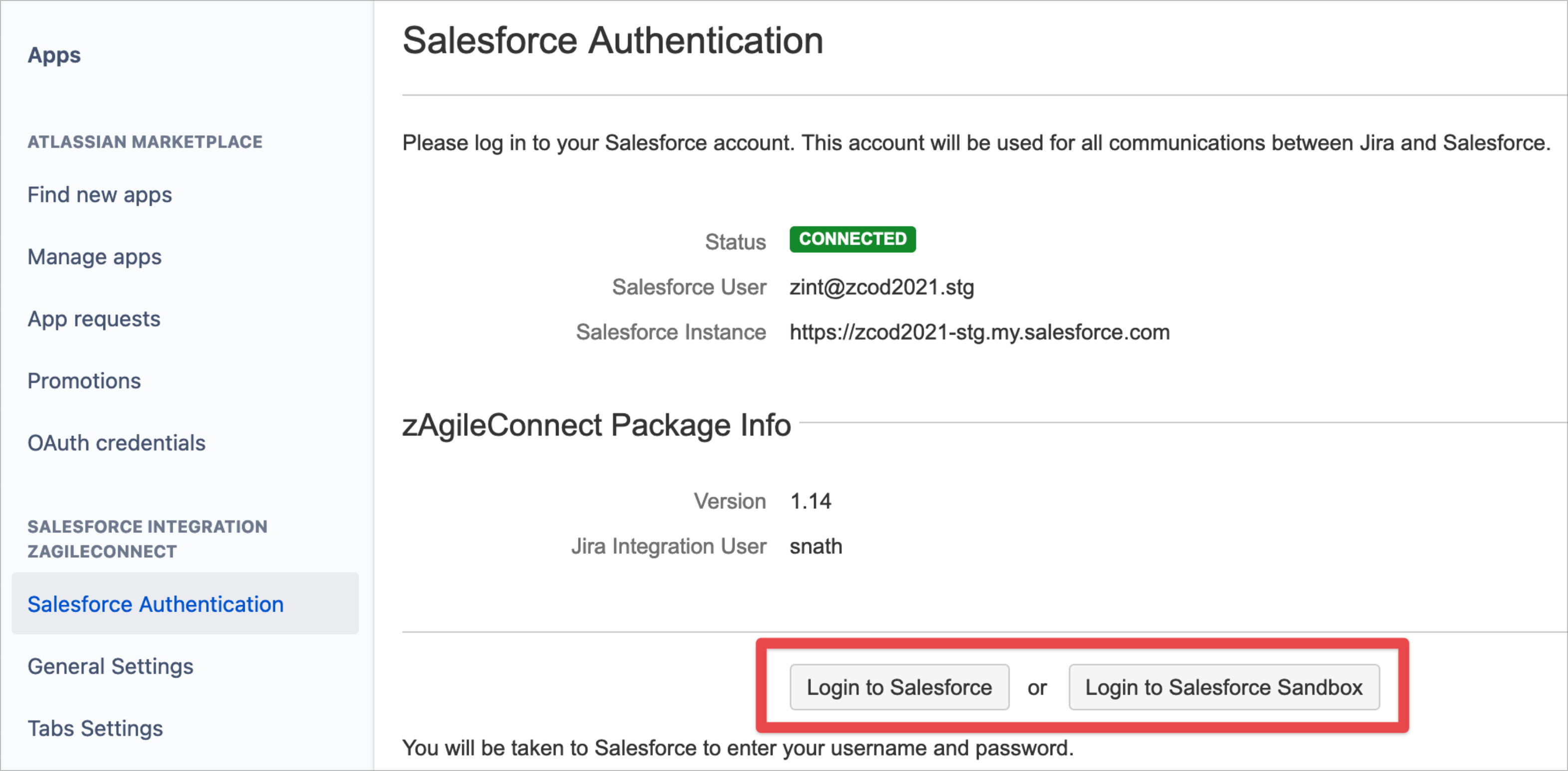
2. Disable connection from primary (existing) Salesforce org to Jira - to avoid any new traffic during the data migration preparation steps.
This can be achieved by disabling Remote Site Settings for your Jira instance and the zAgileConnect Heroku App from the Salesforce Setup (screenshot below).
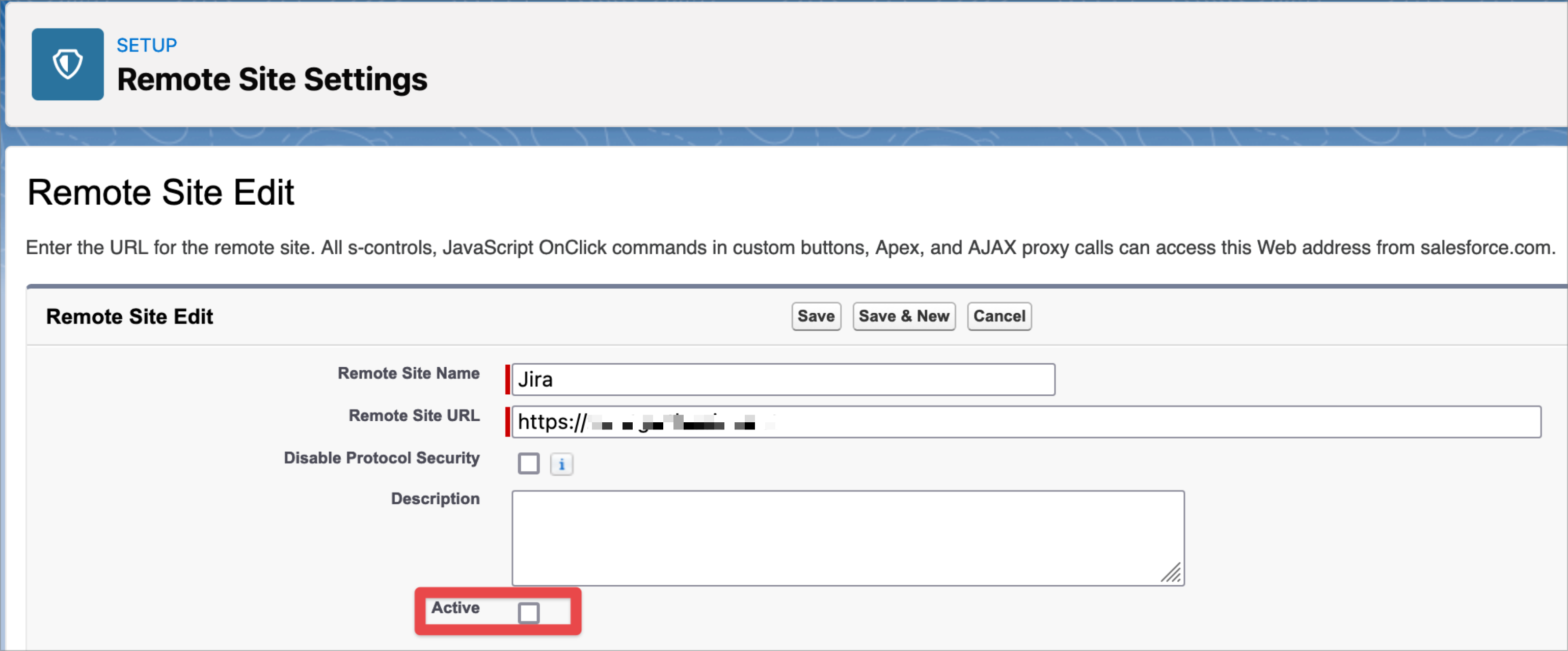
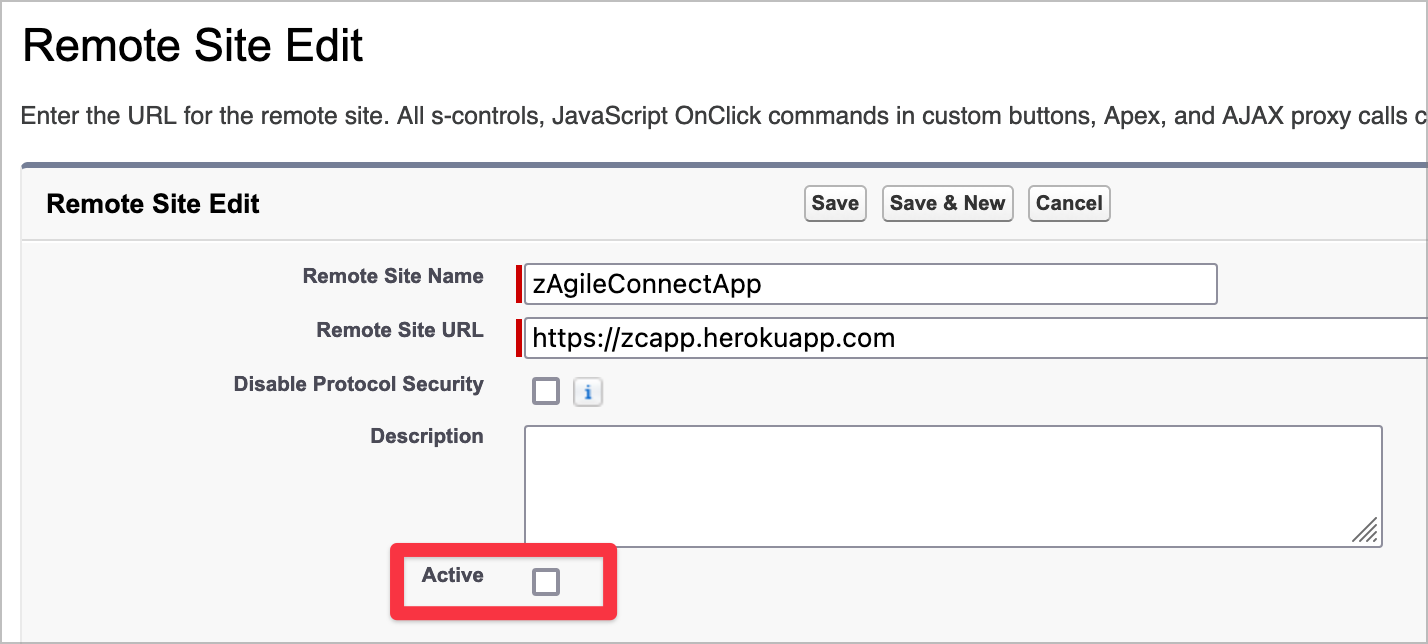
3. Removing existing Salesforce-Jira relationships that are stored in Issue Entity Properties in Jira Cloud. These will be reimported from Salesforce in subsequent steps. This is achieved via the Remove Data option in zAgileConnect App configuration section in Jira (as shown below).
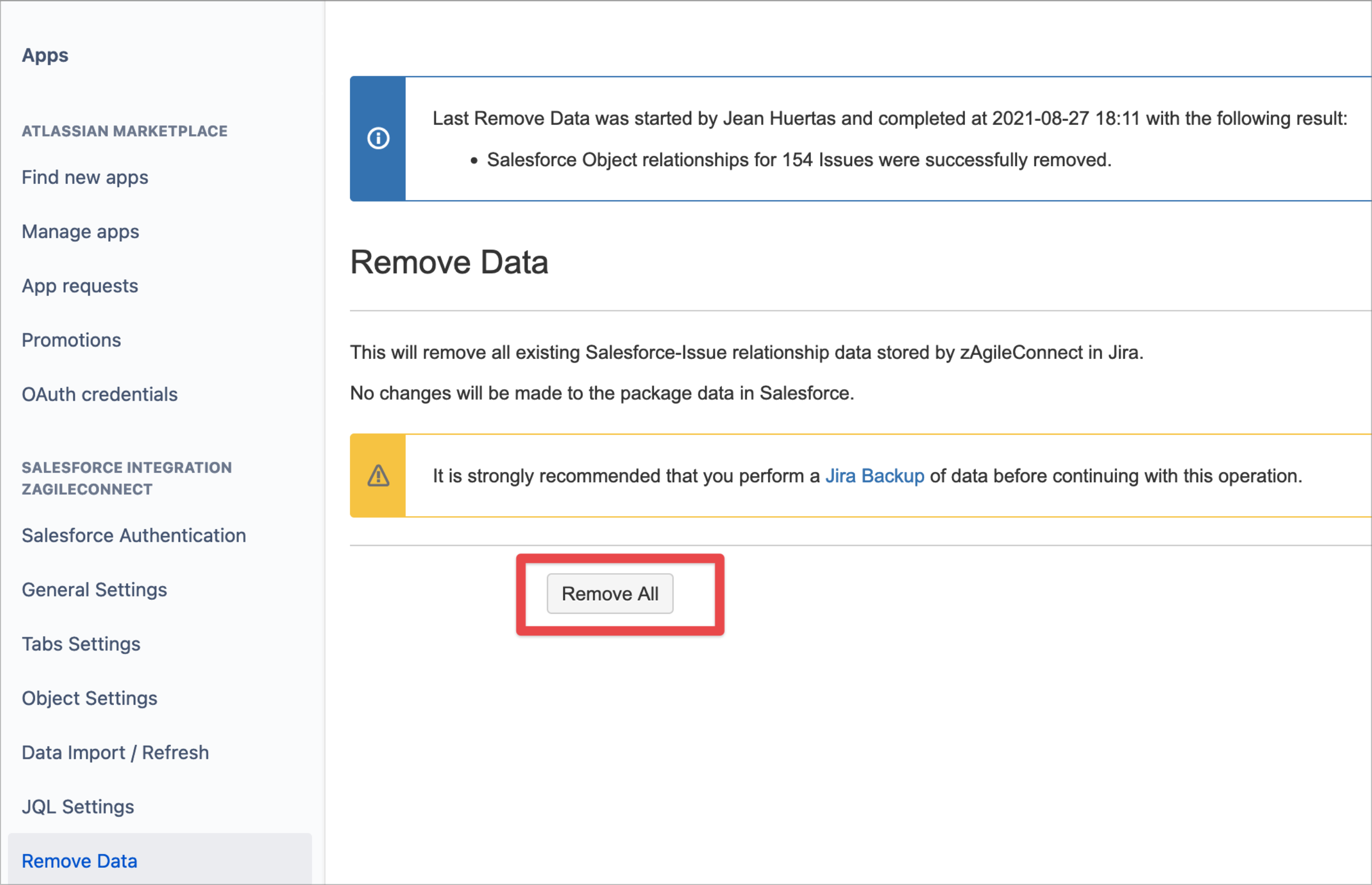
4. Enabling Multi-Salesforce org support in zAgileConnect add-on for Jira Cloud. This is a special function that validates the prerequisites for multi-SF org support. It is accessible via the following URL:
https://<JIRA_BASE_URL>/plugins/servlet/ac/com.zagile.jira.ondemand.zcapp/multi-salesforce-support-page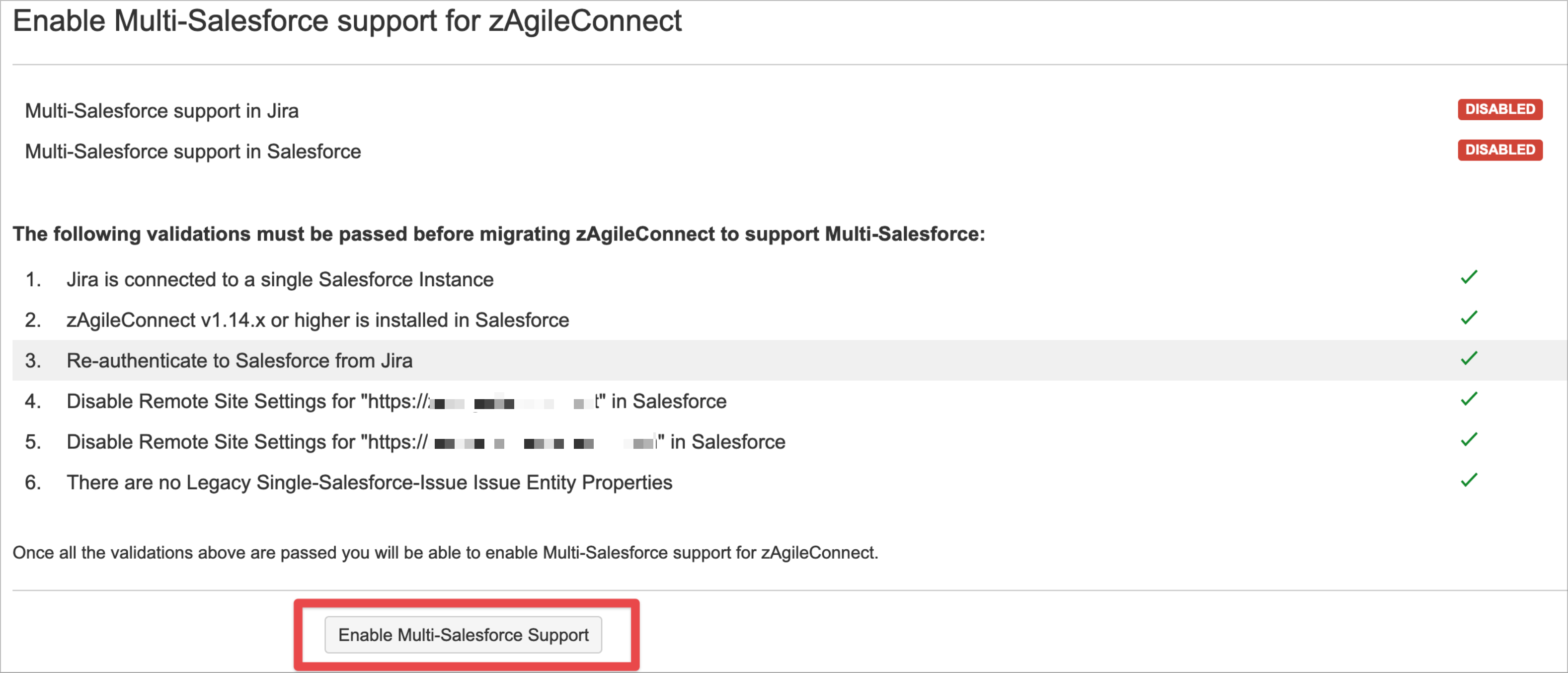

5. Re-enabling connection from Salesforce to Jira
Enable Remote Site Settings for your Jira instance from the Salesforce Setup.
Enable Remote Site Settings for "https://zcapp.herokuapp.com" from the Salesforce Setup.
6. Importing Salesforce-Issue relationships from the primary (existing) Salesforce org. This is achieved by running “Refresh Salesforce Properties in Jira” from Salesforce Setup → Installed Packages → zAgileConnect -> Configure. This step will rebuild existing Salesforce-Issue relationships in Jira.
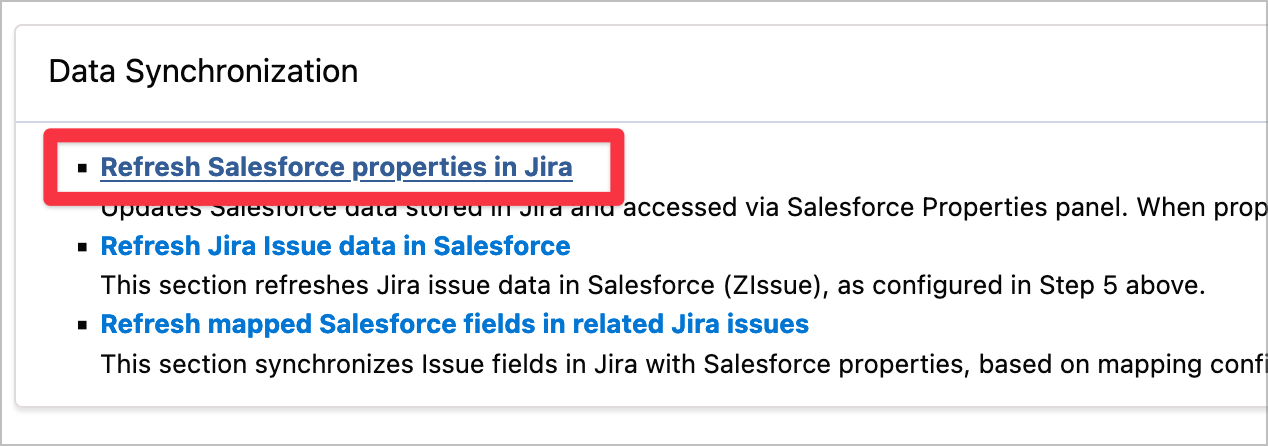
Connecting second Salesforce org (with zAgileConnect v1.14 or higher)
Connecting and configuring the second Salesforce org (assumed to be a fresh installation with no existing data). This will be a fresh installation and configuration, independent of the existing Salesforce org.
Once the steps above are completed for the existing Salesforce org, zAgileConnect can be installed and configured in the second Salesforce org using the steps details below.
zAgileConnect Installation & Configuration
Please note that since the secong Salesforce org is connecting to the same Jira, there will not be a need to install the Jira add-on and this step (Installing Jira Add-on) needs to be skipped.
