Importing Existing Case-Issue Relationships into zAgileConnect
zAgileConnect supports the ability to import existing Case-Issue links. This is useful, especially for those who have pre-existing data representing these relationships, either from another integration product or captured manually within Case and JIRA. The import comprises of a series of steps that take, as input, CSV format files comprising of Case Number and Issue Key columns, upload and build the corresponding links within Salesforce and JIRA, that are required by zAgileConnect. The specific steps and formats of the files are described below.
CSV Import into Salesforce
The first step to importing existing Case-Issue relationships is to import them into Salesforce. zAgileConnect package Configure section provides a utility for CSV import.

The import process will validate the input format and subsequently populate ZIssue and ZIssue_SF custom objects with Case-Issue relationships, as well as Issue attributes from JIRA that have been configured to be pulled into Salesforce.
Please note that the input file must be in UTF-8 format, must contain two columns with headers CaseNumber, IssueKey and the data must not be enclosed in any quotes (single or double). An example of this is shown below.
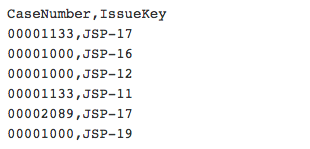
To import the CSV, select the file and click on Next
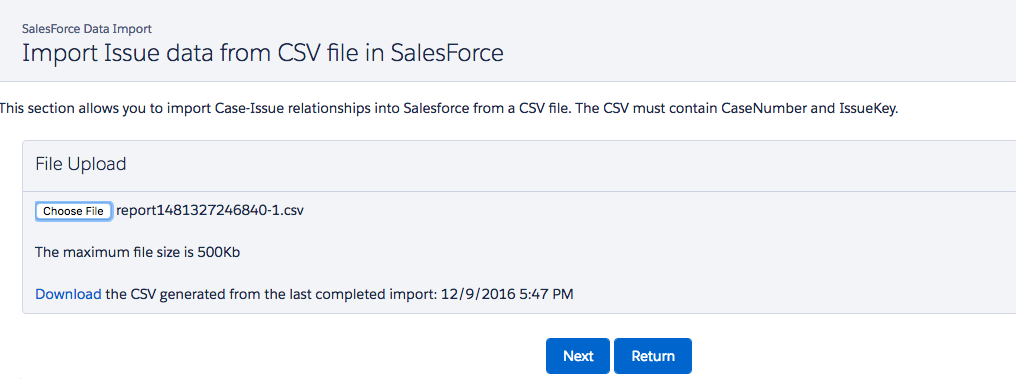
Following a successful parse, the input will be confirmed as follows
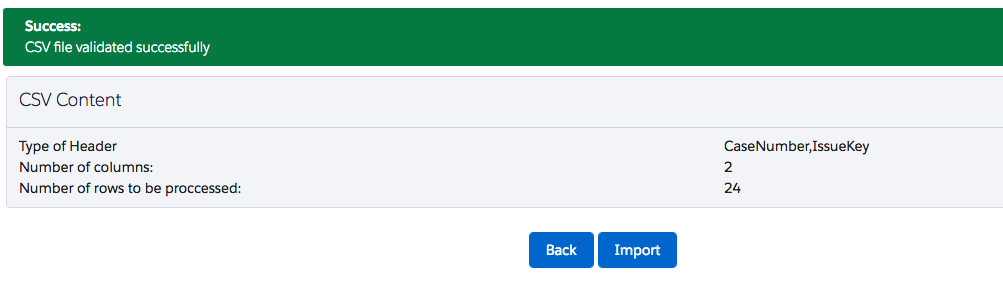
The import process will import the Case-Issue relationships from the CSV and also retrieve relevant Issue attributes for each Issue directly from JIRA to be populated in the ZIssue object in Salesforce.
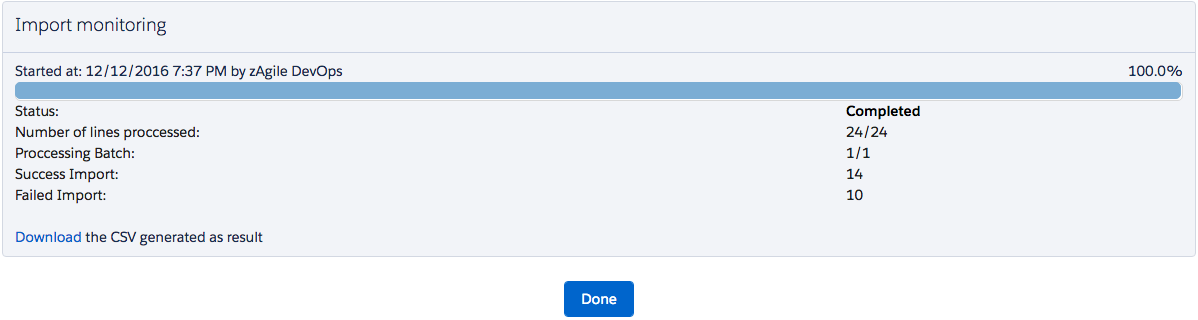
At the completion of the import, a results file is available for download. The file, also in a CSV format, indicates the result associated with each row, as shown here.
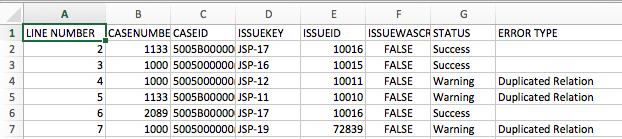
After resolving and/or removing any rows with Error Status, this file can also be used as a follow up to be imported into JIRA for the second step. The columns and titles are preset for JIRA import.
CSV Import into JIRA
Similar to the import into Salesforce, zAgileConnect Add-on for JIRA provides a utility to import CSV formatted Case-Issue relationships in JIRA. It also automatically retrieves Case attributes corresponding to the imported Cases.
Please note that for Importing Case info into JIRA, CaseID must be 18-digits rather than 15-digits that is used internally in Salesforce
This option is ‘Salesforce Data Import’ in the zAgileConnect JIRA Add-on administration section.
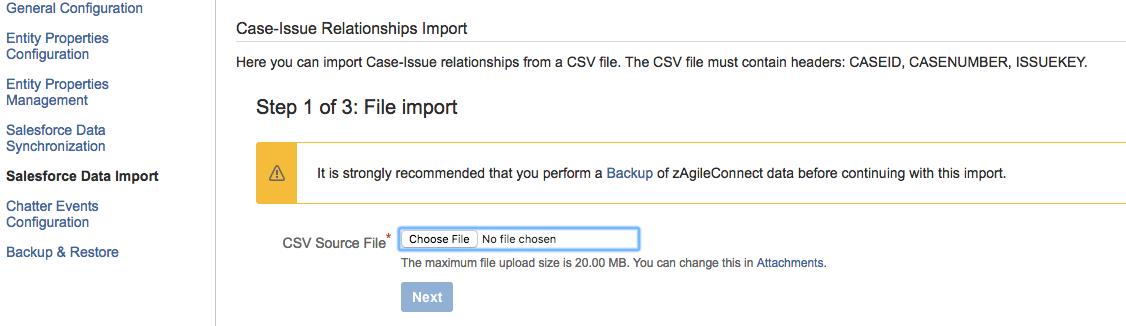
In this section, you can upload the same CSV file which was the output of the Salesforce Import process step earlier.
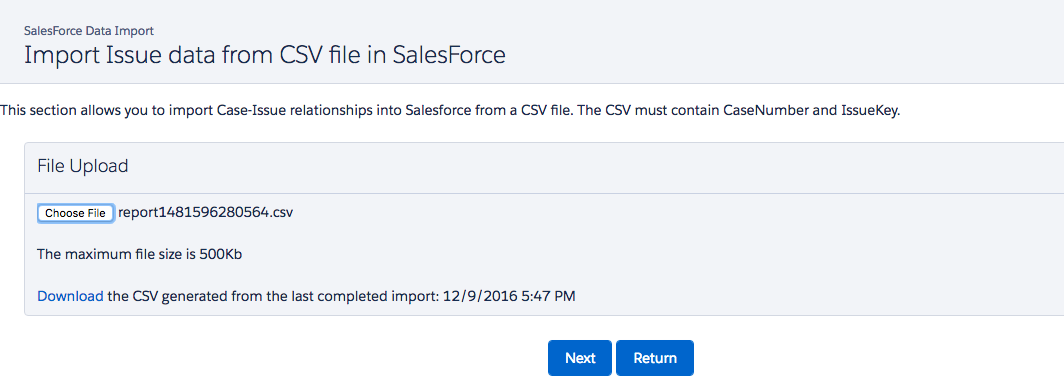
The input parser will validate the file format and display the number of rows and column headers that will be used for input.
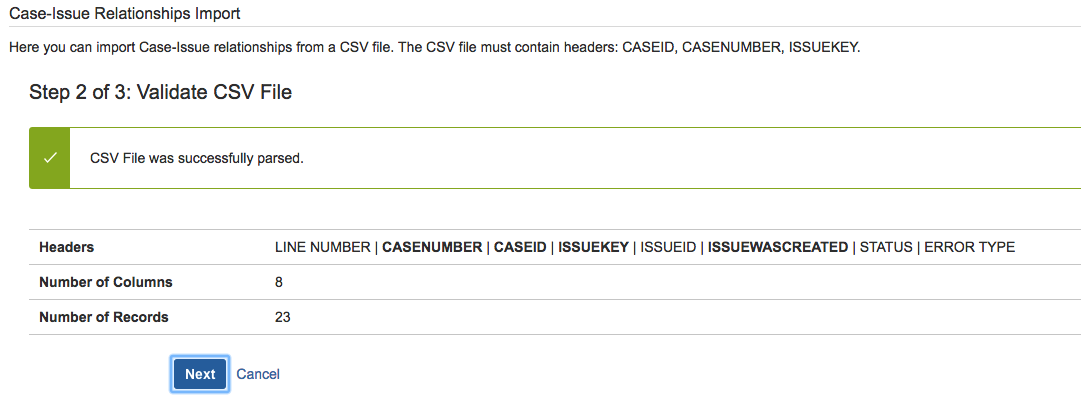
The result of this import is also available to download as a CSV.
Synchronizing Case Data in JIRA
The final step of the Import process is to pull in relevant Case attributes from Salesforce for the Case Numbers imported into JIRA that are linked to JIRA Issues. This option of the zAgileConnect JIRA Add-on is ‘Salesforce Data Synchronization’. It also optionally inputs a CSV file, if the sync needs to be performed for a subset of Cases. Running a full sync will update information for all the Cases that are cached in JIRA. However, you can import a CSV to specify a subset (from the import) of Cases.
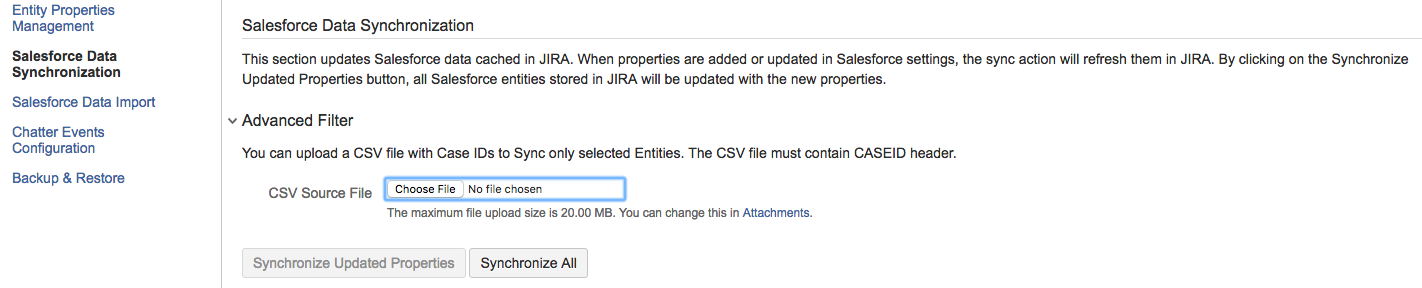
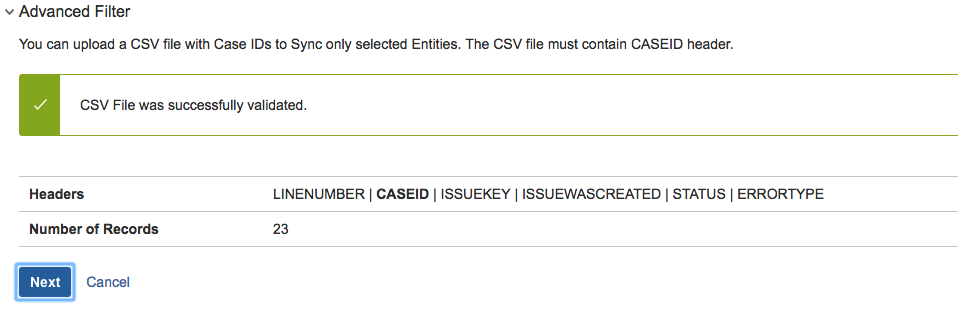
This step will first perform a temporary backup of existing Case-Issue relationship data that is stored in JIRA Active Objects by zAgileConnect. Once the backup is successful, new Case-related data will be retrieved from Salesforce to complete the Case details for JIRA users.
