Searching Salesforce from Jira
Using Salesforce Properties in JQL
Fields corresponding to Salesforce objects associated with Jira Issues can be configured for use in JQL.
For example: Searching for Issues related to a Case Number, or Issues related to Cases with Status = 'Closed'
To add Salesforce Properties of objects related to Jira Issues to JQL, define a custom field for each property to be referenced in JQL.
The type of this custom field must be "zAgileConnect Salesforce Field"
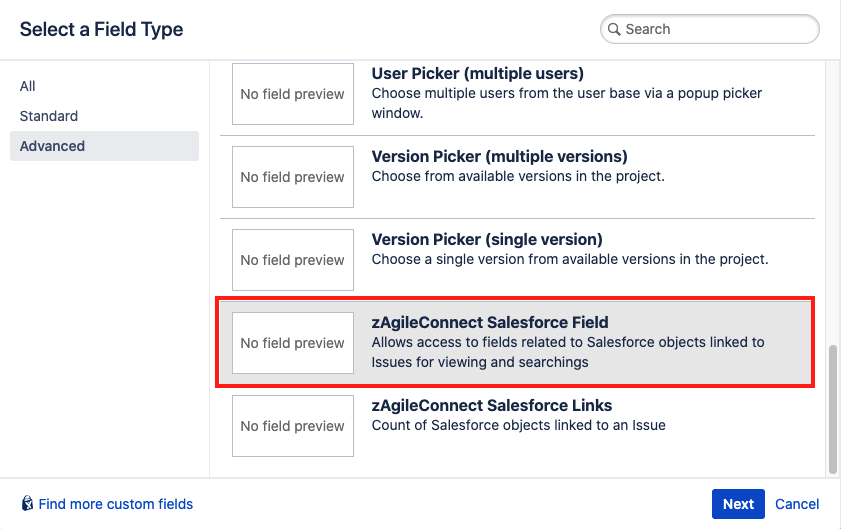
These custom fields are mapped to corresponding fields in Salesforce Properties for read-only access and indexing for JQL
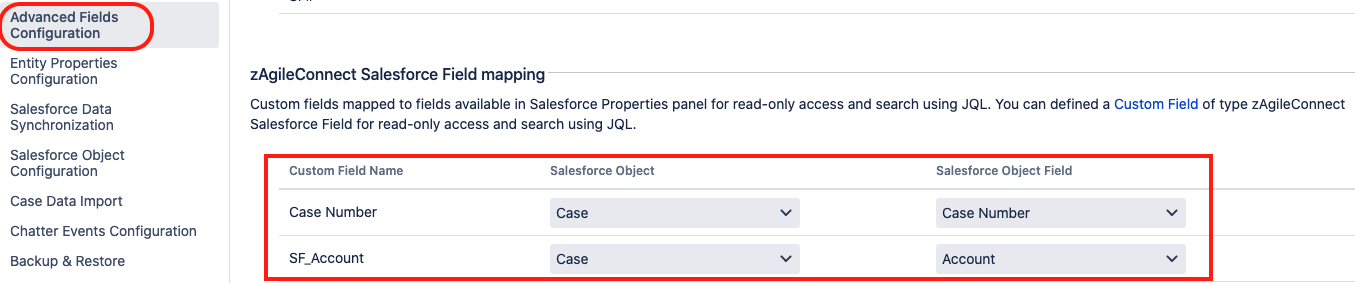
Once indexing has been completed, they can be referenced directly in JQL
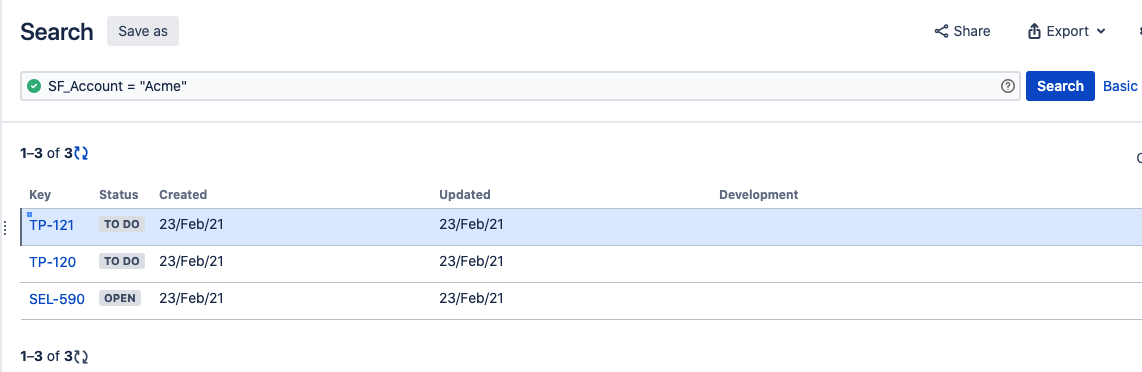
Searching for Issues with related Cases
SFQUERY()
This function is used to filter JIRA Issues (with related Cases) based on Case object properties and/or Case-related objects using SOQL (Salesforce Object Query Language) condition expression inside JQL (JIRA Query Language).
In order to use sfquery(), it is necessary to use the API Name of the Salesforce fields.
Usage (in JIRA JQL)
Issue IN sfquery(<SOQL QUERY CONDITION>)
The query will search for all the JIRA Issues with related Salesforce Cases that satisfy the condition in <SOQL QUERY CONDITION>.
Example (via Advanced JIRA Search):
Issue in sfquery("case.Origin = 'Web'").png?inst-v=74561370-7b19-4cec-933e-5ac49e3cd31e)
Where “Origin” is the API Name of the Case origin standard field.
Note that the content inside the double quotes indicates the SOQL criteria, This query will return JIRA Issues linked to Case(s) that have Origin = “Web” .
Pagination
SFQUERY() Also allows you set the pagination results with :
Usage
Issue IN sfquery(<SOQL QUERY CONDITION>,<STARTING PAGE>,<NUM PAGES>)
sfquery() allows pagination of 2000 issues per page:
Example:
Issue in sfquery("case.Origin = 'Web'",0,5)
You can also use :This will get a max of 10000 JIRA Issues related to Case(s) in advanced search in JIRA.
Issue in sfquery("case.Origin = 'Web'",5,5)Getting the API name of Salesforce fieldsIn order to get the next 10000 issues.
You can look for the API name of the standard fields under Setup → Build → Customize → Case (or any Object)-> Fields.
For Standard Fields look for the column Field Name denotes the API name of the standard fields:

For Custom Fields look for the column API Name

You can also download the PDF for all standard field names from:
https://help.salesforce.com/help/pdfs/en/salesforce_field_names_reference.pdf
Common SOQL operators
SFQUERY() accepts SOQL syntax.
Using Logical Operators:
Issue IN sfquery("case.Issue_Type__c='Improvement' AND case.Origin='Email'")
Issue IN sfquery("case.Priority='High' OR case.Origin='Web'")Using Comparison Operator
Issue IN sfquery("case.Issue_Type__c Like '%Improvement%' AND case.Origin='Email'")
Issue IN sfquery("case.CaseNumber >= '00041045'")You can also check the SOQL syntax and conditions here
Filtering by Case related objects
SFQUERY() can filter by fields from Case related objects like Account, Contacts, etc.
Usage
Issue IN sfquery("case.<Related-Object>.<Related-Object.Field">)Example:
Issue IN sfquery("case.Account.name = 'Aurora Feint'")The example above returns all the Issues with a case related that have the Account “Aurora Feint”
Filtering by Issue created from Salesforce
JIRA Issues created from Salesforce can be returned with SFQUERY() .
Issue IN sfquery("zissue_sf.zsfjira__IssueCreated__c = true")The query above is using the alias zissue_sf in order to replace the table api name zsfjira__ZIssue_SF__c
SALESFORCEISSUES()
This function returns every Issue that have at least one Case related and it can be used with a case number as a parameter to make more specific query.
Examples:
Without parameter:
Issue IN SalesforceIssues()This query will return all the Issues with at least one cases related
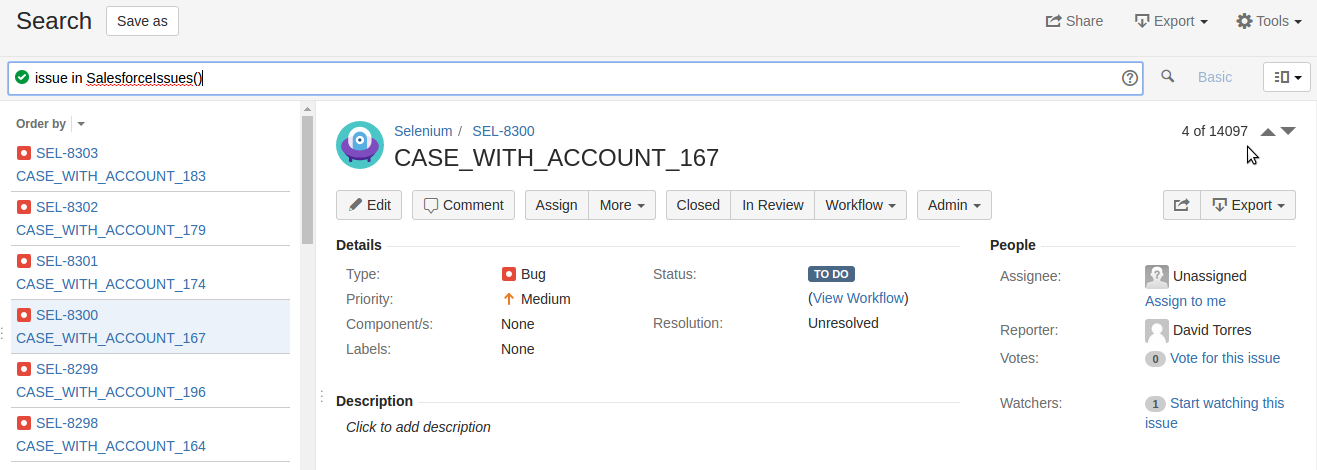
Using with parameter CaseNumber:
issue in SalesforceIssues("00047017")
This query will return the Issues that are related to Case No. “00047017”.
