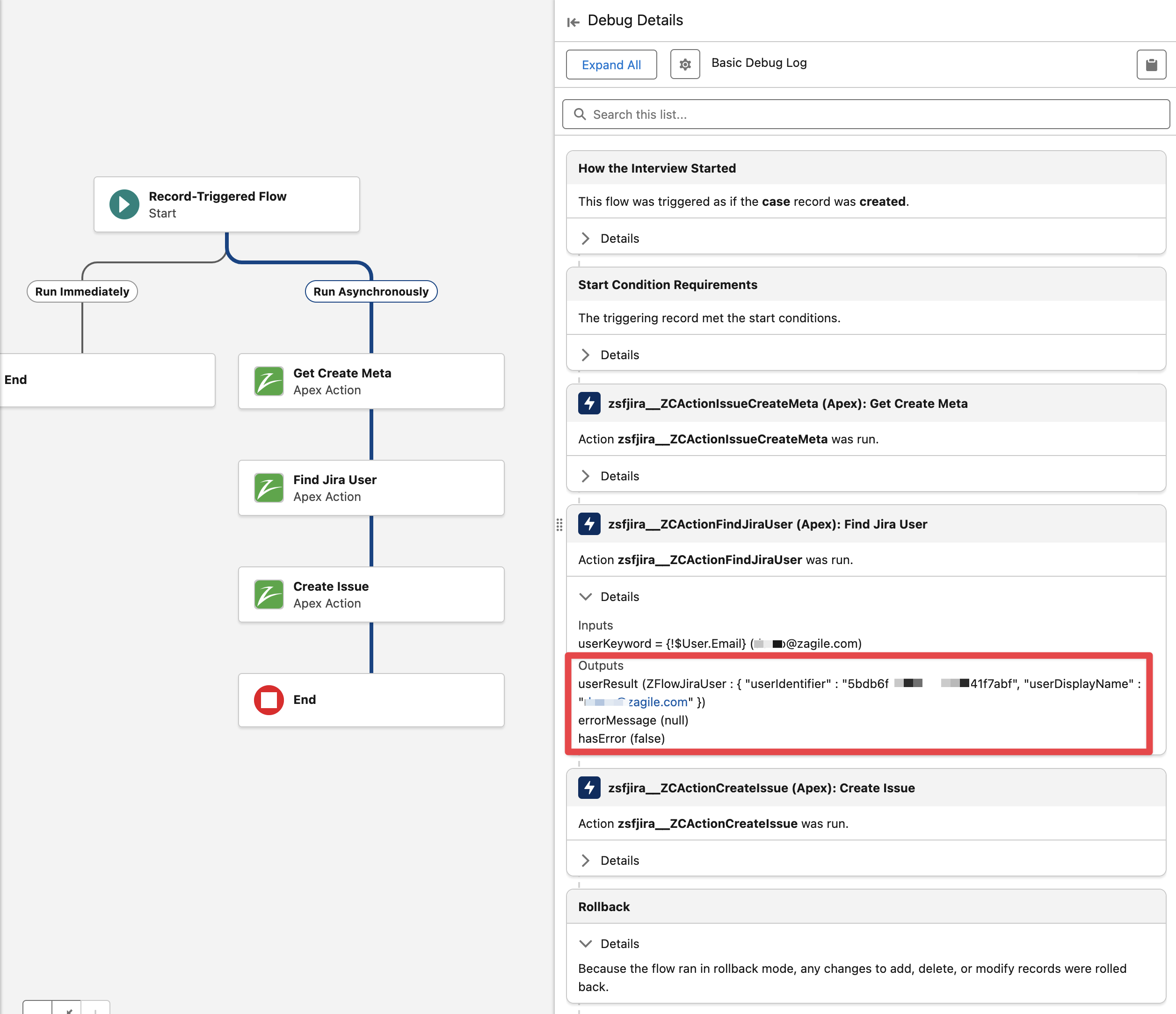zAgileConnect Flow Action - Find Jira Users
When creating or updating Issues from Flows using the “Create Issue v2“ or “Update Issue v2” and if it is needed to set user fields (like reporter, assignee, custom user picker fields), this action can be used to find users in Jira and retrieve its Jira account metadata first ( Username in Jira Data Center or Account Id in Jira Cloud). This action has the following fields:
Find Jira Users Action Fields
Field | Type | Required | Description |
|---|---|---|---|
User Keyword | String |
| The keyword used to search for a Jira user, such as a display name or email address. |
Jira Connection Id | String |
| The unique identifier for the Jira connection. (e.g., "j00"). Leave blank to use the default connection. |
Find Jira Users Output Fields
Output | Type | Description |
|---|---|---|
Error Message | String | Describes any error that occurred during the operation, if applicable. |
Error | Boolean | Indicates whether there is an error. |
Jira User | The Jira User data found for the provided “User Keyword”. If multiple users match the user keyword criteria then this action returns Error = true. |
To retrieve data for multiple Jira Users, this action can be called inside a Loop element in the Flow.
This action makes callouts to Jira and so when using it from “Record Triggered Flows“ make sure to use it from within an Asynchronous Path.

Example Flow to Create an Issue in Jira when Case is created and set reporter as the current User.
The following example will create an Issue every time a Case is created and set the reporter as the current user (assuming the email address of the current Salesforce user matches the email address of a user in Jira).
In Salesforce → Flows create a new Record Triggered Flow
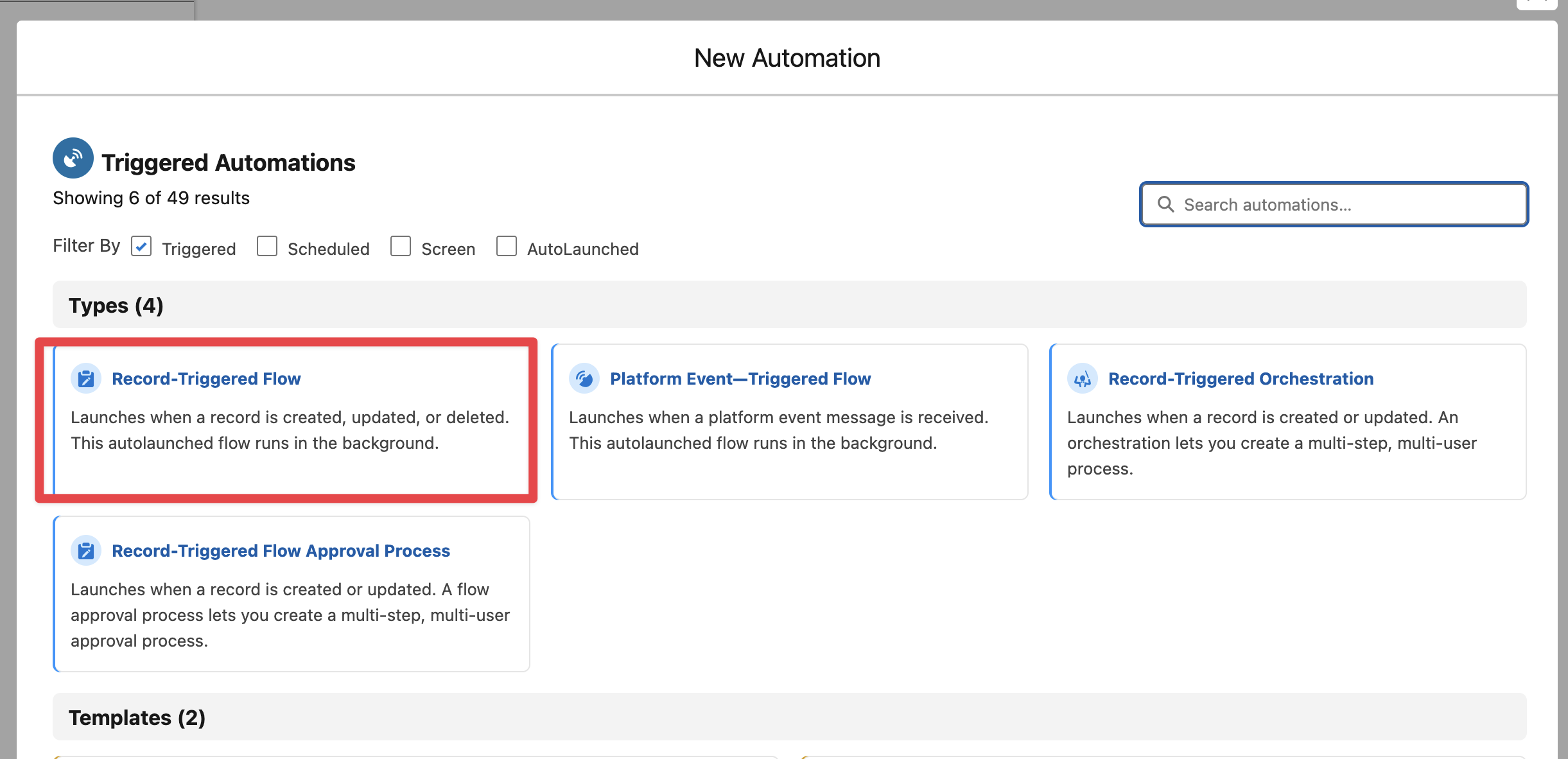
Select the Case Object and the conditions as follows:
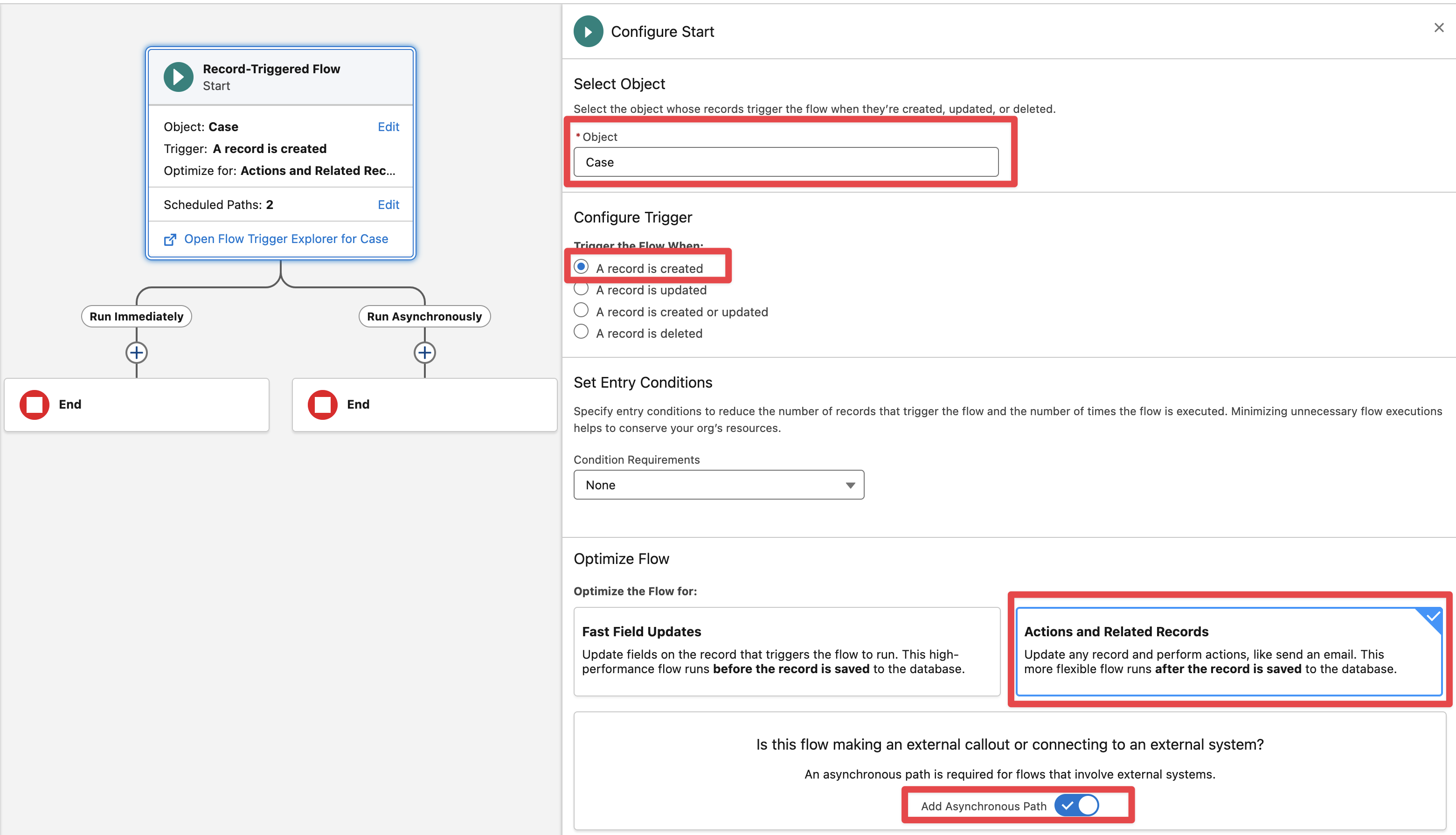
In the Asynchronous path add the “Get Issue Create Metadata“ Flow action

Specify the Issue Type Id (see Finding the ID for Issue Types) and the Project Key (where the Issue will be created)
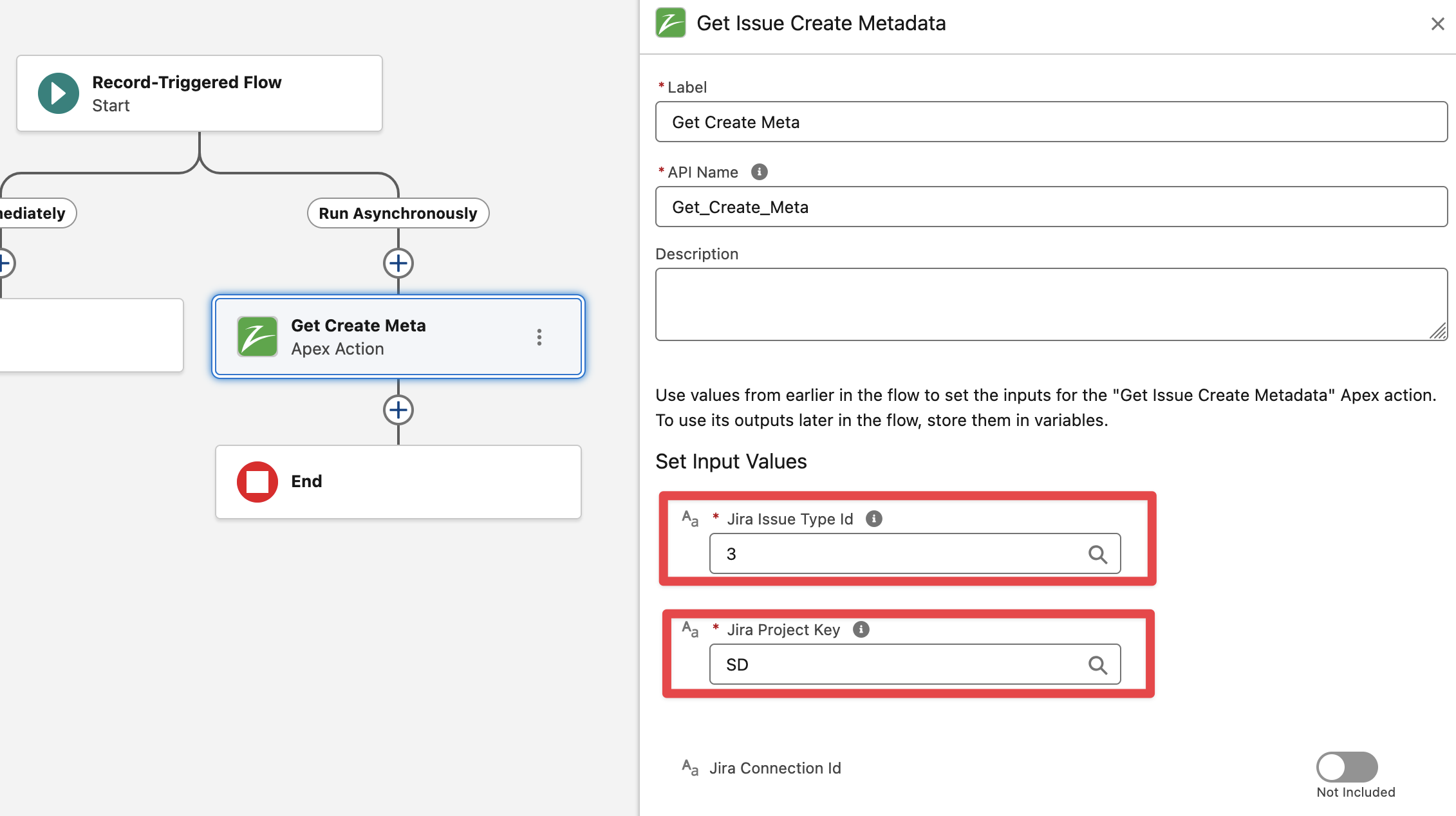
Add the “Find Jira Users“ Flow action and pass the “Running User“ email
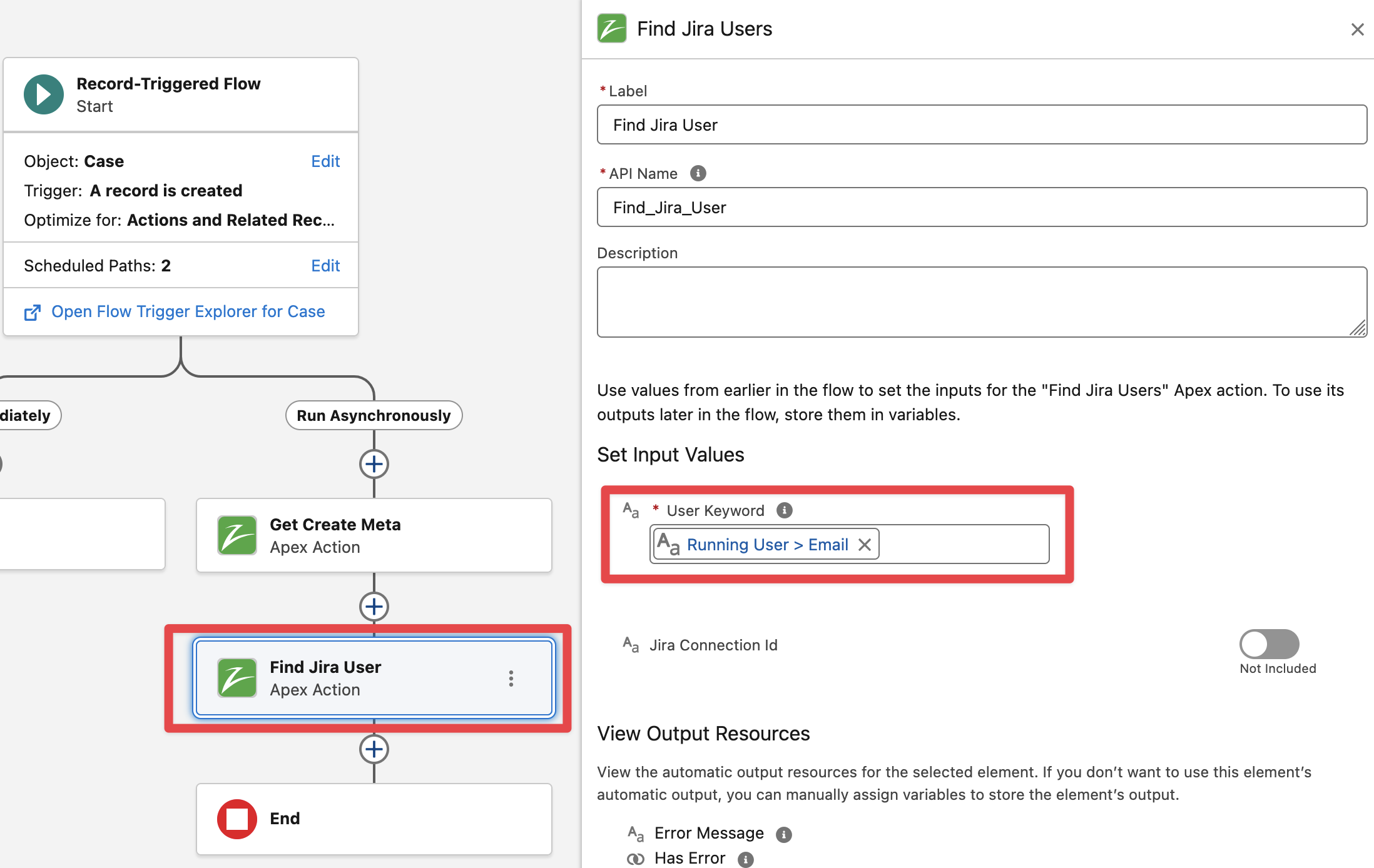
Add the “Create Issue v2“ Flow action
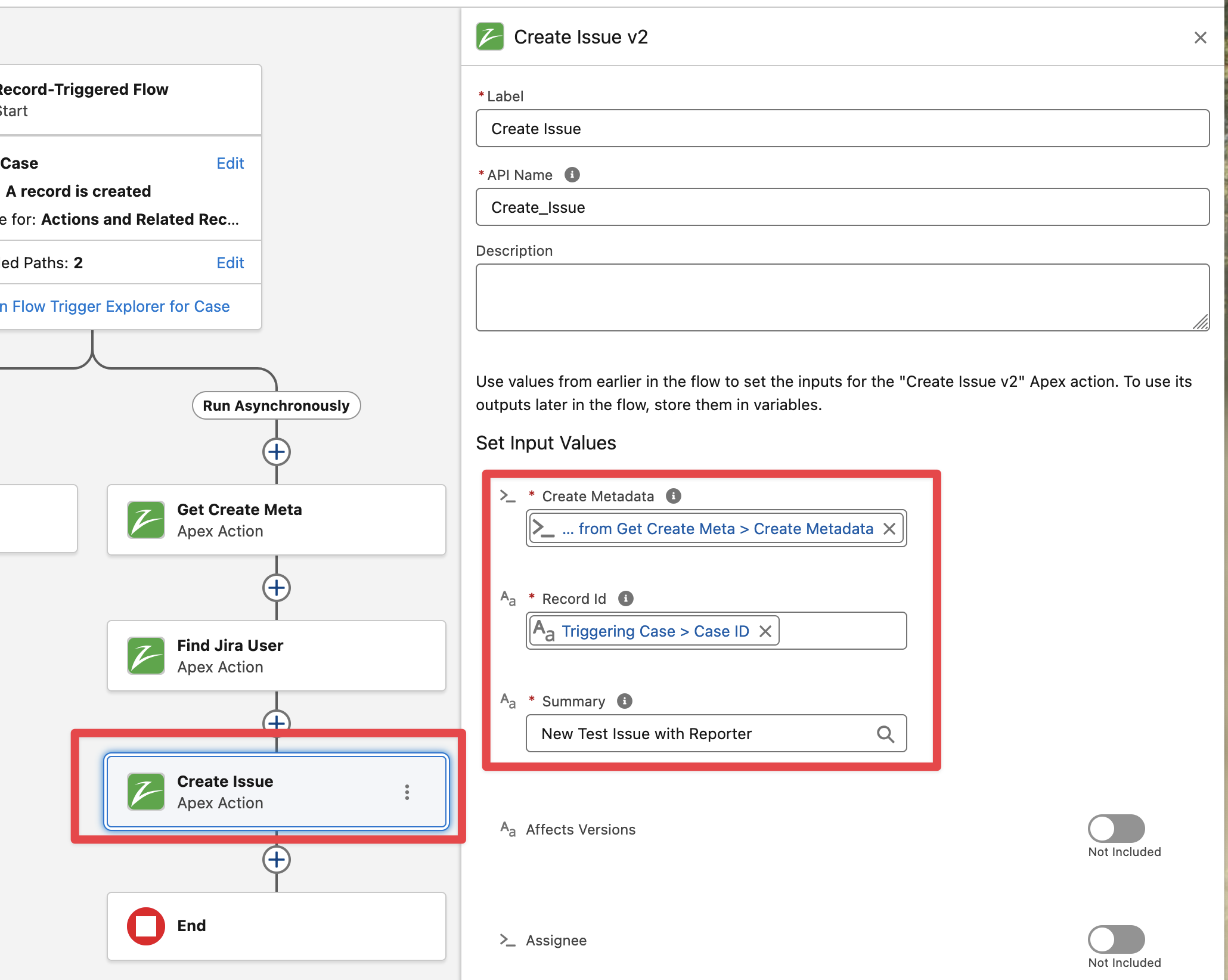
Include the “Reporter“ field passing the output of the action Find Jira User > Jira User
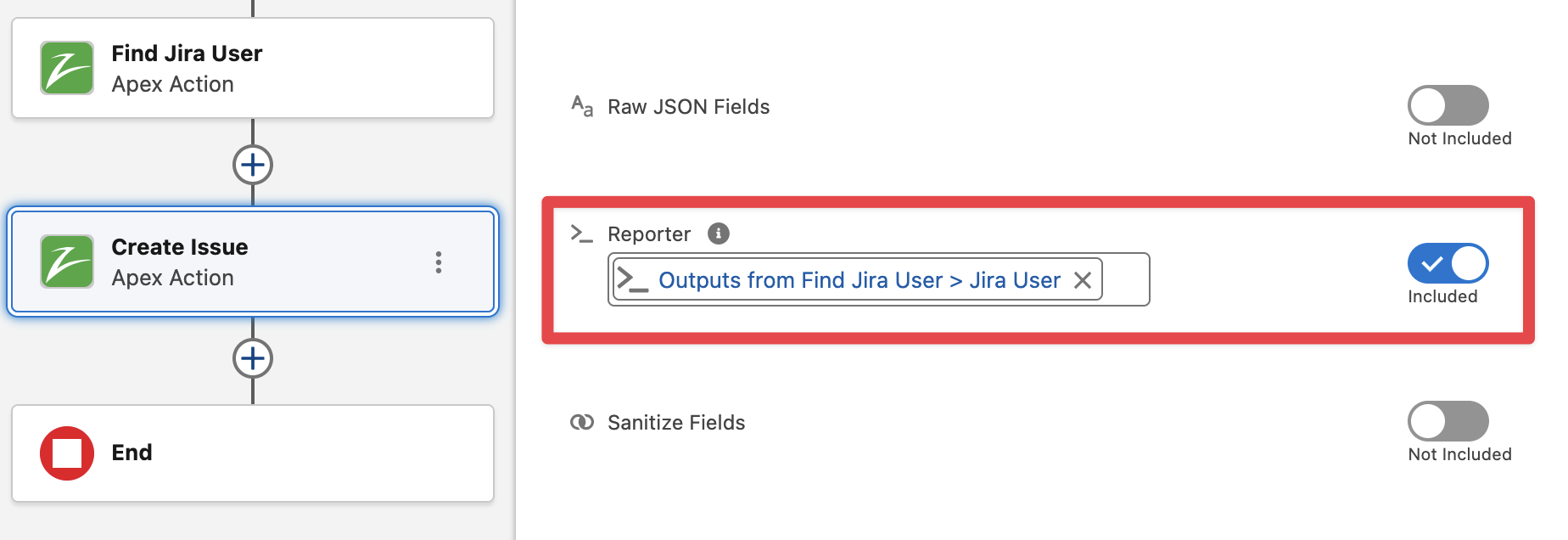
Finally Save and Activate the flow. Create a new Case and it should automatically create an Issue in Jira and the reporter must be the Salesforce current user Jira account (if no Jira user is found with the email address then reporter will be set to null and Jira will set reporter as the Jira Integration user by default)
The following screenshot shows the execution of the Flow in Debug mode, note that there is a result in the output of the Find Jira users action.