zAgileConnect Flow Action - Link Issue v2
You can link an Issue to a Salesforce record using Salesforce Flow and adding the “Link Issue v2“ action to your flow. The action has the following fields:
Link Issue v2 Action Fields
Field | Type | Required | Description |
|---|---|---|---|
Issue Key | String |
| The Jira Issue Key to link. |
Record Id | String |
| The Salesforce record Id to link to the Jira Issue. |
Jira Connection Id | String | The unique identifier for the Jira connection. (e.g., "j00"). Leave blank to use the default connection. |
Link Issue v2 Output Fields
Output | Type | Description |
|---|---|---|
Error Message | String | Describes any error that occurred during the operation, if applicable. |
Error | Boolean | Indicates whether there is an error. |
Issue Key | String | The Issue Key related to this result. |
Record Id | String | The Salesforce record Id related to this result. |
This action makes callouts to Jira and so when using it from “Record Triggered Flows“ make sure to use it from within an Asynchronous Path.

Example Flow to Link Issue to parent Case when an Issue is linked
The following example will link a Jira Issue to parent Case when its child Case links a new issue.
In Salesforce → Flows create a new Record Triggered Flow
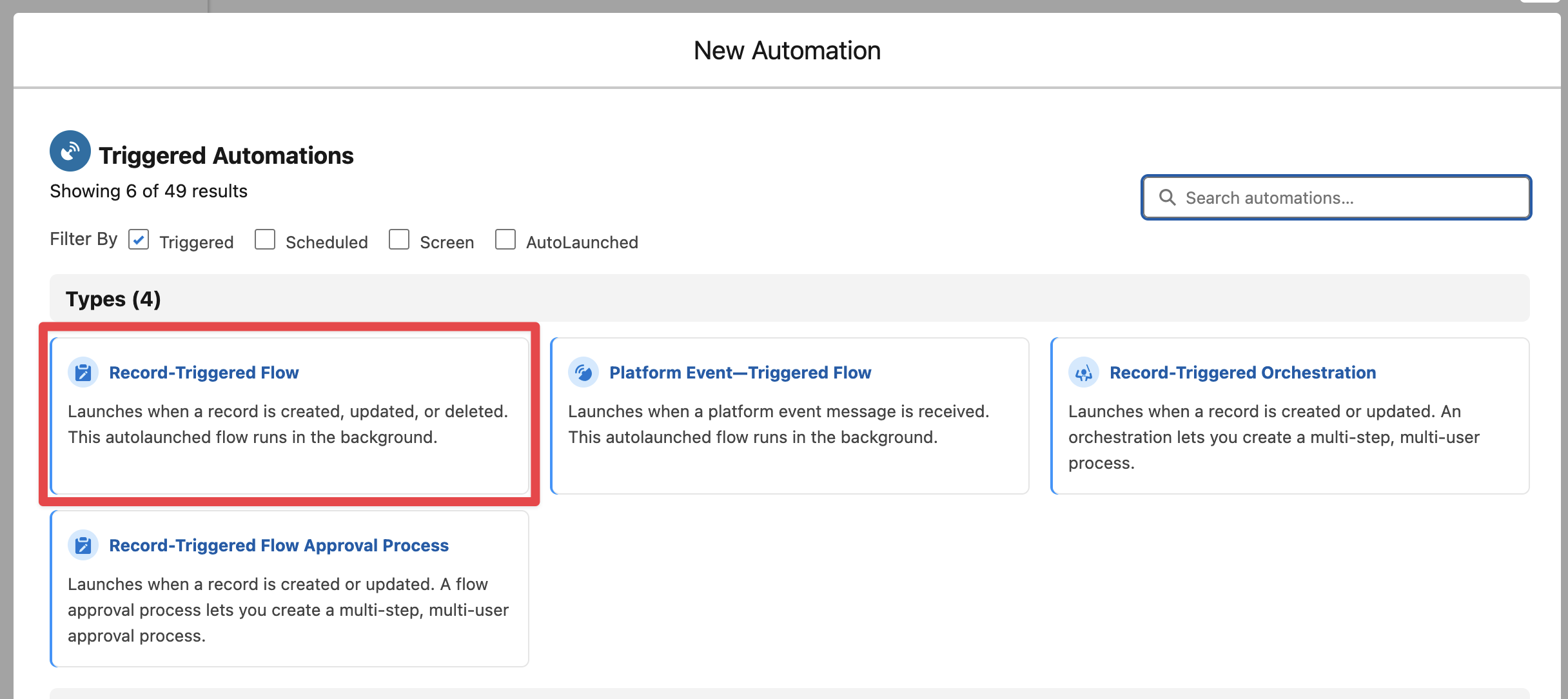
Select the junction object “Case Issue” (a new record is created in this junction object every time an Issue is linked to a Case) and set the conditions as follows:
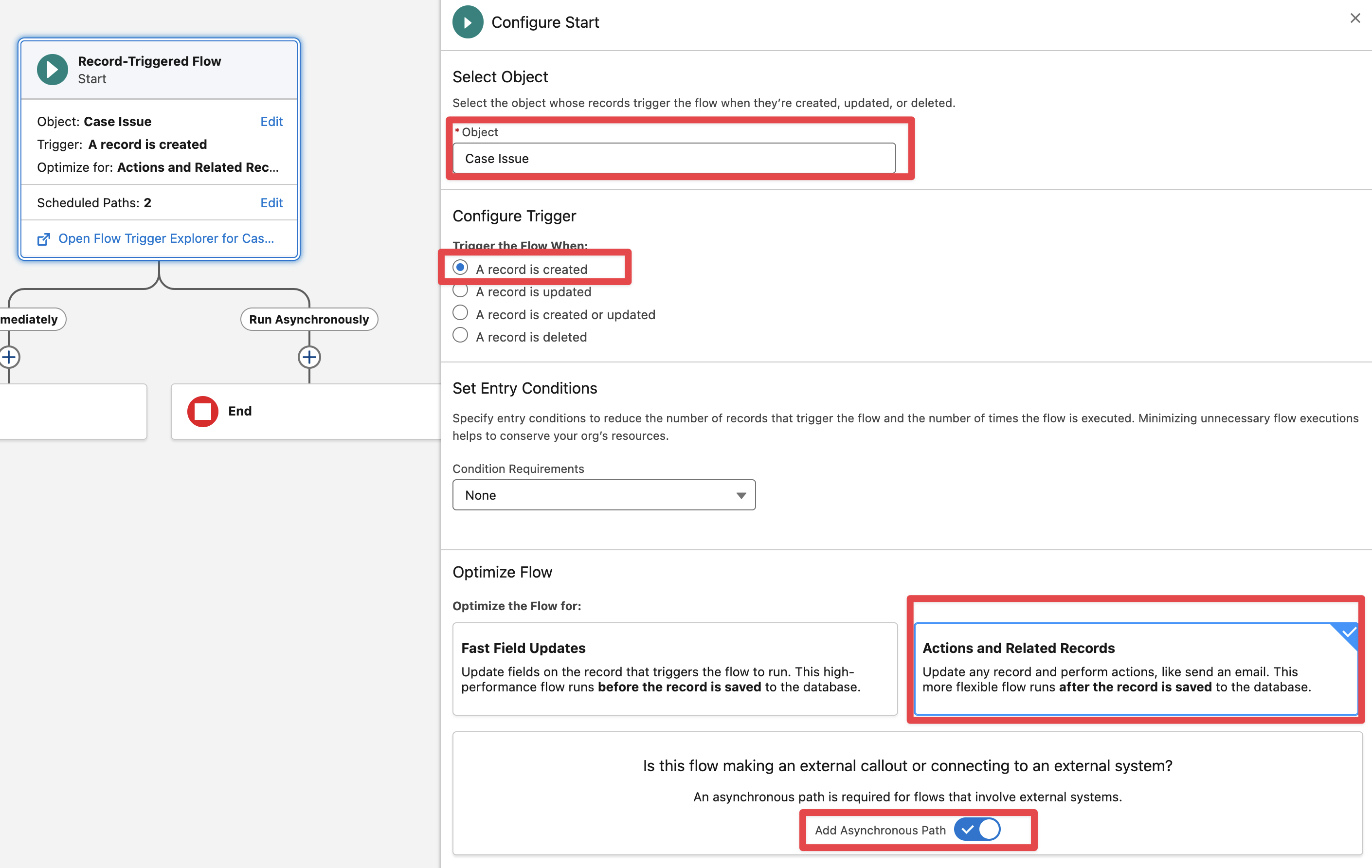
After that it needs to validate if Case has parent Id ({!$Record.zsfjira__CaseId__r.ParentId} is not null), so in the Asynchronous path add a Decision element:
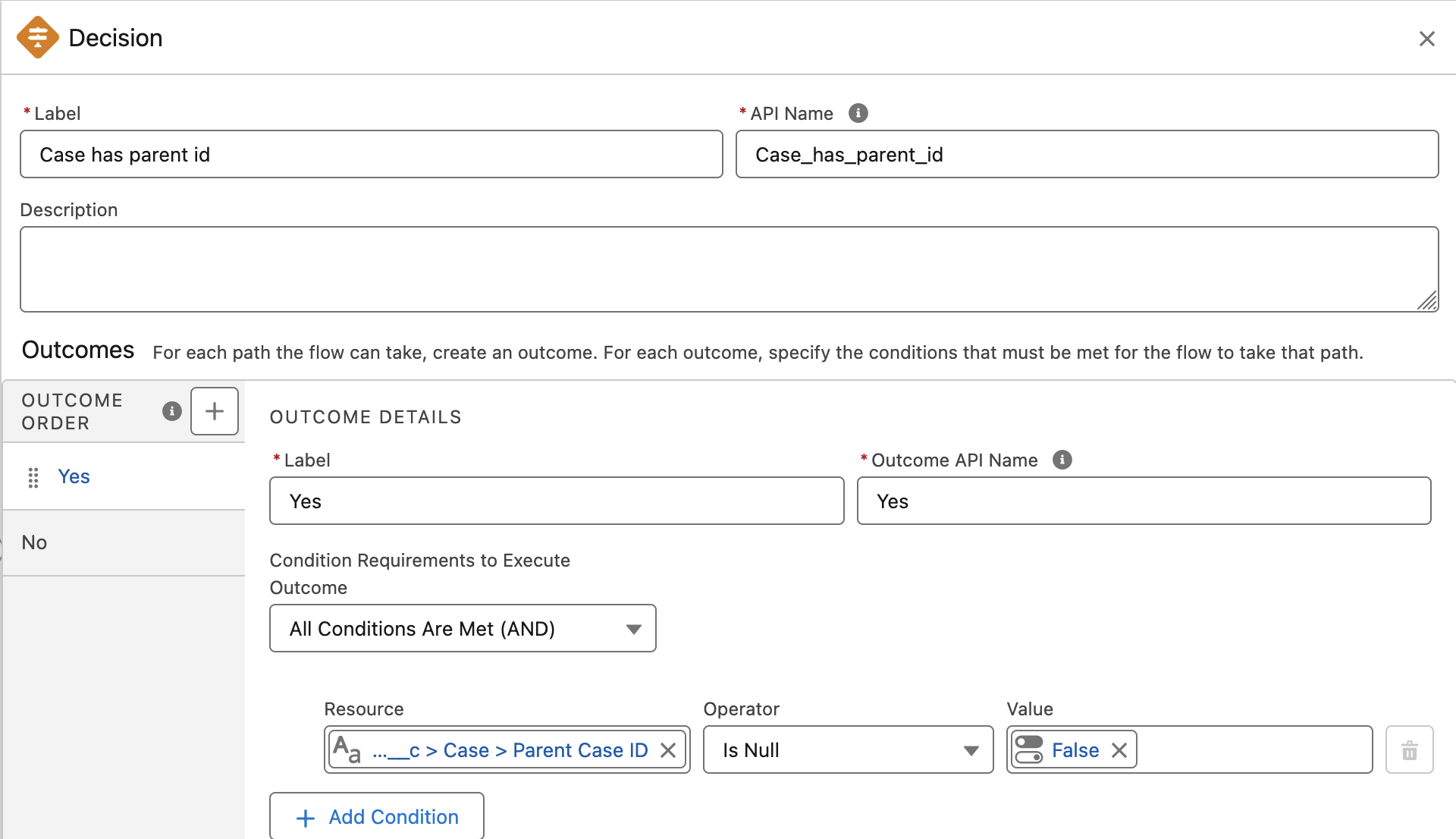
From “Yes” outcome, add the “Link Issue v2” Flow Action
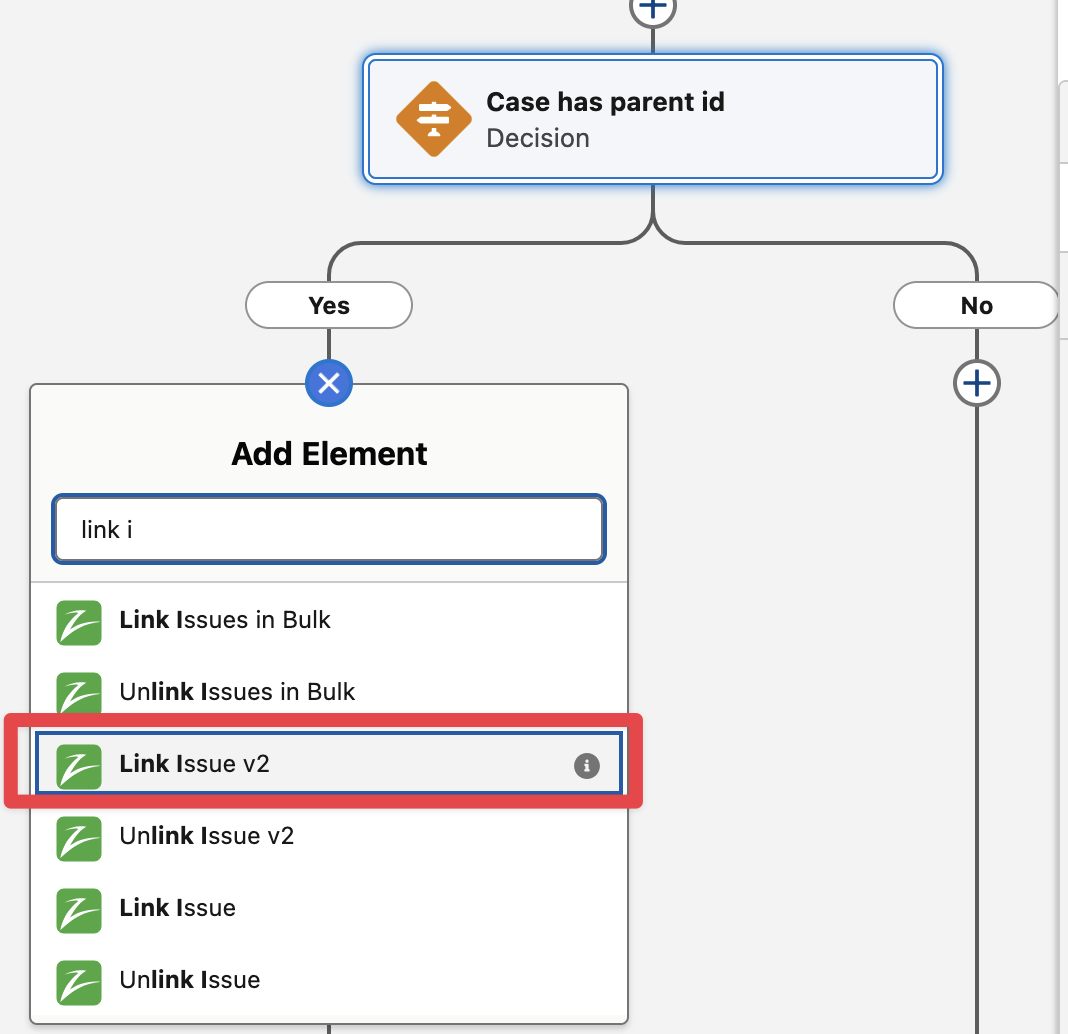
Make sure to pass the parent Case Id from trigger ({!$Record.zsfjira__CaseId__r.ParentId}) in the Record Id field and Issue key from trigger ({!$Record.zsfjira__ZIssueId__r.Name}) in the Issue Key field
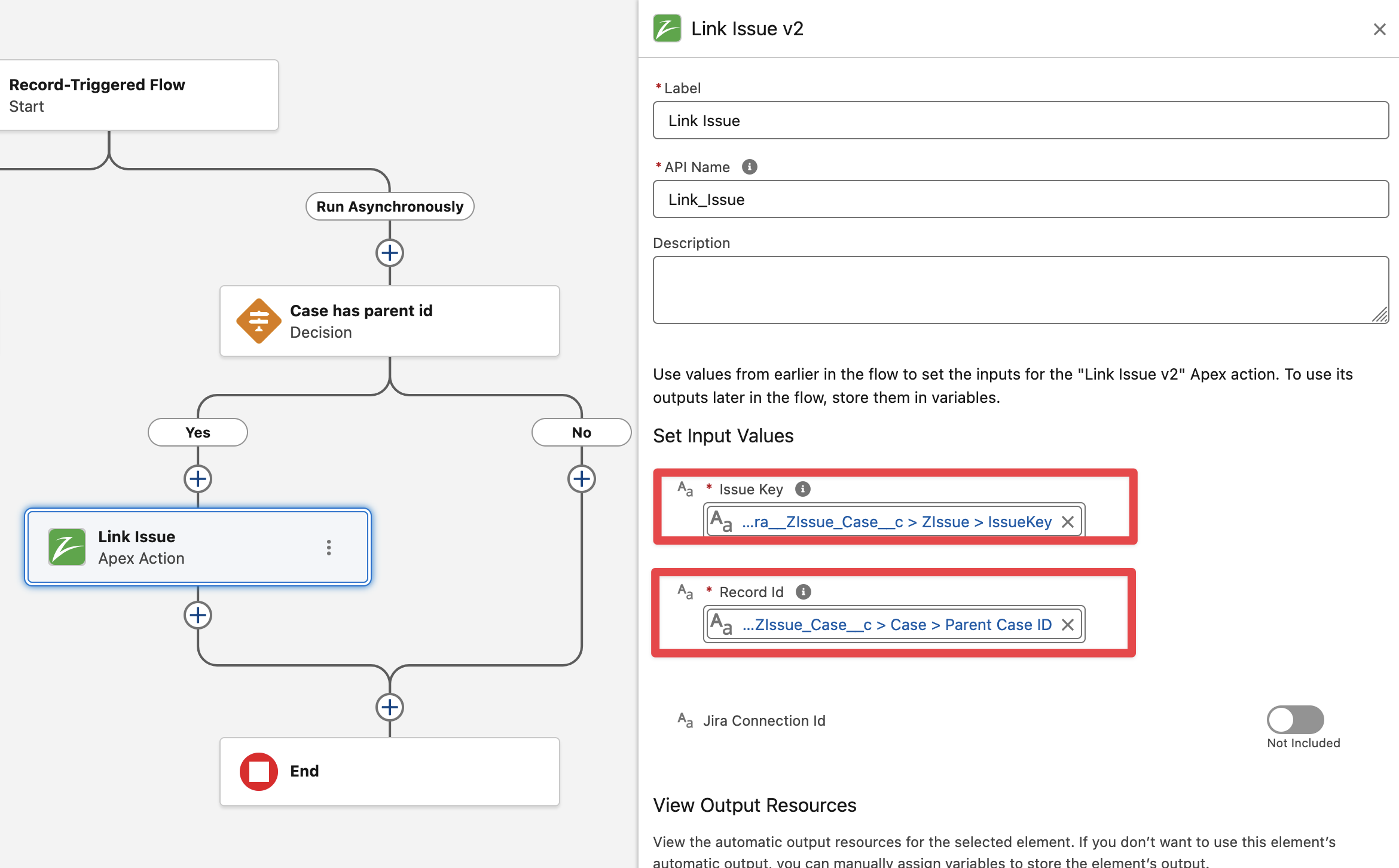
Finally Save and Activate the flow. Then go to a Case that has a parent Case and link a new Issue, open parent Case and verify the same Issue is automatically linked to it.
