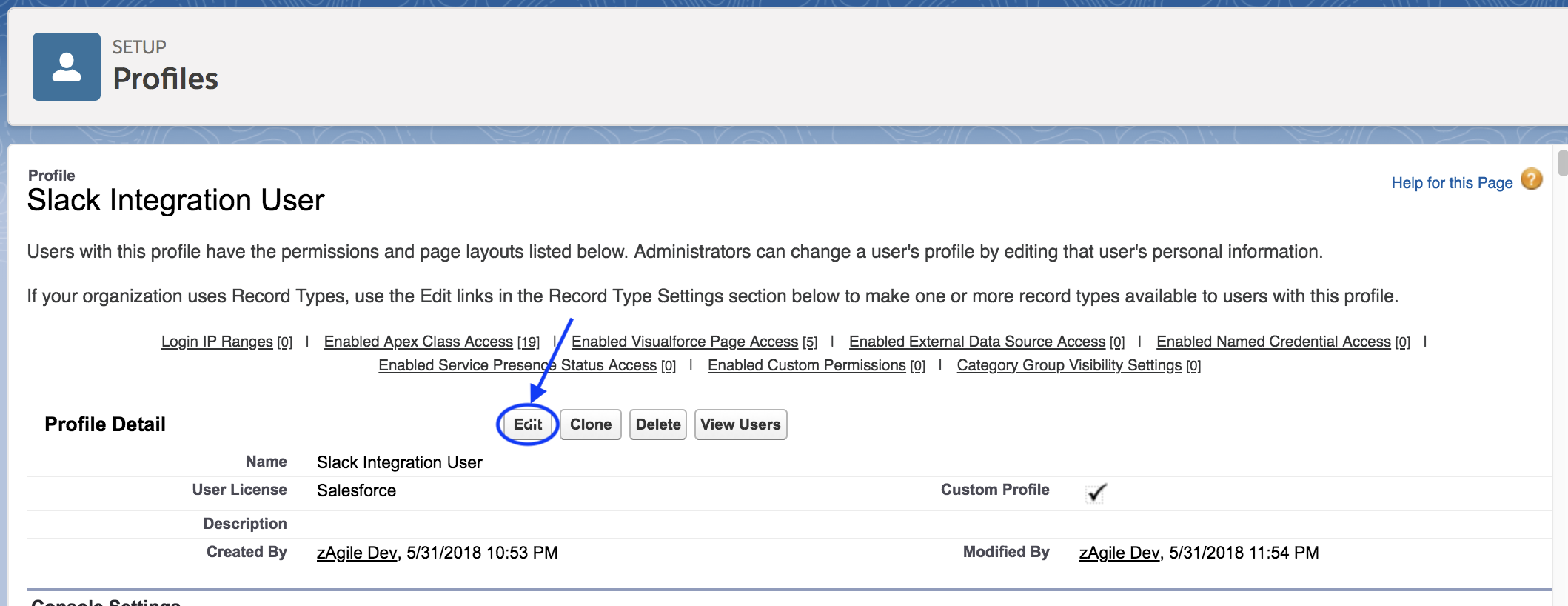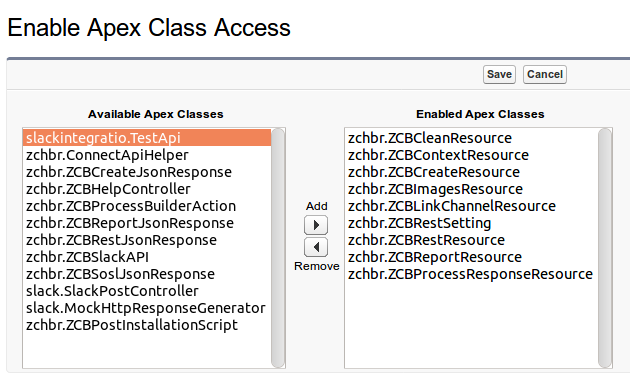Permissions required for Salesforce Integration User
Chat:Bridge uses a Salesforce Integration User Account to perform operations on behalf of the Slack Application
Before starting the Chat:Bridge installation process, please ensure that the Salesforce Integration User Account is created and has the permissions described below. The following example discusses permissions associated with the Profile of the Integration User.
Salesforce Integration User Profile
Once a Salesforce Profile is created for the Salesforce Integration User, go to the Profile Details view and click on the Edit button to edit and update the permissions listed below.
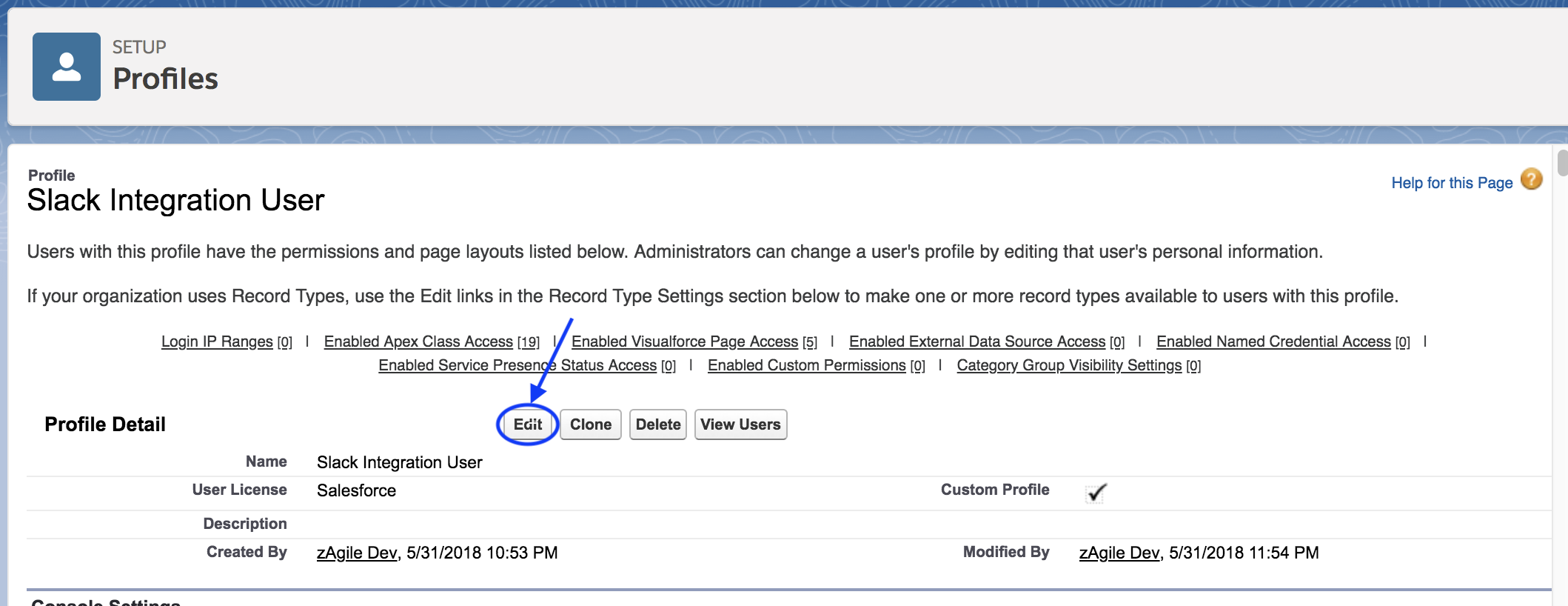
Custom Object Permissions
On the Profile Edit view, look for the section Custom Object Permissions and then enable all Permissions to the following Custom Objects:
- Chat Bridge Chatter Feed Context
- Chat Bridge Creatable Object
- Chat Bridge Entity Slack Channel
- Chat Bridge Profile Slack User
- Chat Bridge Salesforce Object Layout
- Chat Bridge Searchable Object
- Chat Bridge Slack File Chatter Content
- Chat Bridge Updatable Objects
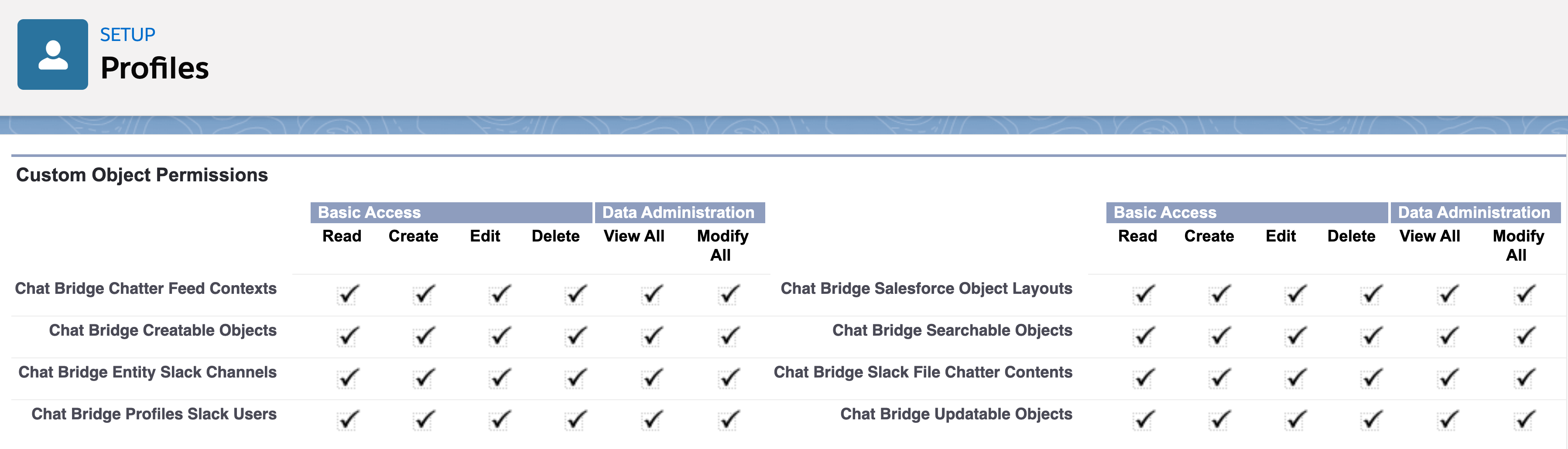
Administrative Permissions
Look for the following sections and then enable the listed permissions:
- Administrative Permissions
- API Enabled
- Customize Application
- Chatter Enabled (*if available in the org)
- General User Permissions
- Run Reports
Apex Class Access
If the Chat:Bridge package is installed for all users (as recommended), then this step may be skipped. Otherwise, please make sure to check/configure the permissions noted below.
On the Profile Detail view, mouse over the section Enabled Apex Class Access and click on the Edit button, then on the new view move all the following Apex classes from the Available Apex Classes input to the Enabled Apex Classes input
- zchbr.ZCBCleanResource
- zchbr.ZCBContextResource
- zchbr.ZCBCreateResource
- zchbr.ZCBImagesResource
- zchbr.ZCBLinkChannelResource
- zchbr.ZCBProcessResponseResource
- zchbr.ZCBReportResource
- zchbr.ZCBRestResource
- zchbr.ZCBRestSetting