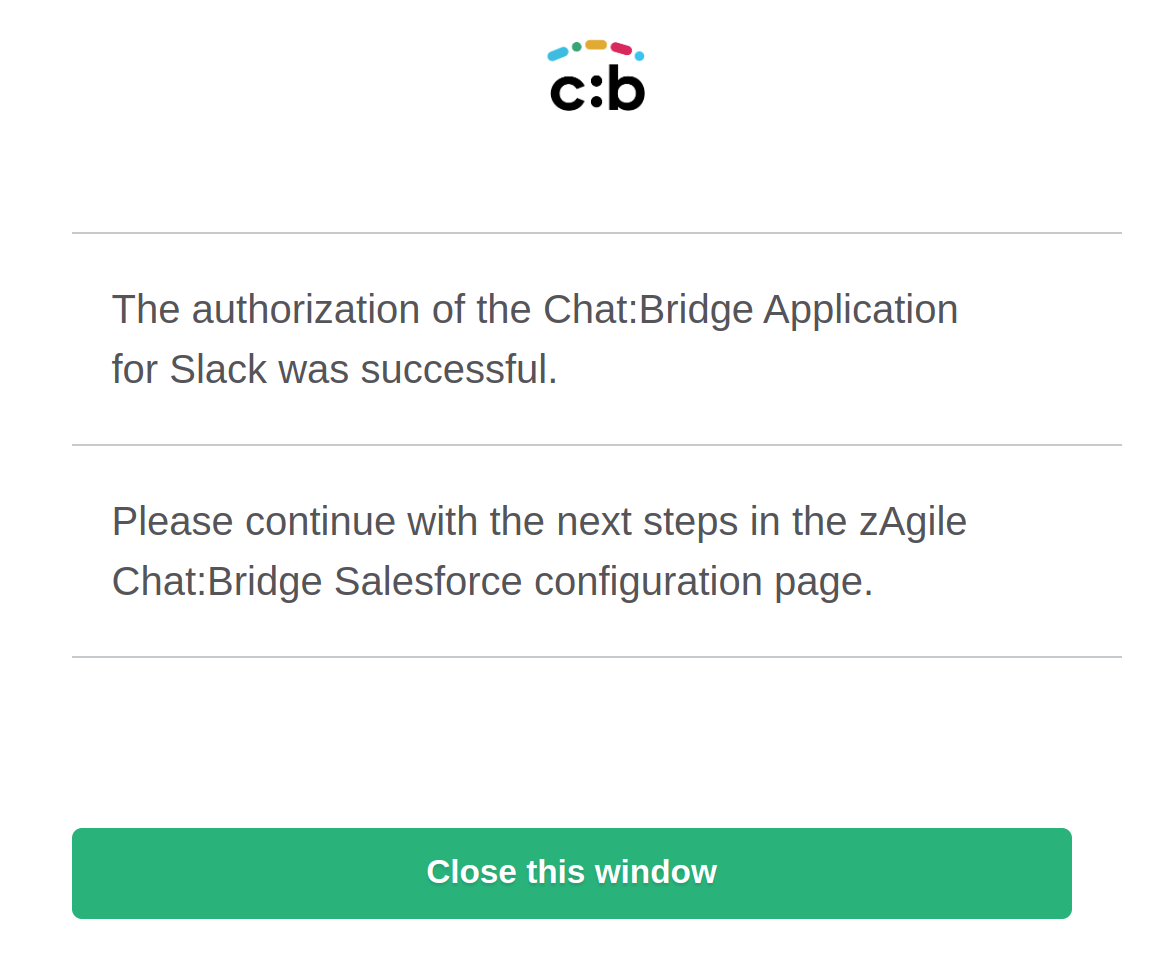Installing Chat:Bridge Application for Slack
This step guides you thru the installation of the Chat:Bridge Application for Slack which will be used to communicate between Chatter and Slack.
In the Chat:Bridge Salesforce package configuration page, select the option Setup the Chat:Bridge Application for Slack

You will have 30 minutes to add the Chat:Bridge App for Slack to the desired Slack team. By clicking on the Add to Slack button at the bottom, you will be redirected to a page that lists the operations for which Chat:Bridge requests your authorization (screenshot of partial list below).
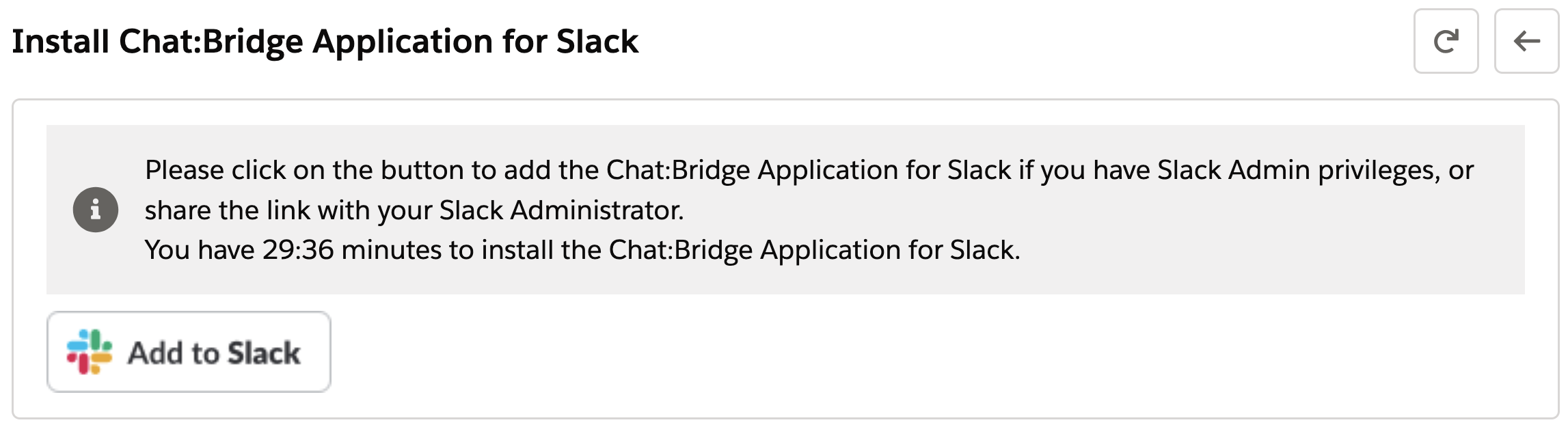
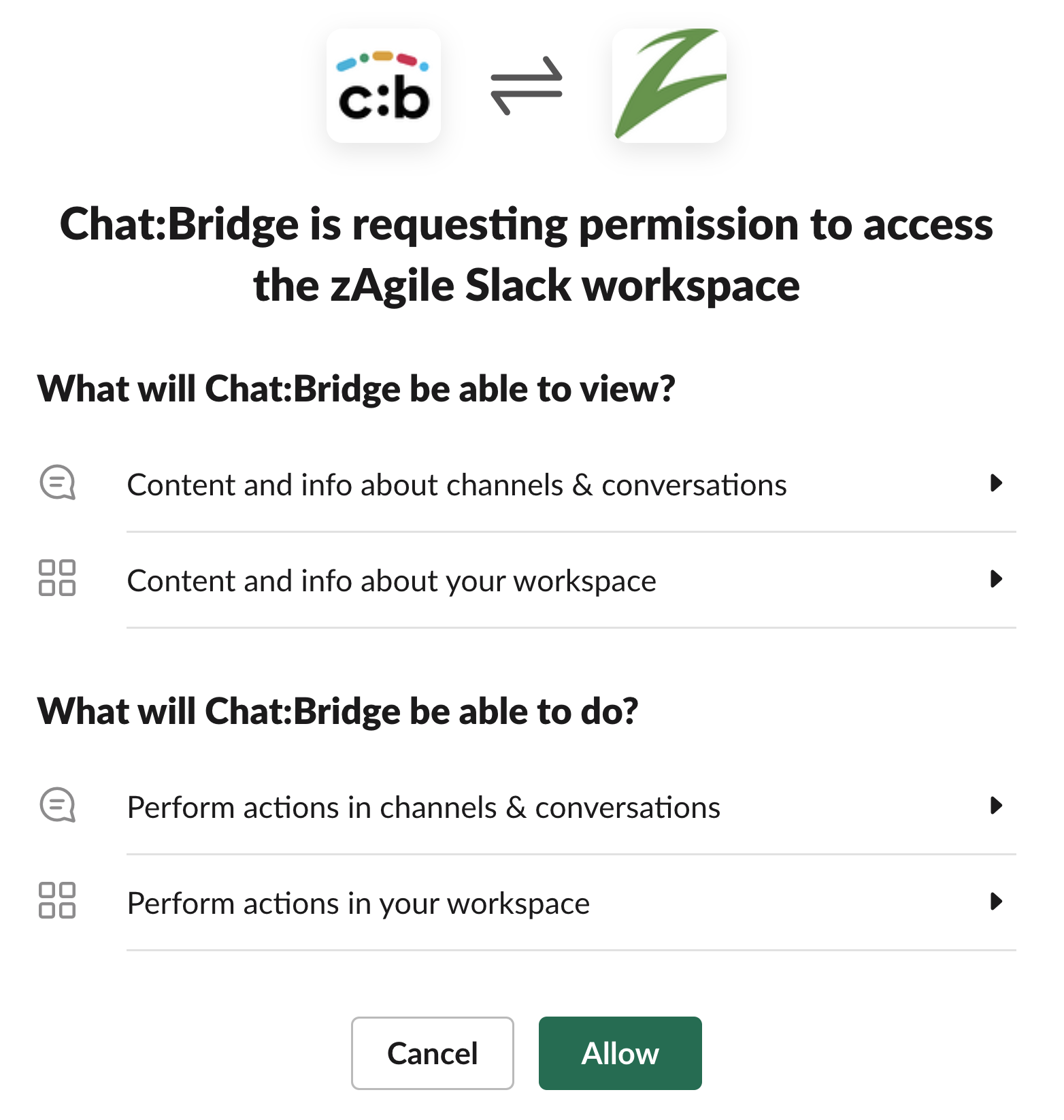
Following successful authorization, you are directed back to the Chat:Bridge configuration page in Salesforce.